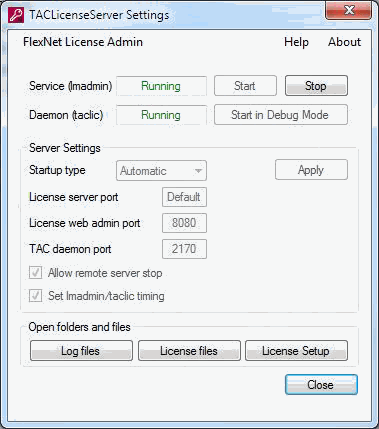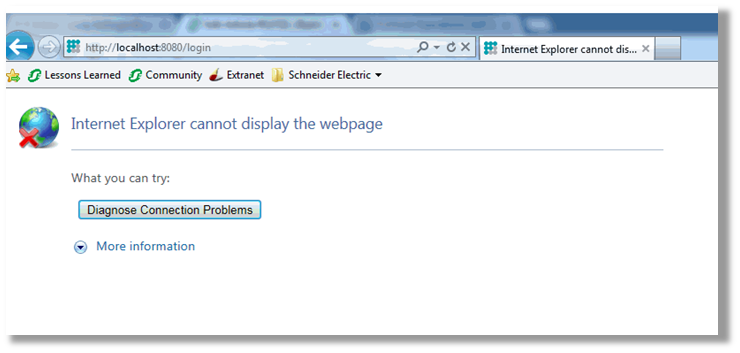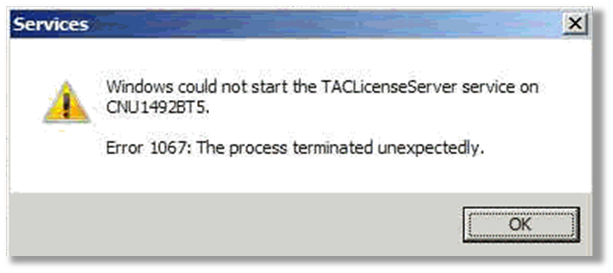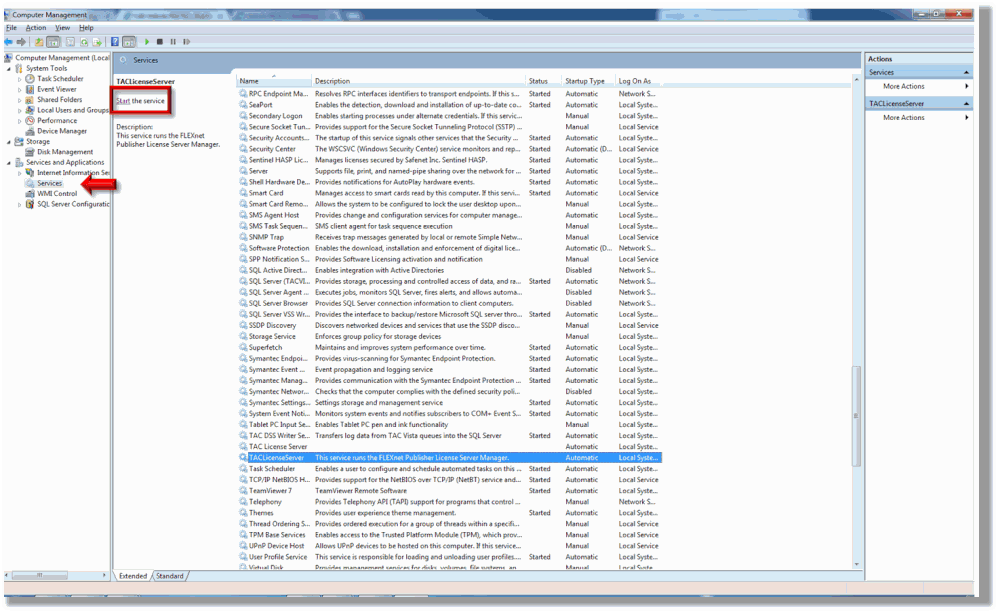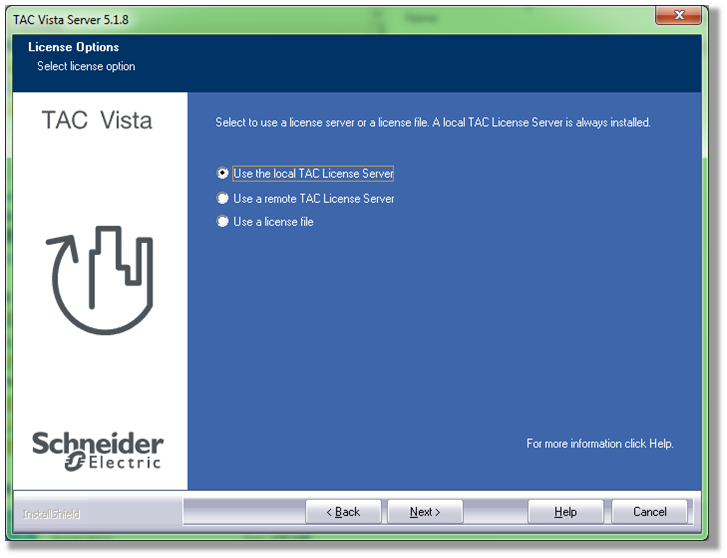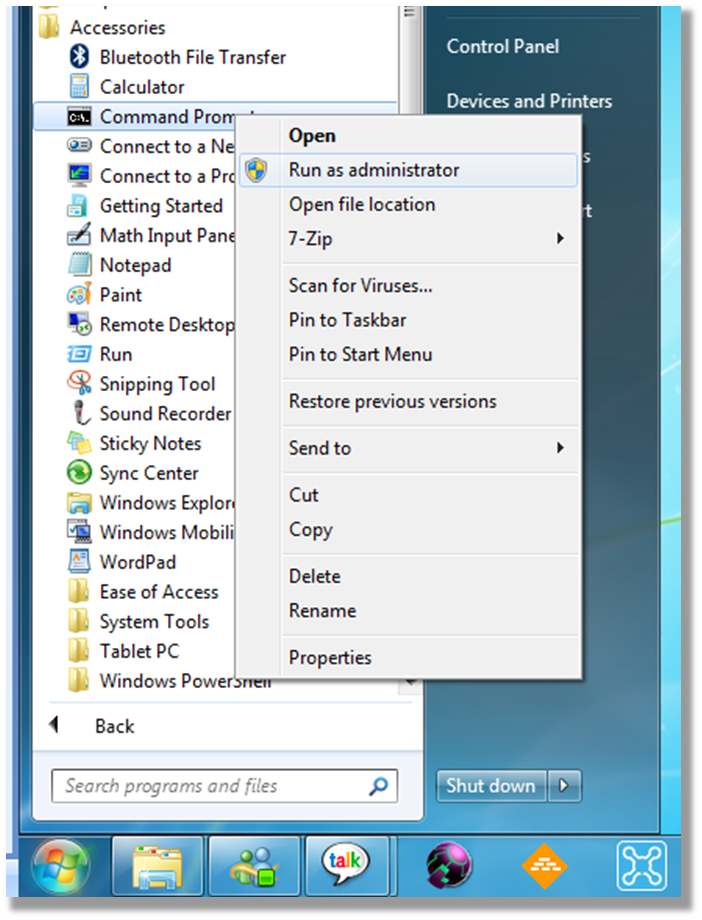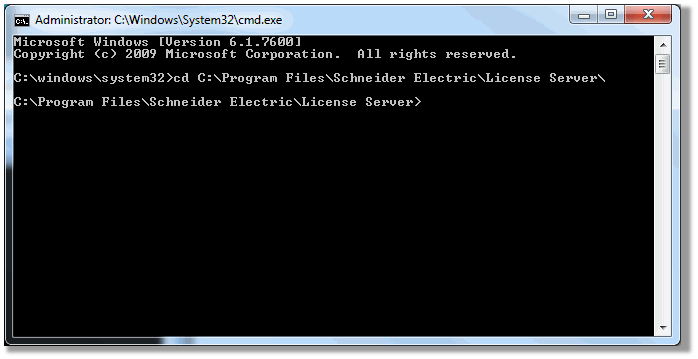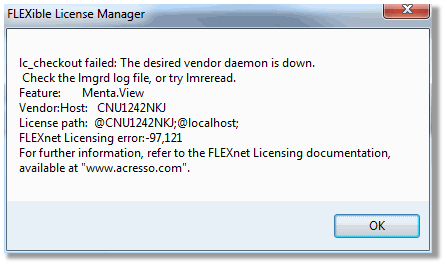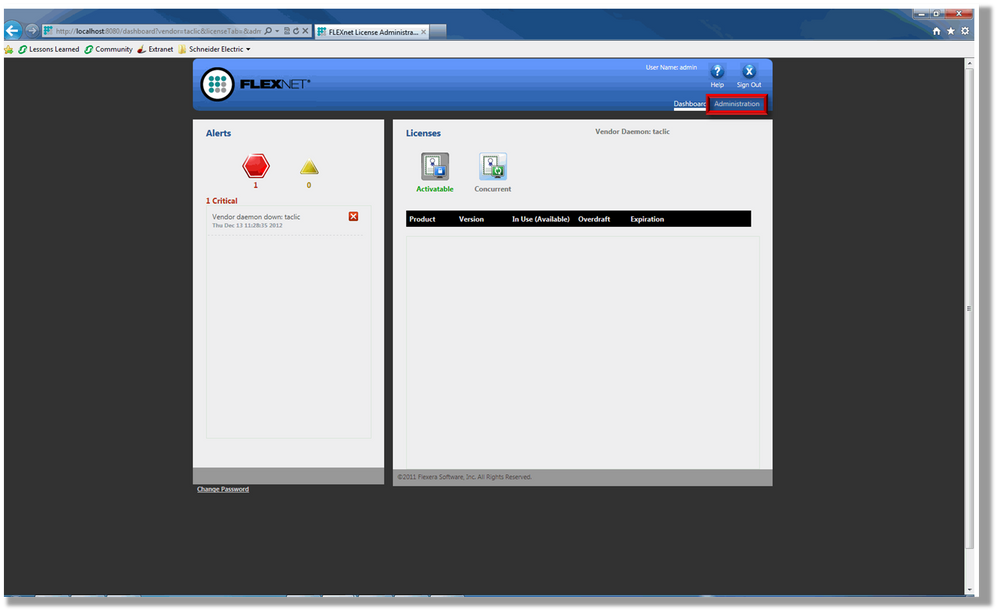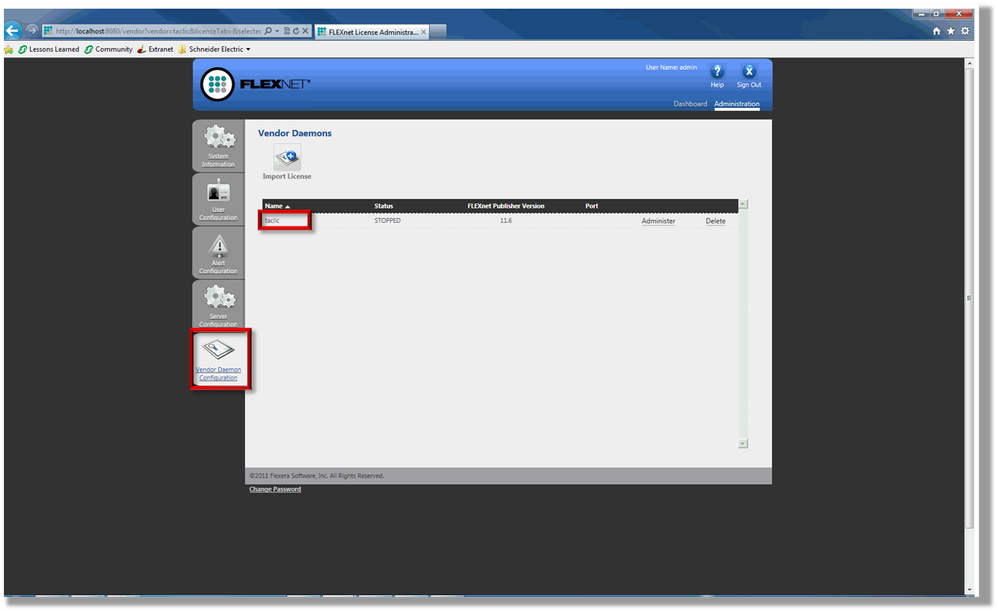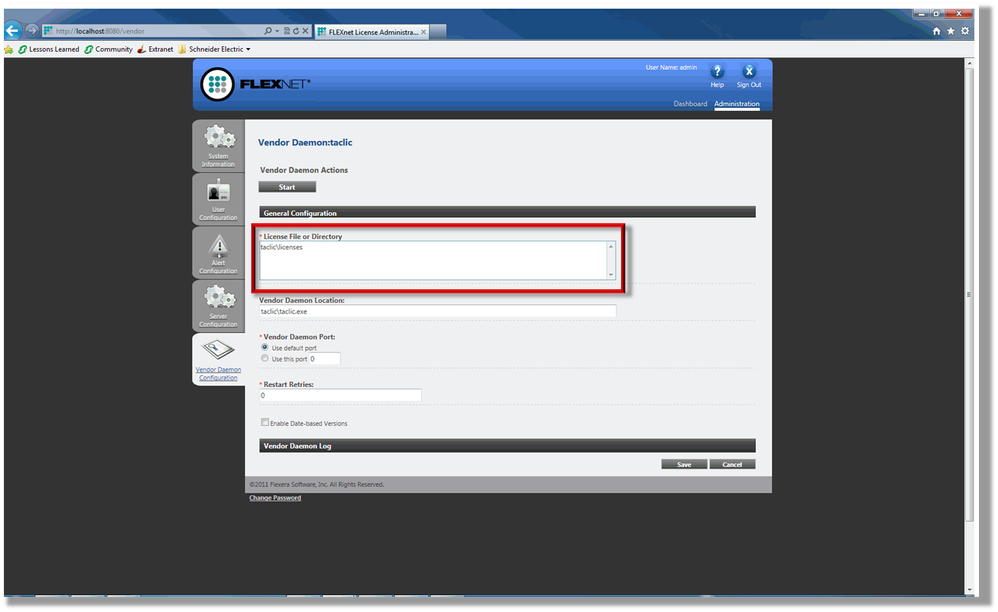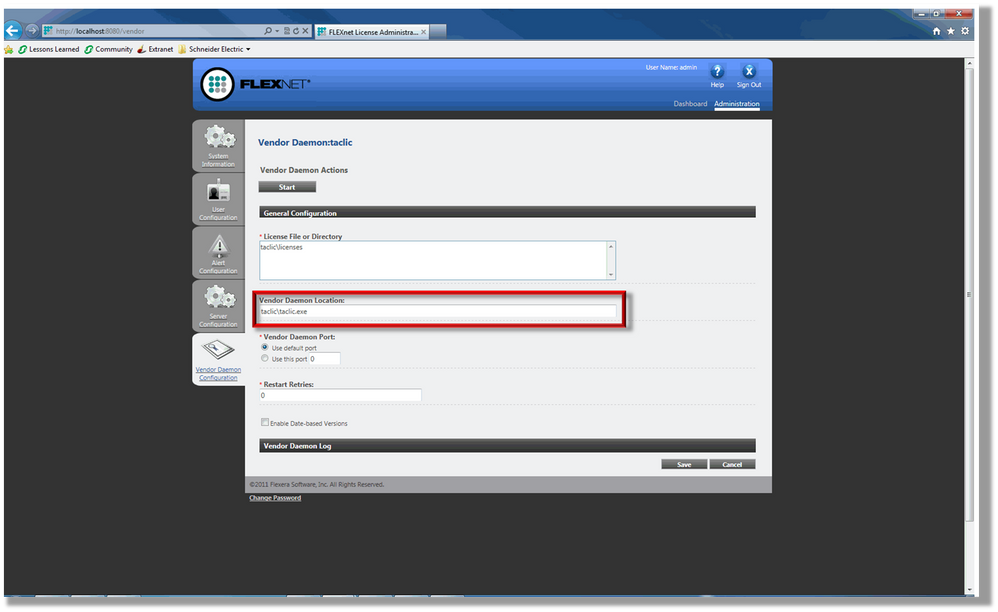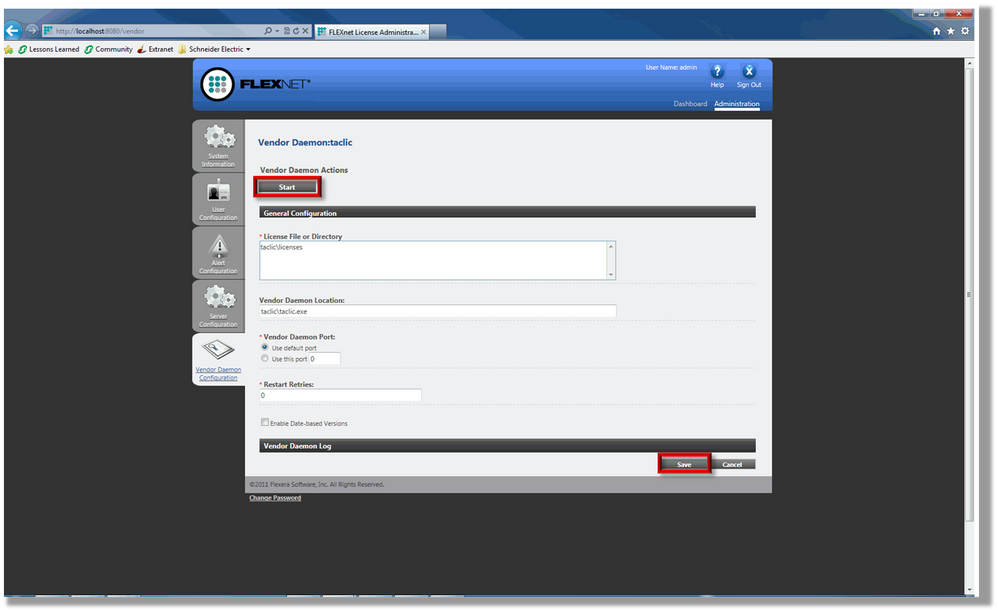Issue
Cannot open the FlexNet License Admin, the TAC license server is not running as a service, or the vendor daemon is down.
Product Line
TAC Vista
Environment
- Vista
- LMAdmin
- FlexNet License Administrator
Cause
If the TAC Vista Server installation option "Use the local TAC License Server" is not selected during installation, the license server will be installed but not successfully configured. When the license server is not running it will prevent the LMAdmin web interface from launching. If the license file is not in the correct location when the license server is started, then the vendor daemon must be started manually.
For general information on the new license system, see LMTools Licensing Administrator program is replaced with LMAdmin in Vista 5.1.8 or greater.
Resolution
Remember that a valid and un-modified License File is necessary for the following troubleshooting steps to work. If the License file was manually manipulated in any way, please revert to a File specifically licensed for the machine where the License Server resides.
Before proceeding, make sure the setup of the license system is made correctly following No license after reboot when TAC Vista Server (TACOS) runs as a service
- Check out this video about the new Vista 5 licensing system on the Community website.
- Check out the TAC License Server Setting tool below for the new license system. Click here to download the zip file.
Could not reliably determine the server's fully qualified domain name
This is a bug in the lmadmin.exe file.
Either replace the lmadmin.exe file with the newest available or install the newest version of the license system available. You can have a newer version of the license system installed than the TAC Vista version installed. E.g. TAC Vista 5.1.8 will work together with a license server version 5.1.9
Cannot Open the Flexnet License Admin
- Ensure that the TACLicenseServer is running as a service.
- Right Click on the Computer icon on the desktop and click on manage.
- In the system tree on the left, go to Services and Applications > Services.
- Scroll down and select TACLicenseServer. Click Start in the top left corner of the window.
- Make sure that the site license is the only file in the license server path. If there is a demo license in the file path when trying to start the license server, it will fail to start. Sometimes you will get the following Windows error.
Error 1067: The process terminated unexpectedly.
Note: TAC License Server with spaces is not the correct license server. If TACLicenseServer is not found in the list then move on to the next troubleshooting section titled "Setting up the TAC License Server as a Service".
- If the TAC License Server will not start then it may be due to another program using the 8080 TCP port. Use TCPView to search for programs running on local port 8080 and either stop this program or use the TACLicenseServer Settings tool at the top of this page to change the port that the TAC License Server uses.
- If the TACLicenseServer still does not run then continue to the next section below, Setting up the TAC License Server as a Service.
Setting up the TAC License Server as a Service
- LMAdmin.exe must be registered as a service. When first installing Vista the option "Use the local TAC License Server" should be selected. When this option is selected it will install the license server, register it as a service and start it. When "Use a license file" is selected it will only install the license server without configuring its settings. This can be corrected by reinstalling Vista and making the proper selection or by a manual configuration procedure. The manual procedure steps are listed below.
Note: The option "Use a license file" only applies to a demo license, not a site license file.
Manual Procedure to Register the License Server as a Service
- Start a command prompt as an administrator. To do this go to Start > All Programs > Accessories and right-click on Command Prompt, then select Run as Administrator.
- In the command prompt go to path C:\Program Files\Schneider Electric\License Server\
(This can be done by entering "cd" and then the directory path listed here.)- For 64-bit OS go to "C:\Program Files (x86)\Schneider Electric\License Server\"
- For 64-bit OS go to "C:\Program Files (x86)\Schneider Electric\License Server\"
- Run the command: "LMAdmin.exe -InstallService TACLicenseServer".
- Manually copy the license files that are to be used to the new license file folder location.
- 32 bit - C:\Program Files\Schneider Electric\License Server\taclic\licenses
- 64 bit - C:\Program Files (x86)\Schneider Electric\License Server\taclic\licenses
- In the command prompt type, the following command to start the license server "net start TACLicenseServer".
Note: If the license files are not copied prior to starting the license server, the vendor daemon will not be started successfully and must be manually started after the license files have been copied to the new license file location. For instruction on how to do this, follow the steps in the next section Vendor Daemon is Down
When the license server is installed but not configured, as mentioned above, the TAC Vista Server installer will not create a shortcut to the license administration tool in the start menu; since the shortcut will not work. A shortcut is created in the installation folder and can be used to create a shortcut in the start menu manually. The shortcut can be found here "C:\Program Files\Schneider Electric\License Server\FlexNetLicenseAdmin". For 64-bit OS the shortcut is found in "C:\Program Files (x86)\Schneider Electric\License Server".
Vendor Daemon is Down
Note: If working on a 64 bit PC, replace "Program Files" with "Program Files (x86)" in the file paths below.
- Go to All Programs > Schneider Electric > TAC Tool 5.X.X > Flexnet License Admin.
- Click on Administration in the top right corner of the screen and login with admin/admin (If logging in for the first time it will prompt you to change the password).
- Click on the Vendor Daemon Configuration tab and then select the taclic daemon.
- Verify that the path in the License File or Directory field matches the location of the site license.
- The first half of the file path is C:\Program Files\Schneider Electric\License Server\ followed by what is in the License File or Directory field.
- The first half of the file path is C:\Program Files\Schneider Electric\License Server\ followed by what is in the License File or Directory field.
- Verify that the taclic.exe is located in the path found in the Vendor Daemon Location field.
- The first half of the file path is C:\Program Files\Schneider Electric\License Server\ followed by what is in the Vendor Daemon Location field.
- The first half of the file path is C:\Program Files\Schneider Electric\License Server\ followed by what is in the Vendor Daemon Location field.
- If changes were made then click Save and then Start.
- If the Vendor Daemon still does not start after checking the file paths, verify that the site license has been hosted to the correct MAC address. For help finding the MAC address, see How to locate a computer's MAC address.
NOTE: Also make sure there are no other Flexnet License Servers installed on this same machine (SmartStruxure, Power Manager, etc). If there is another license server running on the same machine then this can cause a conflict. SmartStruxure license and TAC Vista license on the same PC can walk you through merging them together. If IPV6 is enabled, you may need to disable it and reboot the machine.
Switching from a site license to a demo license
- Log into LMadmin and stop the license server
- Save the Demo License file in C:/Program Files/Schneider Electric/License Server/Licenses
- Open the desired engineering tool and point Vista to the Demo file
- When finished, log into LMAdmin and start the License Server. This will tell Vista to continue using the site license.
A site that has worked with the installation from a remote desktop or the different user logged in
- Open task manager
- Check for process "lmgrd" of 2 of them are running the FlexNet server might try to read from the wrong server.
- Shutdown down both processes and restart the FlexNet server
- Log in to FlexNet admin and start the vendor
- Reread the license file
- Also, check License Administrator error "EXITING DUE TO SIGNAL 28 Exit reason 5"