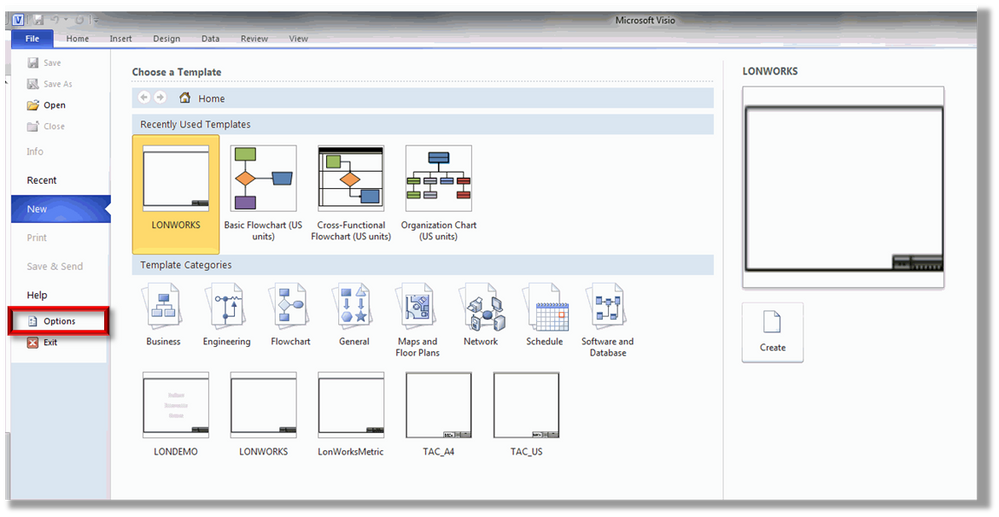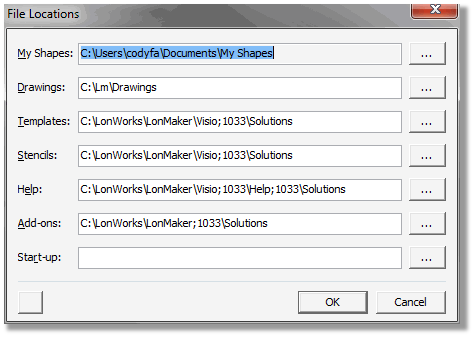Issue
When opening LonMaker the LonMaker Menu list is not shown in Visio.
Product Line
TAC Vista
Environment
- Echelon LonMaker 3.xx
- Microsoft Visio 2002, 2003, 2007, 2010
- Microsoft Windows XP SP3
Cause
Echelon LonMaker was not installed with Administrator rights or some of the default security settings have been changed.
Resolution
Older versions of Visio - Check the File Paths and Security Settings
- Open up Microsoft Visio on its own. Go to Start > Programs > Microsoft Office > Microsoft Visio. (Do not open up Visio by opening up the LonMaker project)
- Go to the Tools menu > Options and then select the Advanced tab.
- Click the File Paths button. (For LonMaker 3.1, go to Tools > Options > File Paths)
- In the Add-ons field make sure that the file path starts with DRIVE:\LONWORKS_PATH\LonMaker. The default path is C:\LonWorks\LonMaker. The path in the Templates and Stencils fields should DRIVE:\LONWORKS_PATH\LonMaker\Visio. The default is C:\LonWorks\LonMaker\Visio.
- The next setting to check is the Macro Security. Go to the Tools menu > Options > and then select the Security tab. Make sure that all of the below options are selected.
- Enable Microsoft Visual Basic for Applications
- Enable Microsoft Visual Basic for Applications project creation
- Load Microsoft Visual Basic for Applications projects from text
- Enable COM add-ins
- Enable Automation events
Newer versions of Visio - Check the File Paths and Security Settings
- Open up Microsoft Visio on its own. Go to Start > All Programs > Microsoft Office > Microsoft Visio. (Do not open up Visio by opening up the LonMaker project)
- Select "Options" on the left hand side of the window.
- Click on the "Advanced" section and scroll down to the bottom. Verify that the "Enable Automation events" box is checked. Click on "File Locations..."
- In the Add-ons field make sure that the file path starts with DRIVE:\LONWORKS_PATH\LonMaker. The default path is C:\LonWorks\LonMaker. The path in the Templates and Stencils fields should be DRIVE:\LONWORKS_PATH\LonMaker\Visio. The default is C:\LonWorks\LonMaker\Visio.
Uninstall LonMaker and reinstall with the administrator account used to log into Windows.
The following articles have information about another problem that can cause the same issue:
- Visio menu not displaying properly after installing Lonmaker 3.1 with Visio 2002
- Visio will open but LonMaker menu is missing from the toolbar, the features are unavailable, or Erro...
There are two other things you may try before uninstalling, that have solved the issue in some cases:
- Right-click any toolbar, Choose Customize > Toolbars tab, Choose the Menu Bar, Choose Reset
- Remove all registrations in the Tools menu, click Options, and then on the Advanced tab, click File Paths.