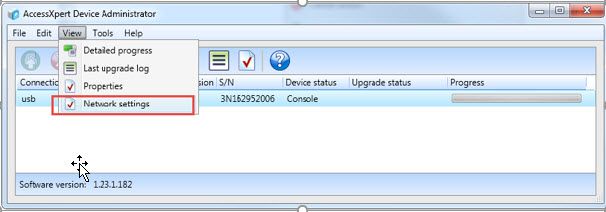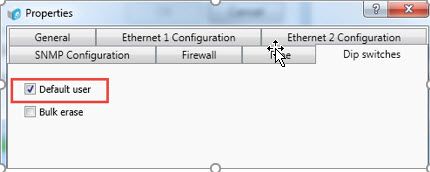Issue
Directions on how to commission an SSC and Mercury Controllers right out of the box.
Product Line
Access Expert
Environment
- Windows 7
- Windows 8
- Windows Server 2012
- Windows Server 2014
- Version 2
- Version 3
Cause
No directions on setting up an SSC and Mercury Controllers to get it online.
Resolution
Commissioning the AX-SSC
Here is a link to a video that describes how this should be done as well that can be accessed from the following link: Commissioning a new SSC
1. Connect the Access Expert Device Administrator to the SSC using USB cable then go to ‘Network settings’ to configure the device’s IP address etc.
2. In the ‘Ethernet 1 Configuration’ tab, configure the IP settings (In this example, we are using a static IP address). Make sure to configure the DNS so that the URL of your hosted instance can be resolved. Take note of the SSC’s MAC address which will have to be entered when adding the SSC in Access Expert.
3. Enable the default user in the SSC in order to be able to login with a web browser to configure additional communication parameters.
NOTE: The default user will stay enabled for 5 minutes then the checkbox will automatically deselect. Once logged into the SSC you can create a new level 1 user so you don’t have to rely on the default user again.
4. Point a web browser to the SSC's IP address and login using the default user (admin/password). After logon, verify the IP settings configured from the Device Administrator, you can edit the settings here if necessary.
5. If using a Mercury EP1501 or EP1502 Controller, use the MAC address and connect to the device. Once logged in, go on to the next step
6. Go to the ‘Host Comm’ page. This is where you will configure the SSC to be able to communicate to the Access Expert database instance in the cloud.
7. Configure the connection type for ‘IP Client’. Enter the URL for your DB server instance or the hosted cloud server as shown in the above example.
8. For V3, the Host Name would be us.accessxpert.com (ax.accessxpert.com also works). If premise, then it would be the IP of the Server.
9. Note the port number used for communications and make sure this port is open; you can also configure an alternate host port as a backup.
10. Usually it is 3001, if that is blocked by the clients Network, then use Port 443.
11. Click Accept then ‘Apply Settings’ followed by ‘Apply Settings Reboot’.