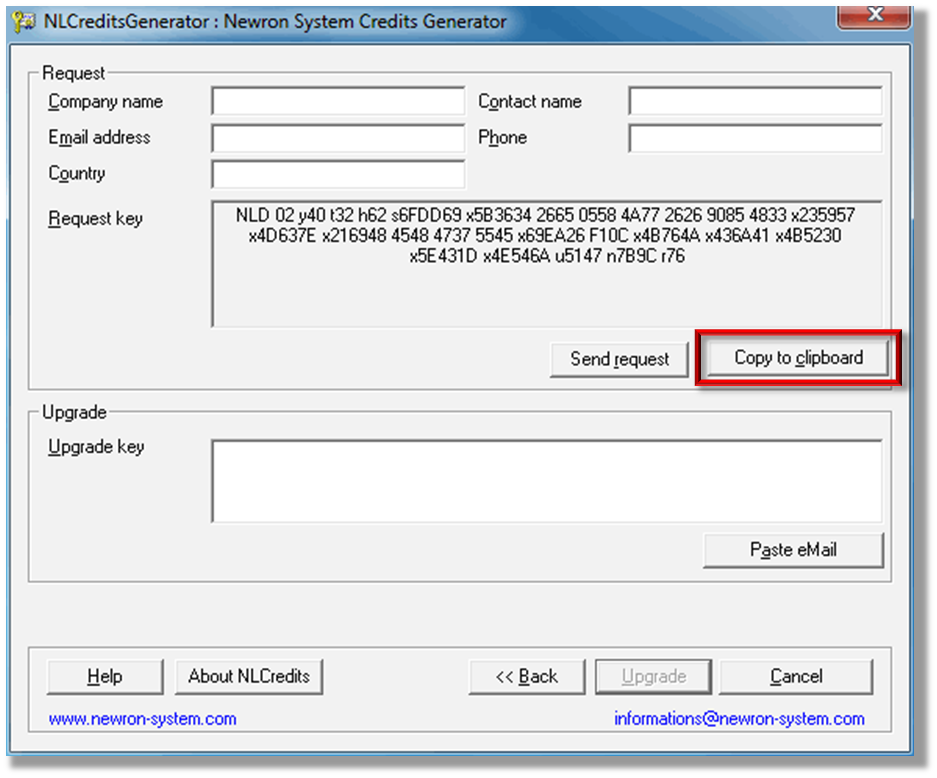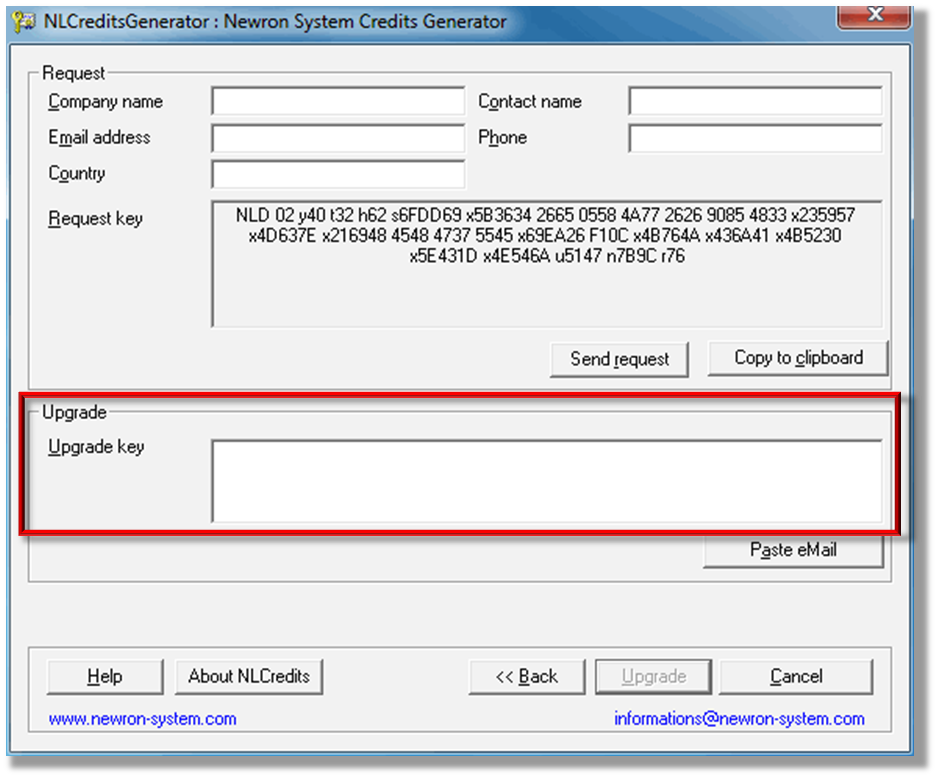Issue
How to order more NL credits in order to commission more devices.
If the following message displays when opening a NL220 database, then more credits will need to be purchased soon.
" BEWARE: less than 20 credits are available on this machine. If you need to install more than 20 device please order the amount of needed credits as soon as possible. Do you want to ask for new credits?"
Product Line
TAC IA Series, TAC Vista
Environment
- NL220
- LNS
Cause
There are two types of credits:
- Product specific credits like LonMaker and NL credits
- LNS credits
Echelon LNS
LNS credits are assigned to the PC and when they reach zero, the LNS Server license goes into deficit mode. After 14 days the deficit mode will expire, at which time no LNS tools will be able to be used on that PC. To reverse the lockout, enough LNS credits must be ordered to cover the deficit and any additional nodes that need to be commissioned. Backing up, sharing, and restoring LNS databases can sometimes corrupt these LNS credits, which then prohibits you from launching any LNS plug-ins. For more help with corrupt LNS credits see Corrupted LNS Credits.
Echelon LonMaker
LonMaker credits are assigned to the PC. Both LNS and LonMaker credits are required, however when commissioning devices in LonMaker, LonMaker credits are consumed but LNS credits are not. Even though LNS credits are not consumed in LonMaker they are still necessary because certain LNS applications (i.e. TAC Vista System Plug-in) require them to operate.
Newron NL220
Each time a node is commissioned in NL220 it requires a NL credit and a LNS credit. NL credits are assigned to the NL220 dongle and can be used on other PCs in "MOVED" mode. LNS credits are also necessary in NL220 to operate certain LNS applications such as the TAC Vista System Plug-in.
To order more Echelon LNS credits see Ordering more LNS credits.
To order more Echelon LonMaker credits see Ordering more Echelon LonMaker credits.
Resolution
When working in NL220, it is wise to maintain a higher level of LNS credits than NL credits to help avoid locking out the LNS server license.
- To check the amount of NL credits remaining go to Start > All Programs > NL Suite > NLCreditsGenerator and look for Remaining NLCredits. The number of NL credits remaining can also be found at the bottom of the NL220 LonWorks Manager window with a project open.
- To check the amount of LNS credits remaining on a PC go to Start > All Programs > Echelon LNS Utilities > LNS Server License Wizard and look for Credits Available. The number of LNS credits remaining can also be found at the bottom of the NL220 LonWorks Manager window with a project open.
To order more NL220 credits:
- Open the NLCreditsGenerator Utility that is installed with NL220. Go to Start > All Programs > NL Suite > NLCreditsGenerator > NLCreditsGenerator Utility.
- Enter the number of NL220 credits to be added in the request area. Click Next.
- Click "Yes, this PC will be used for commissioning"
- Enter your name and contact details. Select "Copy to clipboard".
- Then either paste the information into notepad or in an email. Send the NL credit request to your local Schneider Electric Buildings Business order department (NLCredits@buildings.schneider-electric.com).
- When you order has been processed by the local Schneider Electric Buildings Business order department you will receive an upgrade key.
- Open the NLCreditsGenerator Utility again. Go to Start > All Programs > NL Suite > NLCreditsGenerator > NLCreditsGenerator Utility.
- Click the Next button.
- Enter the key into the "Upgrade key" field of the credits generator.
- A message indicating you credits were added is then displayed.
Note: Once the request key has been generated, DO NOT commission or decommission any devices with the dongle until the upgrade key has been applied to the dongle. If devices are commissioned before then, the upgrade key will no longer be valid.