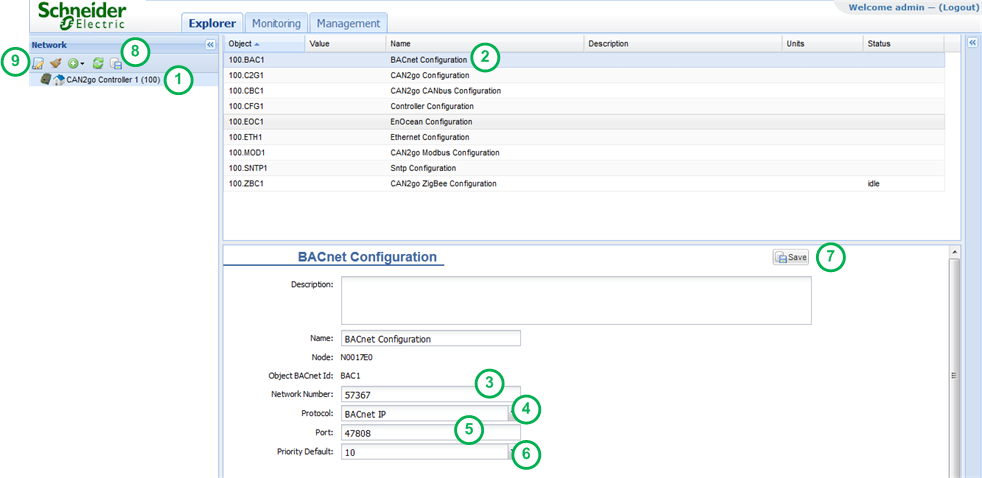Issue
How can objects of a SmartStruxure™ Lite network be made available as BACnet points to third party BACnet building management system (BMS)?
Product Line
EcoStruxure Building Operation
Environment
SmartStruxure Lite
BACnet
Cause
The BACnet protocol is always active, as long as the network cable is connected. However, two different BACnet options can be selected: IP or Ethernet. The default option is Ethernet and this will need to be changed if BACnet over IP is required.
Resolution
The BACnet protocol is always active, as long as the network cable is connected. However, two different BACnet options can be selected: IP or Ethernet. The default option is Ethernet.
- To verify or to change which BACnet protocol is currently in use, select the SmartStruxure Lite Manager that you want to configure from the left-side Network panel.
- Then choose the BACnet configuration list item.
-
Define the Network Number (if the protocol selected is BACnet IP).
-
Select the desired protocol type from the drop-down list between BACnet IP and BACnet Ethernet.
-
Then choose an optional port number (if the protocol selected is BACnet IP). Default is 47808.
-
Select the BACnet Priority of the BACnet write action of the SmartStruxure™ Lite's network monitor. Default is 10.
-
Click the Save button to apply the configuration changes.
-
Click hit the Save All button to make the modifications permanent and reboot the Manager for the new options to enter into effect.
-
Change the BACnet instance number of the Manager if required.