Launch of Consumer/Home Owner registration process! We are pleased to announce the commencement of the Consumer/Home Owner Registration Process on Community. Consumers/Home Owners may now proceed to register by clicking on Login/Register. The process is straightforward and designed to be completed in just a few steps.
Unsupported File Format Error
Geo SCADA Knowledge Base
Access vast amounts of technical know-how and pro tips from our community of Geo SCADA experts.
Search in
Improve your search experience:
- Exact phrase → Use quotes " " (e.g., "error 404")
- Wildcard → Use * for partial words (e.g., build*, *tion)
- AND / OR → Combine keywords (e.g., login AND error, login OR sign‑in)
- Keep it short → Use 2–3 relevant words , not full sentences
- Filters → Narrow results by section (Knowledge Base, Users, Products)
-
database
32 -
Web Server and Client
31 -
WebX
19 -
Request Form
18 -
Lists, Events & Alarms
16 -
ViewX
15 -
Application Programming
12 -
Setup
12 -
Telemetry
8 -
Events & Alarms
7 -
Lists
7 -
Mimic Graphics
7 -
Downloads
6 -
Support
5 -
IoT
5 -
SCADA
5 -
Geo SCADA Expert
5 -
Drivers and Communications
4 -
Security
4 -
DNP 3
3 -
IEC 61131-3 Logic
3 -
Trends and Historian
2 -
Virtual ViewX
2 -
Geo Scada
1 -
ClearSCADA
1 -
Templates and Instances
1 -
Releases
1 -
Maps and GIS
1 -
Mobile
1 -
Architectures
1 -
Tools & Resources
1 -
Privacy Policy
1 -
OPC-UA
1
- Bookmark
- Subscribe
- Email to a Friend
- Printer Friendly Page
- Report Inappropriate Content
Link copied. Please paste this link to share this article on your social media post.
Unsupported File Format Error
Originally published on Geo SCADA Knowledge Base by Anonymous user | June 09, 2021 07:40 PM
When opening a mimic, under some circumstances you may be presented with the message "Unsupported File Format". This is likely to be displayed when your rmimic has been saved with a more recent version of ViewX. The mimic may contain features which are unsupported by the older version of ViewX you are running.
Your version of ViewX only supports the features that were included in that version. So if you are running ClearSCADA 2005, you will not be able to display any documents that make use of features that were only released in ClearSCADA 2007.
On systems where all clients run the same version of ClearSCADA, this does not cause a problem. However, as you are seeing the
Unsupported File Format message, it means that your system has a mix of new and old clients; the document you are trying to view was saved in a later version of ViewX than the one you are using.
There are two ways to resolve this issue:
- Upgrade your client and any other "old" clients, so that all clients on your system run the same version of ClearSCADA.
- Use the Server Emulation feature to save the document in a version that is supported by all clients on the system (see below).
In most circumstances, we would recommend that you always upgrade your clients as using the server emulation feature can result in some of the newer features being lost from the configuration.
Server emulation is designed as a tool to simplify the process of upgrading from one ClearSCADA version to another, while ensuring continuity of data presentation. It is not recommended that server emulation be left on for long periods of time once the upgrade has been complete.
Using Server Emulation
On systems that have clients running different releases of ClearSCADA, any documents you save are automatically saved in the same version as the server. By using the server emulation feature, you can set the server to present itself as running an older version of ClearSCADA. As the documents on all clients are set to save in the same version as the server, this means that you can save a document on a client running a later version of the software and that document will be accessible on all of the older clients in the system. However, some of the new features will be lost as they are not supported by older versions of ClearSCADA.
Example:
The server is running ClearSCADA 2007 and it has two clients. One client is running ClearSCADA 2007 and the other client is running ClearSCADA 2005.
A user on the ClearSCADA 2007 client opens a Mimic, adds an X-Y Plot and saves it. The Mimic is saved in the ClearSCADA 2007 file format as this is the version of the software that is running on the server.
A user on the ClearSCADA 2005 client attempts to open the Mimic that contains the X-Y Plot. The Mimic will not open and the unsupported file format error is displayed. This is because the client cannot display documents that have been saved in a later version of ViewX.
The user decides to use the server emulation feature rather than upgrade the client. The server is reconfigured so that its server emulation setting is ClearSCADA 2005. The user then opens the Mimic on the server (or the client running ClearSCADA 2007 and saves it. The Mimic is saved in the file format for ClearSCADA 2005 as this is the version of ClearSCADA that is presented by the server to the client. As the X-Y Plot feature is not supported by the file format in which the Mimic is saved, the X-Y Plot parts of the Mimic are not saved.
The user returns to the client PC that is running ClearSCADA 2005 and displays the Mimic. This time, the Mimic is displayed without any problems. However, the X-Y Plot is not shown on the Mimic as it X-Y Plots are not supported in ClearSCADA 2005.
Before you use the server emulation feature, you need to be aware that some of the newer features on the document may be lost.
Resolve File Format Incompatibilities
To use the server emulation feature to resolve unsupported file format problems:
- On the server, display the Server Configuration Tool.
- Access the System Configuration>Emulate Server Version settings.
- Select the version of the software that is to be emulated by the server.
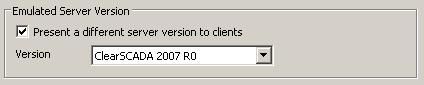 Server Emulation.JPGServer Emulation.JPG
Server Emulation.JPGServer Emulation.JPG
- Restart the server.
- Display the document on the server or the client that is running the later version of the software.
- Save the document.
- The document is saved in the file format for the software version that is being emulated by the server.
You should now be able to open the document on all clients in your system (although the newer features added on the client running the later version of the software may be lost).
SaveAllDocuments.exe
If you have many documents that you want to open and save in the emulated version of the software, you can open them all manually and save them or use the SaveAllDocuments.exe utility.
The Save All Documents.exe utility allows you to open all of the documents in a system and save them in the version of the software being emulated by the server. To use this utility:
- Locate the Save All Documents.exe in the ClearSCADA installation directory.
- Double-click on the Save All Documents.exe file to run it.
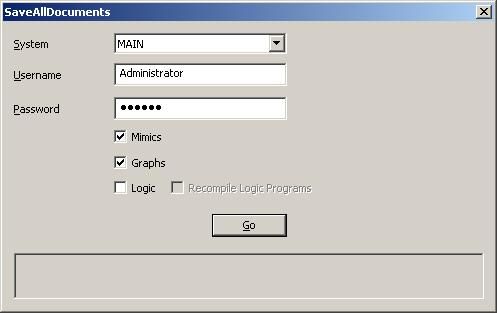 SaveAllDocuments.JPGSaveAllDocuments.JPG
SaveAllDocuments.JPGSaveAllDocuments.JPG
- Select the System that contains the documents that are to be opened and saved by the utility.
- In the Username and Password fields, enter a valid ClearSCADA user name and password. You must use a user name and password that are associated with a User Account that can open and save documents.
- Tick the checkboxes for the types of documents you want to open and save.
- Select the OK button to run the program. It will open and save all of the appropriate documents in the format that is supported by the software version that is being emulated by the server.
Avoiding Incompatibilities
Although Unsupported File Format problems can be dealt with fairly easily, we always recommend that you try to prevent the problems rather than become over-reliant on resolving them. We recommend that you:
- Upgrade all clients at the same time
- During the upgrade process, do not save documents on the clients that are running the later versions of the software
- Use the server emulation feature to set the server to emulate an earlier version of the software until all clients have been updated.
Go: Home Back
Author
Link copied. Please paste this link to share this article on your social media post.
Create your free account or log in to subscribe to the board - and gain access to more than 10,000+ support articles along with insights from experts and peers.

