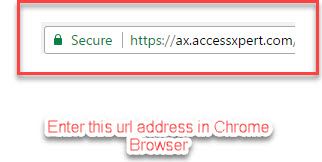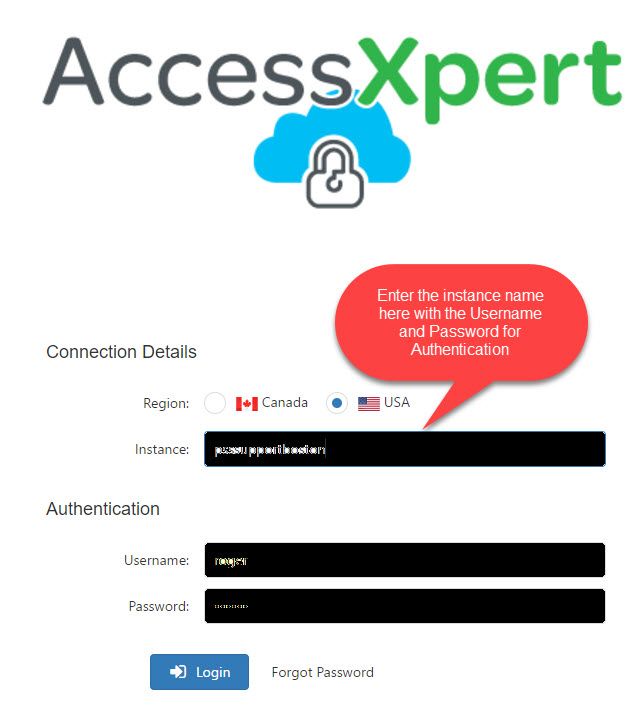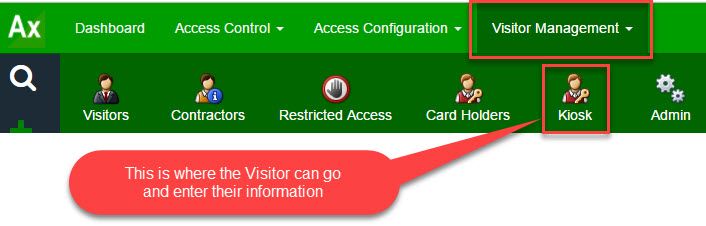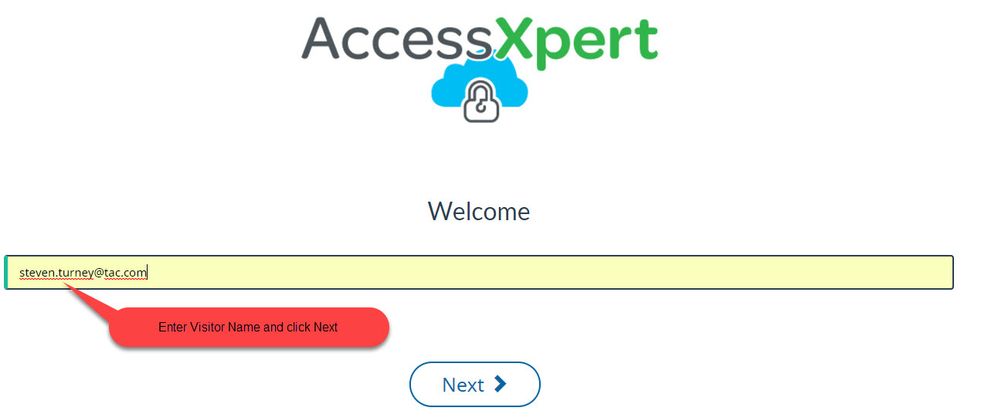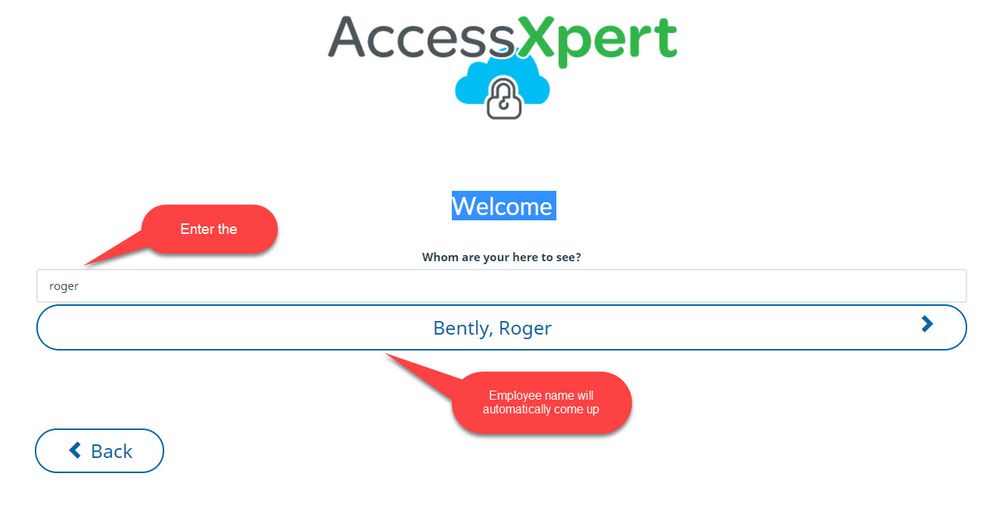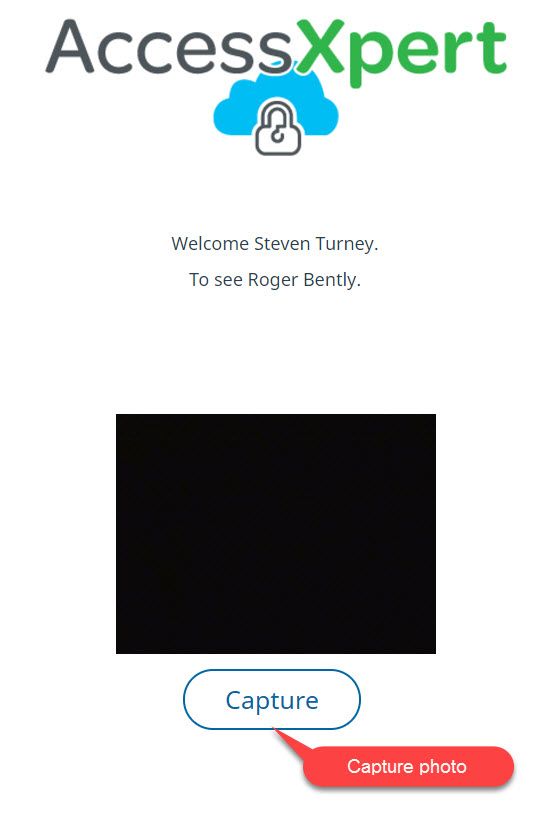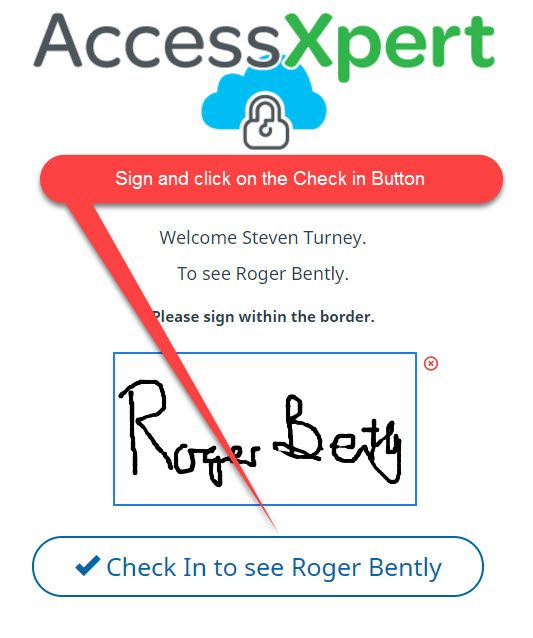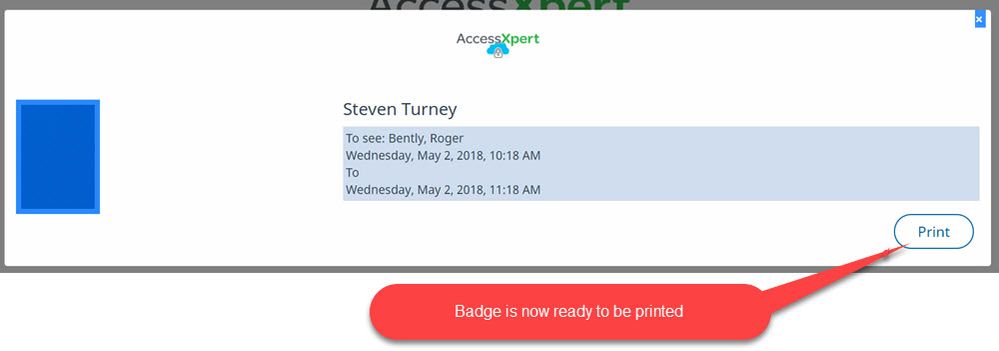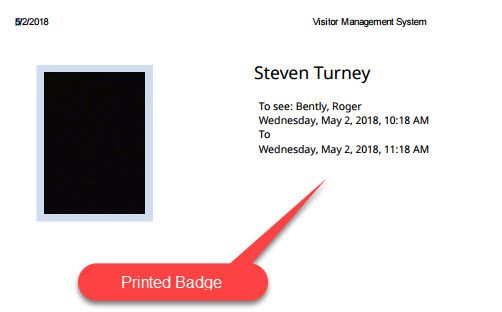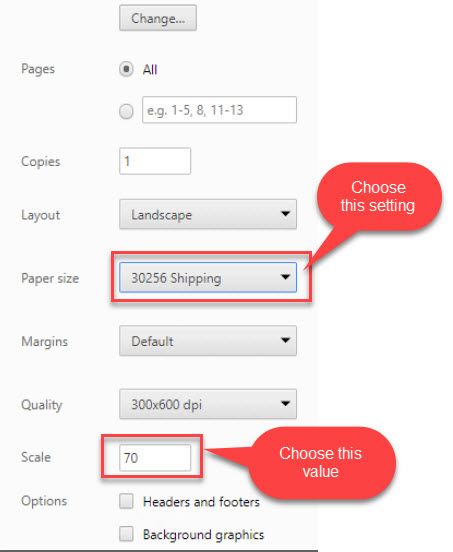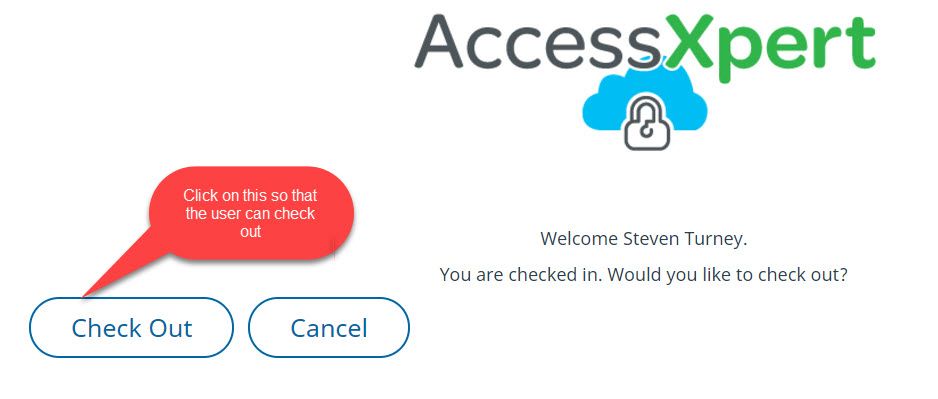Issue
How does Visitor Management work in V3?
Product Line
EcoStruxure Access Expert
Environment
- Hosted
- Premise
- Version 3
Cause
No directions on how to configure Visitor Management in V3
Resolution
In order to use Visitor Management in V3, here are the steps to get it configured:
- Open up a Chrome browser and enter this url http://ax.accessxpert.com
- Once the site comes up, enter the instance name and necessary user credentials
- From the AX Header, Select Visitor Management Tab
- Select the Kiosk Tab and Enter the visitor's name and email address and click Next to proceed
- Enter the person who the Visitor is seeing, system will automatically pull up the person, click on Next
- Capture the Photo of the Visitor and Crop accordingly
- Sign into the Window and click on Check in to see "Person"
- An email will be generated to that person to let them know that they have a Visitor
- A badge will be shown on the screen which has the Visitor's Photos and information
- Click on the Print Button to Print a badge that can be displayed on the Visitors body
- Depending on the printer (eg. Dymo being used), there are some settings that may need to be set for a good picture to be captured and Printed
- Choose the right paper source as well as scaling value. In this case, it is set to 70
- Once everything is correct click on the Print button to send to the respective Printer
- Attach to the Visitor for duration of the Visit
- Upon completion of the Visit, select Check Out and this will Check the Visitor Out of the system