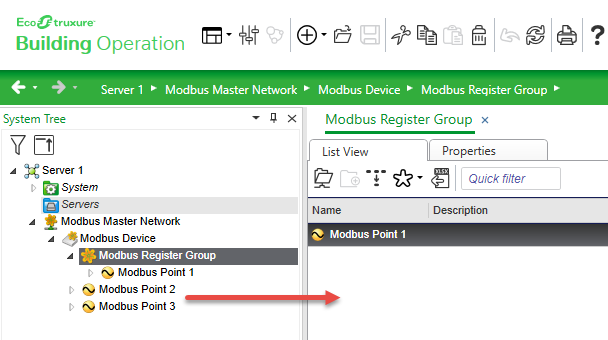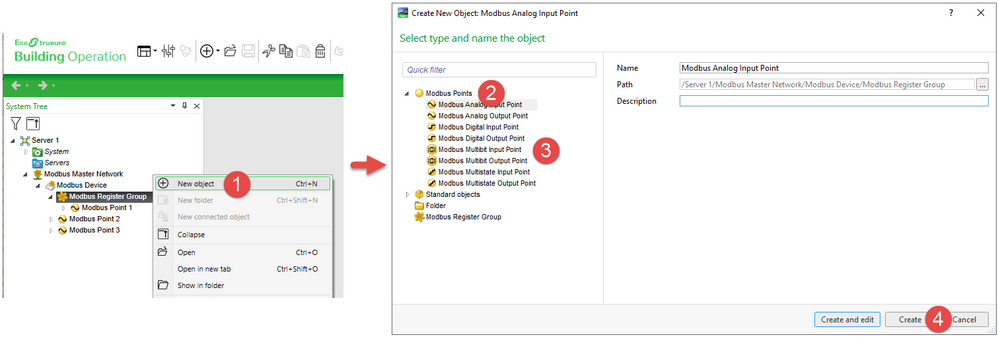Issue
Modbus Register Groups feature can overcome some Modbus communication problems. It has been seen before where the Modbus controller falls offline for a few seconds then comes back online. This cycle will repeat every few seconds. When register groups are not used, there may also be issues with the amount of time it takes for a Modbus points to update.
Product Line
EcoStruxure Building Operation
Environment
- Building Operation Workstation
- Building Operation Enterprise Server
- Building Operation Automation Server Premium (AS-P)
- Building Operation Automation Server Bundled (AS-B)
Cause
In a normal Modbus network, a Modbus polling device obtains data from a polled device by sending a query message to the device and then waiting for the response message that contains the requested value from the selected register. If data from another register is required, the polling device sends out a new query message and awaits the response message. This process is repeated until all subscribed points values have been read.
The Modbus Register Groups are a batch read function to poll Modbus devices. Instead of reading each register individually, the batch read function reads registers in manually created groups. When all registers in a group have been read, the response message returns subscribed register values for the whole group. Register grouping provides a dramatic saving in the time taken to poll your devices.
For more guidance and tips on this topic, see Section "Batch Read Function" in the EcoStruxure Building Operation Technical Reference Guide.
Note: When viewing a graphic containing Modbus values, those values will update at the same interval as their Modbus register group.
Resolution
When grouping Modbus points, it is important to keep in mind some of the following points.
- Try to ensure that as many Modbus points as possible are contained in as few groups as possible. This will reduce the overall time it takes the Enterprise Server or Automation Server to read all the subscribed points in each Modbus device.
- Network performance can be enhanced by choosing the method of grouping that is most suitable for each device in the Modbus network.
- Network performance can be enhanced by selecting a different default poll time for each register group. Network performance can also be enhanced by grouping points that have the same or similar polls. Start with higher group poll times to ensure a stable system before reducing the poll time.
- Make sure to delete Modbus points out of a register group individually before deleting the group. If this is not done, it can cause system delays.
- See article Modbus Batch Read Multiple Registers Groups
Creating a Modbus Register Group
- In Workstation, in the System Tree pane, right-click on a Modbus device and select New Object (1). In the create object window select Modbus Register Group (2), provide a name and select Create (3).
- Now that the group has been created, existing Modbus points can be dragged and dropped into the group.
- New Modbus points can also be created in the group. Right-click on the Modbus Register Group and select New Object (1). In the create object window expand Modbus Point (2), select a point type (3), provide a name and select Create (4).