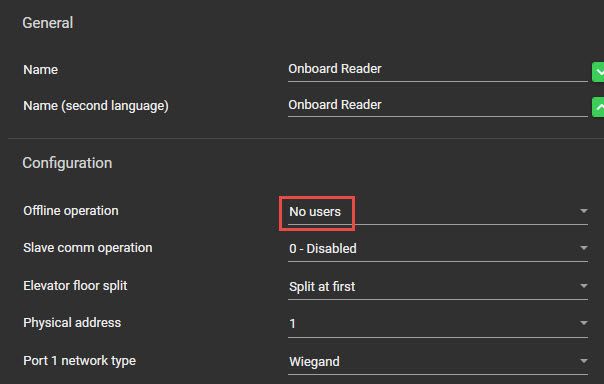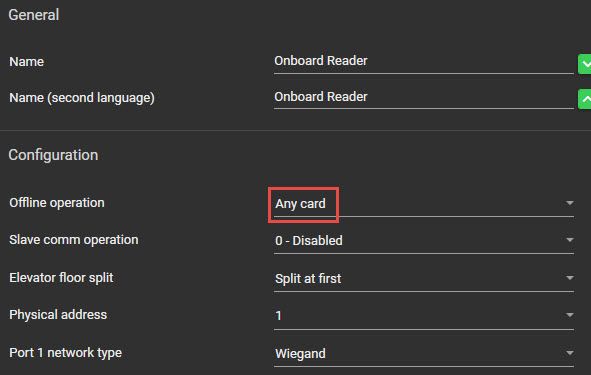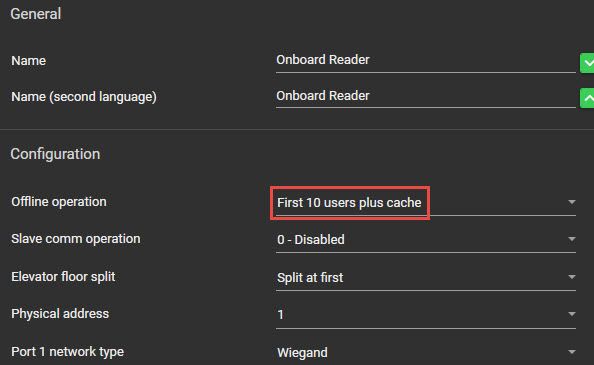Issue
- Reader Expander loses communications to the SP-C, how are Users authenticated when they attempt to access Doors controlled from this Reader Module?
- Which Users will still have access through Doors when the Reader Expander is offline to the (SP-C) Controller?
Product Line
EcoStruxure Security Expert
Environment
- Security Expert
- SP-C
- SP-RDM2
Cause
The SP-RDM2 Security Expert - Door Expansion Module - Installation Guide lists three options for how the SP-RDM2 should behave when it is offline from its SP-C controller. The resolution below describes what each of these modes means.
Resolution
There are three options for how to handle access when the Reader Expander is in offline mode (not communicating with the Controller).
1. No Users
Under Expanders | Reader Expander | General tab > Configuration section > Offline Operation, the “No Users” option removes access for any cards badged at these Readers. no one will have access while the Reader Expander is offline to the Controller.
2. Any Card
Under Expanders | Reader Expander | General tab > Configuration section > Offline Operation, the “Any Card” option allows for any card at all to be granted access when the Reader Expander is offline to the Controller. This is the least secure option as anyone with a valid technology card, which is correctly formatted to either the Primary or Secondary formats defined for the Reader Expander, will be granted access.
- There is no validation of the card's Facility Code or Card Number.
- At present there is no option available for providing valid access on reading a card's Facility Code only.
3. First 10 Users plus Cache
Under Expanders | Reader Expander | General tab > Configuration section > Offline Operation, the “First 10 Users plus Cache” option allows for the below Users to be granted access when the Reader Expander is offline to the Controller.
- The first 35 Users in that Controllers Database.
- The last 150 Users that have badged with valid access.
Note: This options text description is an old reference and will be updated in a new software version to reflect that this supports the first 35 Users.