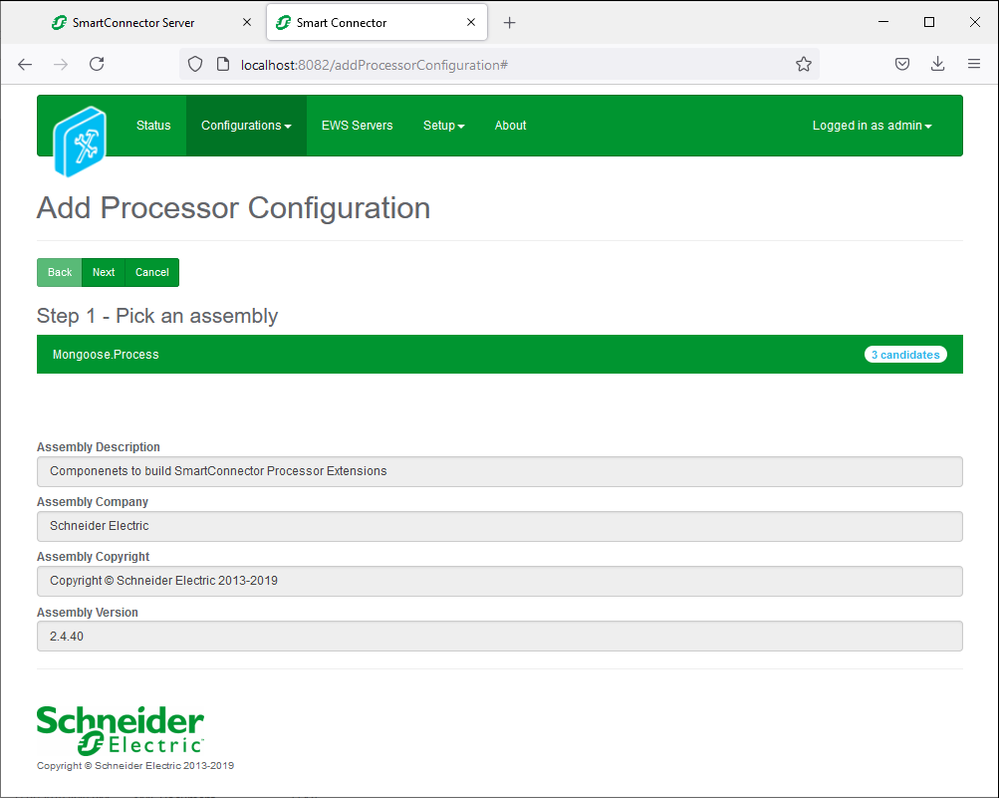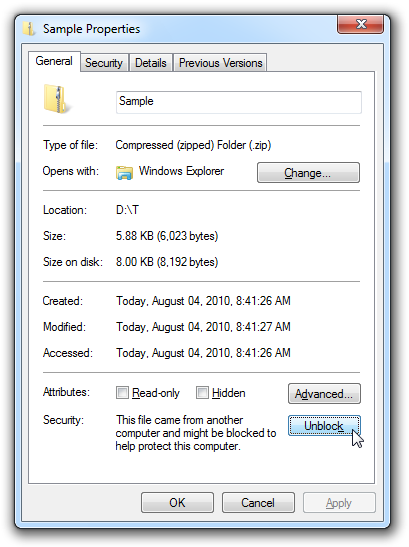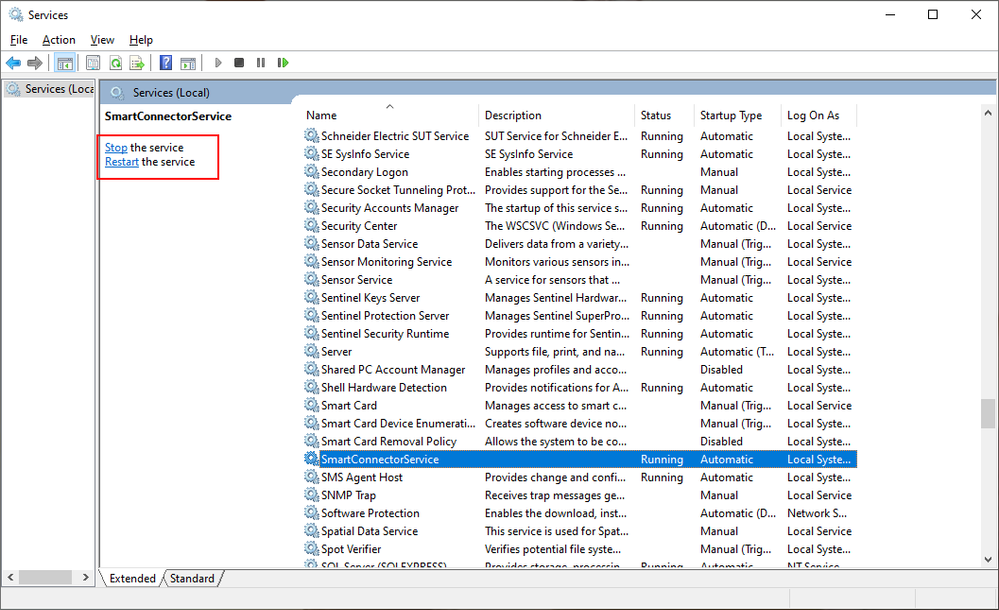Issue
When configuring a SmartConnector, the custom assembly cannot be seen in the Add Processor Configuration tab.
Product Line
EcoStruxure Building Operation
Environment
Microsoft Windows Server 2012 and newer, Windows 10
Cause
Microsoft Windows Server
Unsigned or unknown certificates
Some files need to be "unblocked" after download in order to avoid security warnings from tools like Visual Studio about potentially unsafe content.
This is because the dll’s for the custom processor have been downloaded from an internet based source.
Otherwise, all the required dll’s for the solution may not be available in the service installation directory (normally “C:\Program Files (x86)\Schneider Electric\SmartConnector”). This information can be seen in the SmartConnector log file. SmartConnector will log an error when going to the point of adding a new processor if it can’t find a reference. It will point to the assembly which is missing.
Microsoft Windows 10
The service needs to be restarted once the dlls for the custom processor have been added in the service installation directory.
(“C:\Program Files (x86)\Schneider Electric\SmartConnector”)
Resolution
Microsoft Windows Server range
To "unblock" a file,
- Right-click it in Windows Explorer
- Choose Properties from the context menu
- Click the Unblock button in the lower right-hand corner of the resulting dialog
- Hit OK or Apply
Important: ZIP files should be "unblocked" before their contents are extracted.
Microsoft Windows 10
To restart the service by
- Opening the service windows
- Select the SmartconnectorService entry
- Either click on the Restart button, or Stop then start