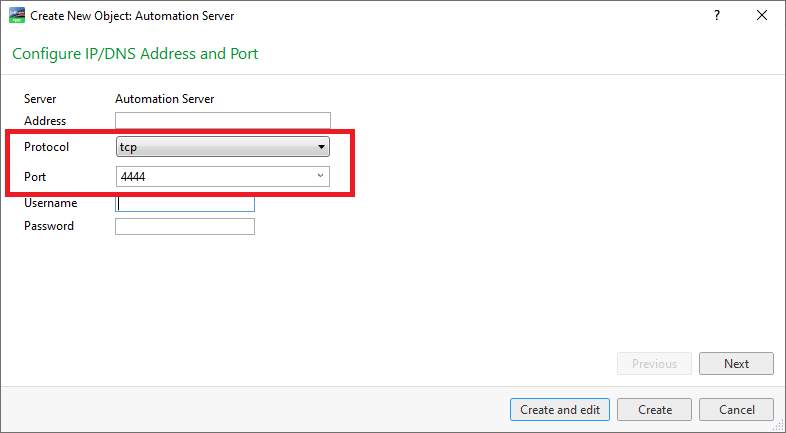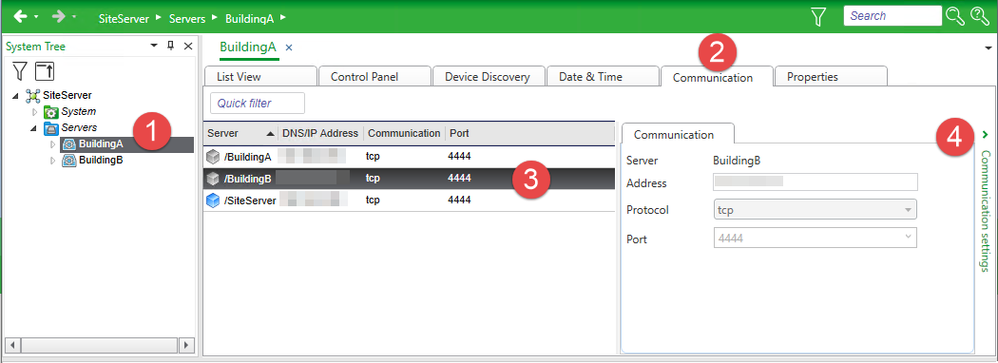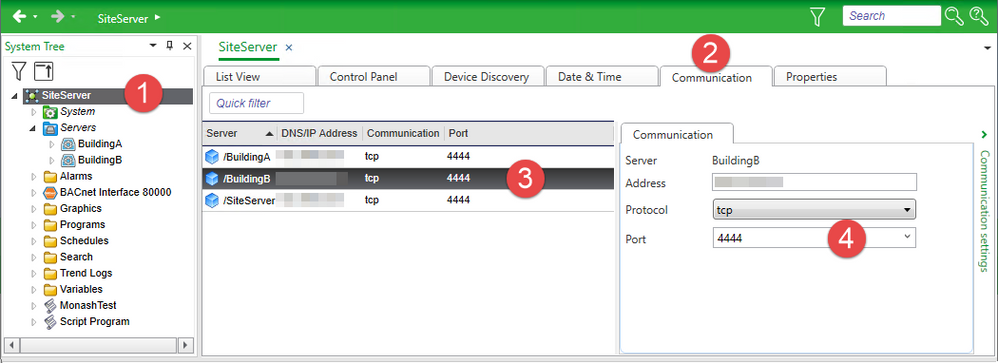Issue
When a value in one Automation Server is transferred to a value in another Automation Server what port is used?
Product Line
EcoStruxure Building Operation
Environment
- EcoStruxure Building Operation Workstation
- EcoStruxure Building Operation Automation Server (ASP/ASB)
Cause
Documentation required on ports being used
Resolution
EcoStruxure Automation servers can use one of three different communication protocols:
- Transport Control Protocol - TCP
- Hypertext Transfer Protocol - HTTP
- Hypertext Transfer Protocol Secure- HTTPS
The communication protocol and ports are configured in the Server wizard when you add an EcoStruxure BMS server via the Enterprise Server
EcoStruxure Automation servers can listen on one of the three communication protocols from Version 1.3 upwards. The TCP port is fixed but please refer to Changing the Automation Server HTTP/HTTPS ports
- TCP on port 4444 (fixed)
- HTTP on port 80 (default)
- HTTPS on port 443 (default)
Each EcoStruxure Automation server maintains a list of all the other EcoStruxure servers in the system and the communication parameters of those EcoStruxure BMS servers. To see the list and which protocol/port is being used select the server (1), select the Communications tab (2) and view the list (3) or individual server settings (4). Note when selecting an Automation Server the individual server settings (4) of other Automation Servers will be greyed out.
When an automation server is added, its communication parameters are distributed by the Enterprise Server to all other EcoStruxure BMS servers in the system. For additional information please refer to EcoStruxure BMS Server Communication
If the IP address or protocol port number in an already commissioned EcoStruxure Automations server is changed, this information must be manually updated in the Enterprise Server Communication view. The Enterprise Server then distributes the new parameters to the other EcoStruxure Automation servers. Select the Enterprise Server (1), select the Communication tab (2), select the server to be changed (3), update the settings (4):
If there are problems with the communication parameters please refer to Inconsistent Communication Parameters