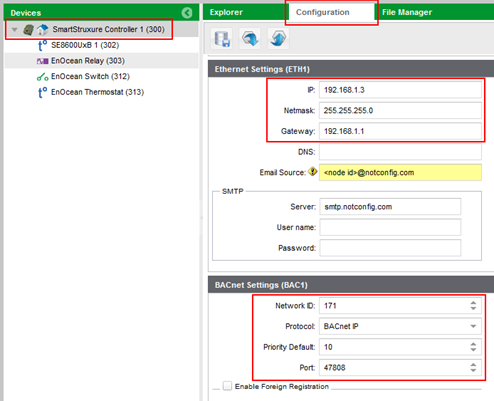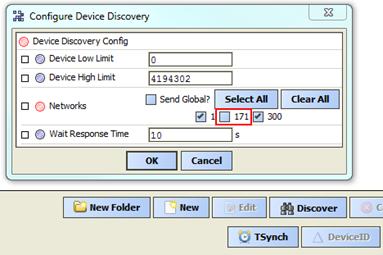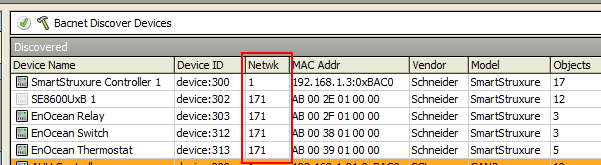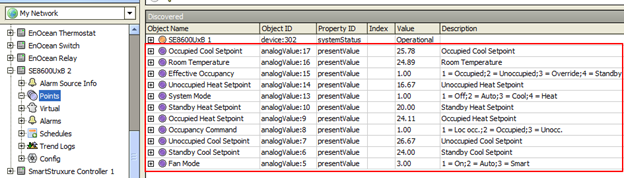Issue
Unable to monitor a SmartStruxure Lite MPM controller over a Building Management System using BACnet to an AX BMS
Product Line
EcoStruxure Building Expert
Environment
SmartStruxure Lite Multi-Purpose Manager (MPM)
Cause
Misconfiguration of BACnet settings on a MPM controller.
Resolution
Open Building Expert on the controller with a supported browser. In this example both the MPM controller and the BMS system are in the same IP subnet range.
- Highlight the Device's name e.g. SmartStruxure Controller and go to the Configuration tab.
- On Ethernet Settings (ETH1)
- The IP address of the MPM controller must be in the same subnet IP range of the BMS IP address, but not the same IP address.
- Netmask must be the same subnet on both controllers (MPM and BMS) e.g. 255.255.255.0, if not then a BBMD/Foreign Device needs to be used.
- Gateway IP if used.
- On BACnet Settings (BAC1)
- Network ID (171) used on the MPM controller must be different than the BMS network numbers used for BACnet MS/TP and BACnet IP
- Set Protocol to BACnet IP
- Click on the upper-left icon (Save database to flash)
- Important! Right-click on "SmartStruxure Controller" then on "Restart Controller," be patient.
- On the BMS Jace AX, under BACnet network, click on Discover, uncheck all MPM Networks assigned within the MPM (if this facility is available in the BMS), in this example we have only one, it’s #171, refer to point 4. If you don't uncheck MPM network number, the devices will still discover but with duplicates. In this example, network #1 is the BMS IP network and needs to be checked. Network #300 is the BMS MS/TP network number, and has no impact on discovering the MPM as a BACnet device. Click OK.
- Here’s the result of the discovery, all the objects we had at point 4. are shown.
- Now add the Devices to the Database, then select one device (in this example the SE8600 is selected), click the Discover button, all objects we had in point 4. are now in AX. Add them to AX database.