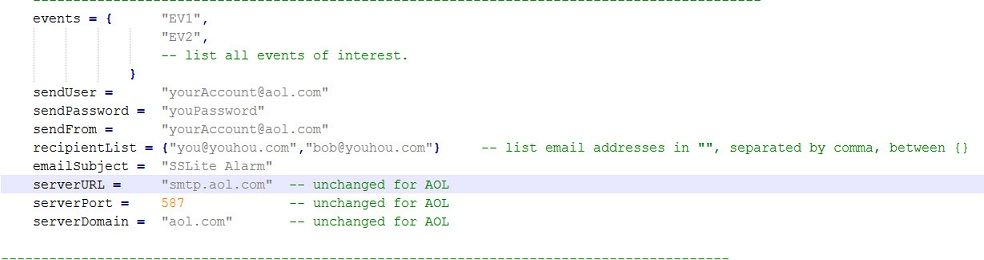Issue
How to send an event based alarm to one or multiple email addresses using an MPM
Product Line
EcoStruxure Building Expert
Environment
- SmartStruxure Lite Multi-Purpose Manager
- MPM-VA
- MPM-UN
- MPM-GW
Cause
Emails can only be sent using a Lua script
Resolution
To send e-mails to alert a list of recipients when a pre-defined condition is met, you need to create a Lua Program object (PG1 for example) on your monitor MPM. Copy and paste the attached Email_Alert_AN015 script
in the Loop section of the program object and activate it by pressing the green Play button. Don’t forget to save both the object and the database when you are done.
You will need to modify this script to represent your own event, including the server information, the list of recipients and the content of the message sent.
The monitored variable and the limit conditions can be modified directly from the Event object in Building Expert.
In the above example, room temperature is 23 which means that the "Event State" is 0. An email alert will be sent out when the temperature exceeds the high limit (Event State = 3) or when the
temperature goes below the low limit (Event State = 4) defined by the event.
Tip 1
Only a Manager connected via Ethernet has the ability to send emails. For a network composed of a daisy chain (CANbus) or a wireless mesh (ZigBee mesh), the Lua program that manages e-mail alerts for all the nodes on the network must reside on the monitor node. The variables in the Lua program will be obtained from any remote node on the network, and the email sent by the monitor if a condition is met. To get an object from a remote node, refer to Display values/objects from a remote MPM on dashboard of the monitor MPM
Tip 2
Should you have issues sending emails with the above script, verify that the User and Password defined in the script are accurate and up to date and that all server information is accurate. Also ensure that the Ethernet configuration (ETH1 object) of your SmartStruxure™ Lite Manager is accurate and represents the current settings of your network. Pay special attention to the DNS and Gateway settings. Your monitor Manager will be able to operate on a local network even if these settings are not accurate, but will not be able to access the Internet, which is required to send emails.
Tip 3
When using Google’s server mentioned below, it is important to use the following information
|
Google* |
|
|
Server |
aspmx.l.google.com |
|
Domain |
google.com |
|
Port |
25** |
|
Sender |
*** |
|
Recipient |
|
|
Username |
(Not Required)**** |
|
Password |
(Not Required) |
*Google can only be used to send emails internally from Gmail to Gmail
**When port 25 is used, emails are stored in the spam folder
***Bracket < > are not to be discarded, otherwise syntax error 5.5.2 appears
***Note that the user authentication is not required for the google server and if included, will be rejected.
Tip 4
The AOL’s server mentioned below can be used to send emails from an AOL account to any other email and does not send the emails to the spam folder
|
AOL |
|
|
Server |
Smtp.aol.com |
|
Domain |
Aol.com |
|
Port |
25 or 587 |
|
Sender |
email@AOL.com |
|
Recipient |
Your_email@AOL.com |
|
Username (Required) |
email@AOL.com (or any other email) |
|
Password (Required) |
Your password |
Tip 5
Email server using Port 25 and not requiring authentication, sendUser and SendPassword lines needed to be deleted from Variables section