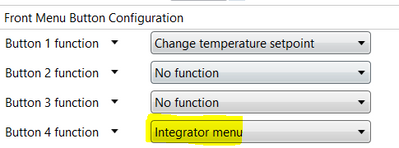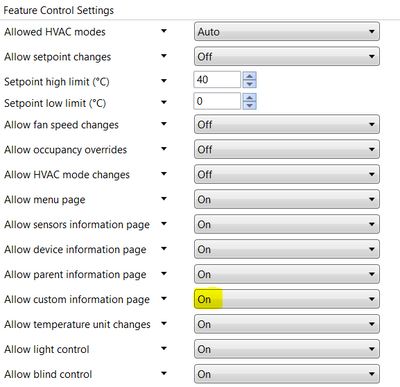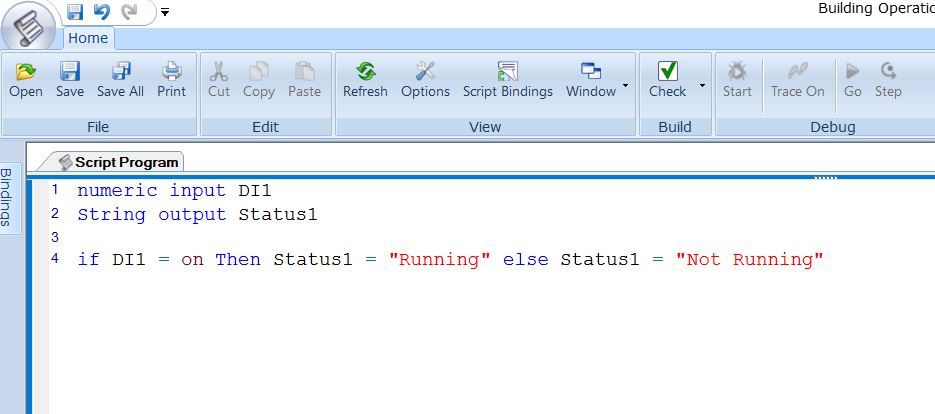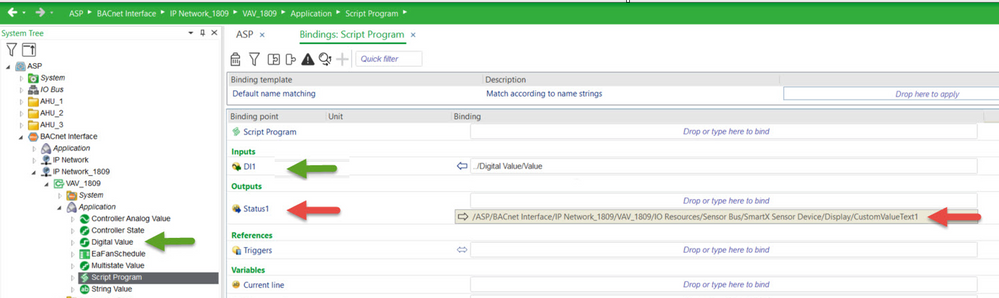Issue
How to populate customized information on the SpaceLogic Sensor display
Product Line
EcoStruxure Building Operation
Environment
- SpaceLogic Living Space Sensor
- Building Operation Multi-purpose Controller
- Building Operation Multi-purpose VAV
- Building Operation Room Controller (RPC)
- Building Operation Workstation
Cause
Additional information required on how to customize information to be displayed on the SpaceLogic sensor
Resolution
Note: This feature may not work in controller FW V4.00.x, due to know issue Custom value text is not displayed and/or updated on the SmartX sensor device, in this case please upgrade controller firmware to V5.00.1 or higher.
Before starting, make sure the Integrator Menu icon and the custom information page have been activated:
- The Integrator Menu icon can be configured under "SmartX Sensor Device/ Display/ Button and Scene configuration" as shown in the screenshot below:
- Turn on "Allow custom information page" under "SmartX Sensor Device/ Display /Advanced" tab. By doing this, the custom information page is created under the Integrator menu icon of SmartX Sensor Display:
- To show how to add custom information to the custom information page of SmartX Sensor display, create a sample script program, where DI1 is a digital input and Status1 is a string output.
numeric input DI1 String output Status1 If DI1 = on then Status1="running" Else Status1="not running"
- In this program, when DI1 is on, the Status1 gets the string value of “Running”, otherwise the Status1 gets the string value of “Not Running”.
- DI1 is bound to a Digital Value (Green Arrows) under the Application folder and
- Status1 is bound to the CustomValueText1 (Red Arrows) as shown below:
- Open the Watch pane, under the View tab, and add Digital Value and CustomValueText1 (access it through the “SmartX Sensor Device/ Display/ Basic” tab) to it. When the Digital Value is Active the Custom value text 1 shows “Running”.
- On the SmartX Sensor, navigate to the custom page through the Integrator menu icon, this will show the “Running” string.
- Likewise the “Not Running” string would be populated on the SmartX Sensor custom information page screen when the Digital Value is Inactive.