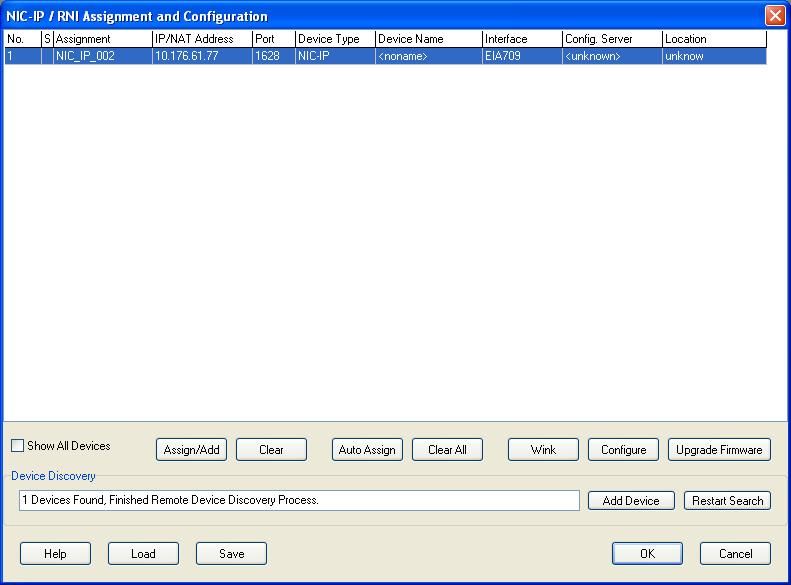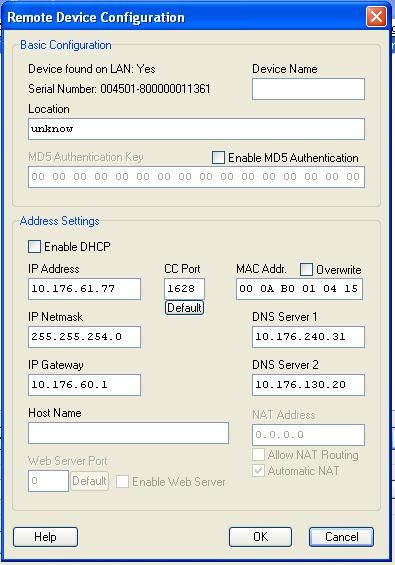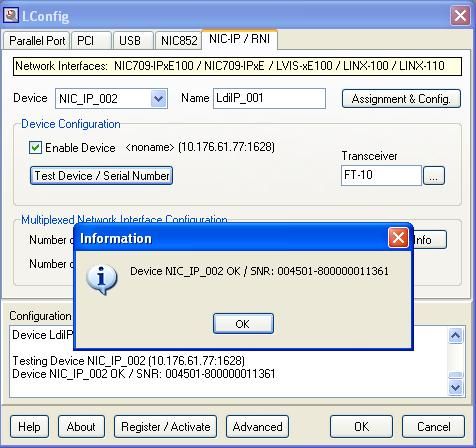Issue
Steps to setup a NIC-IP for Vista
Product Line
TAC Vista
Environment
NIC-IP
Cause
Setting UP a NIC-IP
Resolution
1. Download and install the latest NIC software. Here is a link to this site
2. Start the LConfig application. This is located in the LOYTEC Network Interfaces menu.
3. Select the NIC-IP/RNI tab.
4. Select the Assignment & Configure button.
5. The next popup screen will search for the NIC-IP. If your NIC-IP is powered up and plugged in to the network it should appear in this list.
6. Select the NIC-IP and then select the Configure button.
7. Setup the IP address, IP Netmask, IP Gateway and DNS servers if required. Select the OK and the device will write the new configuration to the NIC-IP
8. Take note of the Assignment and change if required. Press OK and the Assignment & Configure screen will close.
9 In the LConfig application select the Device from drop down list that matches the notes assignment from step 8.
10. Press the Test Device/Serial Number button to check for the correct setup of the NIC-IP. The return screen should look like this.
11.Close the LConfig application by selecting the OK button.
12. Start the Vista server and log into Vista workstation
13. Under the Vista server object add a new Device-communications Port - Loytec
14. Select the properties of the new Communication port and select the Network interface from the dropdown list. this should be the same interface noted in step 8.
15. You can the add Lonworks networks under the NIC-IP device.
If your NIC-IP does not appear in the dropdown list, Configuring Loytec NIC in Vista discusses this related issue.