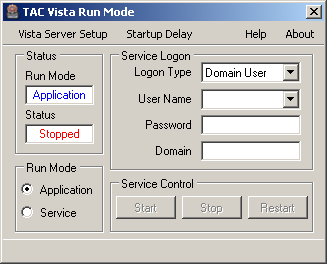Issue
Registering/Unregistering TAC Vista Server as a Windows service will allow the server to start automatically and run in the background of the PC (it won't show up on the Windows taskbar). This is not the same as having it run on Startup (for information on that, please see Configuring Vista Server to run on Startup).
Product Line
TAC Vista
Environment
- Vista Server
- Microsoft Windows -- All versions
- Windows XP
- Windows Vista
- Windows 7
- Windows Server 2003
- Windows Server 2008
Cause
Reference Chapter 16.3 of the TAC Vista Technical Manual "Running TAC Vista Server as a Service in Microsoft Windows XP" for more information.
When you log out of Microsoft Windows or restart the computer, all running processes, for example, Vista Server, are shut down. These processes are not resumed at log on or at restart. You have to start Vista Server manually again. To get Vista Server to remain running at log off and automatically start up when the computer restarts, you can run Vista Server as a service. Running a program as a service means that it runs in the background, but it is not visible on the Windows task bar.
Before you start Vista Server as a service, you must first install and configure your Vista Servers and your network and have everything running satisfactorily. It is not advisable to start Vista Server as a service until you have completed all the settings (including security and authority) and the TAC Vista system is running well.
Resolution
Register Vista Server to run as a Windows service
- Go to Start > Run
- Register the service by typing:
Tacos.exe /service
- When you register TAC Vista Server as a Windows service, it will default to run under the "Local system" account. This is not supported by TAC Vista Server.
- Right-click on My Computer and select Manage.
- Browse to Computer Management (local) > Services and Applications > Services
- Find TACOS, right-click and select Properties
- On the Log On tab, specify "This account:" with admin authority. It is ideal to use a domain account with local administration authority if your system is a member of a domain.
- At this point, if you would like to start the service, highlight TACOS in the Services window and select Start the service.
If you choose to run Vista Server as a service in a multi-computer network, we recommended that you run every Vista Server as a service.
Change from running as a service to running as interactive
- Go to Start > Run
- Unregister the service by typing:
Tacos.exe /unregserver
- You must then register the server back to interactive by typing:
Tacos.exe /regserver
Helpful Utility
This utility will read in the current run mode of the Vista Server and allow you to switch between running as a service and an application. It also lets you set the user to run the service under. Click the image to the right to go to a Community post containing the utility .exe file.
Accessing Vista Server Menus and Dialog Boxes
Once the service has started, it is not possible to use the Vista Server menus and dialog boxes. To be able to use these, you have to unregister the service and start Vista Server in the normal way.
LonTalk Adapter from Loytec
When TAC Vista is running as a service and you are using a LonTalk adapter from Loytec, you must ensure that the program LConfig is also running as a service. You do this when you configure the network interface card.
TAC Vista Tools and Microsoft Windows Vista
Some of the tools installed in the installation folder of TAC Vista cannot run if TAC Vista is running as a service in Windows Vista. These are TAMIAN, CIPCL, SYSDOC, TADRAW, and DBGEN.
Related Articles: