Share Your Feedback – Help Us Improve Search on Community! Please take a few minutes to participate in our Search Feedback Survey. Your insights will help us deliver the results you need faster and more accurately. Click here to take the survey
Recording an Alarm Response for Multiple Alarms
Geo SCADA Knowledge Base
Access vast amounts of technical know-how and pro tips from our community of Geo SCADA experts.
Search in
Improve your search experience:
- Exact phrase → Use quotes " " (e.g., "error 404")
- Wildcard → Use * for partial words (e.g., build*, *tion)
- AND / OR → Combine keywords (e.g., login AND error, login OR sign‑in)
- Keep it short → Use 2–3 relevant words , not full sentences
- Filters → Narrow results by section (Knowledge Base, Users, Products)
-
database
32 -
Web Server and Client
31 -
WebX
19 -
Request Form
18 -
Lists, Events & Alarms
16 -
ViewX
15 -
Setup
12 -
Application Programming
12 -
Telemetry
8 -
Events & Alarms
7 -
Lists
7 -
Mimic Graphics
7 -
Downloads
6 -
Geo SCADA Expert
5 -
SCADA
5 -
IoT
5 -
Support
5 -
Drivers and Communications
4 -
Security
4 -
2025
3 -
IEC 61131-3 Logic
3 -
DNP 3
3 -
Virtual ViewX
2 -
Trends and Historian
2 -
Architectures
1 -
Templates and Instances
1 -
Releases
1 -
Maps and GIS
1 -
Mobile
1 -
Geo Scada
1 -
Tools & Resources
1 -
Privacy Policy
1 -
OPC-UA
1 -
ClearSCADA
1 -
Python
1
- Bookmark
- Subscribe
- Email to a Friend
- Printer Friendly Page
- Report Inappropriate Content
Link copied. Please paste this link to share this article on your social media post.
Recording an Alarm Response for Multiple Alarms
Originally published on Geo SCADA Knowledge Base by Anonymous user | June 10, 2021 03:15 AM
📖 Home Back
ClearSCADA's Alarm Response functionality, which allows users to associate a text string with an alarm without affecting the state of that alarm, is limited to acting on a single alarm entry at a time. However, this can easily be extended via Global Script's
BuildAlarmMenu
functionality to allow an Alarm Response to be configured for multiple alarms in a single action.
Global Script
Global Script can be accessed via the Database Explorer's Root Group by a user with 'Configure' permission on the database. 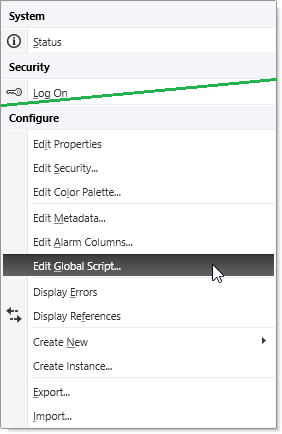
Once the Global Script window is displayed, the following script can be used to add the new Response functionality:
Function BuildAlarmMenu
If AlarmBanner.SelectedAlarms.Count > 1 Then
AlarmBanner.AddMenuItem "Response...","SetResponse"
End If
End Function
Function SetResponse
Form.Init("Alarm Response")
Set Description = Form.AddStaticText(1,1, "The following Response will be applied to all selected Alarms:")
Set sAlarmResponse = Form.AddEditBox(1,3,60,1)
Set bOK= Form.AddPushButton(30, 5, "OK")
Set bCancel= Form.AddPushButton(47, 5, "Cancel")
Form.Show
If Form.Selection = "OK" Then
For each Alarm in AlarmBanner.SelectedAlarms
Alarm.Object.Interface.SetAlarmResponse Alarm.Condition, sAlarmResponse
Next
End If
End Function
As follows: 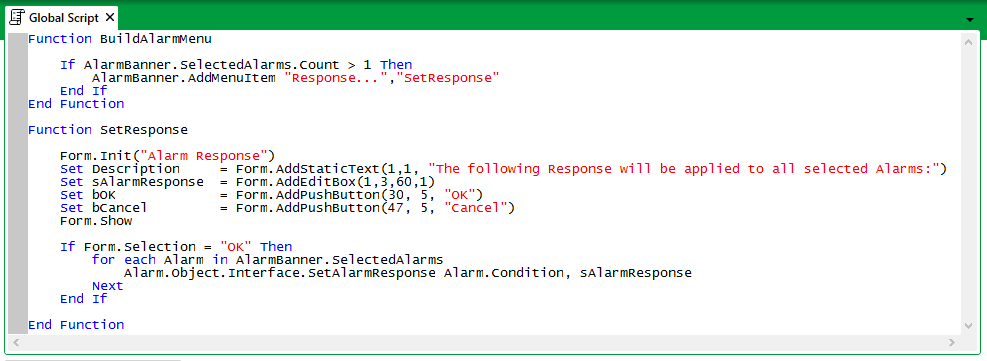
The Alarm Pick Menu
Once saved, the
BuildAlarmMenu
Function is triggered when the Alarm Pick Menu is displayed from either the Alarm Banner or an Alarm List. The above script results in a new 'Response...' option appearing when multiple alarms are selected, as below: 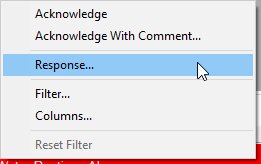
The New Response Dialog
When the new Response... menu item is selected, the following Response dialog is displayed: 
When the desired text is entered and OK is selected, this response will be applied to all selected alarms.
Go: Home Back
Author
Link copied. Please paste this link to share this article on your social media post.
Create your free account or log in to subscribe to the board - and gain access to more than 10,000+ support articles along with insights from experts and peers.

