Share Your Feedback – Help Us Improve Search on Community! Please take a few minutes to participate in our Search Feedback Survey. Your insights will help us deliver the results you need faster and more accurately. Click here to take the survey
Customize WebX to Add or Remove Menu Buttons
Geo SCADA Knowledge Base
Access vast amounts of technical know-how and pro tips from our community of Geo SCADA experts.
Search in
Improve your search experience:
- Exact phrase → Use quotes " " (e.g., "error 404")
- Wildcard → Use * for partial words (e.g., build*, *tion)
- AND / OR → Combine keywords (e.g., login AND error, login OR sign‑in)
- Keep it short → Use 2–3 relevant words , not full sentences
- Filters → Narrow results by section (Knowledge Base, Users, Products)
-
database
32 -
Web Server and Client
31 -
WebX
19 -
Request Form
18 -
Lists, Events & Alarms
16 -
ViewX
15 -
Setup
12 -
Application Programming
12 -
Telemetry
8 -
Events & Alarms
7 -
Lists
7 -
Mimic Graphics
7 -
Downloads
6 -
Geo SCADA Expert
5 -
SCADA
5 -
IoT
5 -
Support
5 -
Drivers and Communications
4 -
Security
4 -
2025
3 -
IEC 61131-3 Logic
3 -
DNP 3
3 -
Virtual ViewX
2 -
Trends and Historian
2 -
Architectures
1 -
Templates and Instances
1 -
Releases
1 -
Maps and GIS
1 -
Mobile
1 -
Geo Scada
1 -
Tools & Resources
1 -
Privacy Policy
1 -
OPC-UA
1 -
ClearSCADA
1 -
Python
1
- Bookmark
- Subscribe
- Email to a Friend
- Printer Friendly Page
- Report Inappropriate Content
Link copied. Please paste this link to share this article on your social media post.
Customize WebX to Add or Remove Menu Buttons
Originally published on Geo SCADA Knowledge Base by Anonymous user | June 10, 2021 03:07 AM
📖 Home Back
In some cases it is desirable customise the WebX interface by either adding or removing buttons from the toolbar. To do this, a basic understanding of XML and XSLT is required.
For a basic background into XSLT, W3 Schools is a good starting point:
ClearSCADA uses XML to pass information to the client web browser when using WebX. This XML is then transformed into XHTML using a set of XSL files found in:
C:\Program Files\Schneider Electric\ClearSCADA\WWW\XSL
The layout of the menu buttons themselves is handled through the following XSL file:
C:\Program Files\Schneider Electric\ClearSCADA\WWW\XSL\layout.xsl
After making the changes shown below the browser cache must be cleared . See the procedure for this at the bottom of this article
Adding Menu Buttons
To add a button, find the following section in "layout.xsl"
<xsl:for-each select="Links/Link"> <xsl:call-template name="Button"> <xsl:with-param name="href" select="@href"/> <xsl:with-param name="text" select="text()"/> <xsl:with-param name="last" select="boolean( position() = count( ../Link ) )"/> </xsl:call-template> </xsl:for-each>
In the above code, a button is created for each "Links/Link" in the source XML document. To create additional buttons, expand this section with some additional customised buttons:
<xsl:for-each select="Links/Link"> <xsl:call-template name="Button"> <xsl:with-param name="href" select="@href"/> <xsl:with-param name="text" select="text()"/> <xsl:with-param name="last" select="boolean( position() = count( ../Link ) )"/> </xsl:call-template> </xsl:for-each> <xsl:call-template name="Button"> <xsl:with-param name="href">http://www.google.co.uk</xsl:with-param> <xsl:with-param name="text">Google</xsl:with-param> <xsl:with-param name="last" select="true()"/> </xsl:call-template>
Removing Menu Buttons
Removing buttons is again done in "layout.xsl". Find the following section:
<xsl:for-each select="Links/Link"> <xsl:call-template name="Button"> <xsl:with-param name="href" select="@href"/> <xsl:with-param name="text" select="text()"/> <xsl:with-param name="last" select="boolean( position() = count( ../Link ) )"/> </xsl:call-template> </xsl:for-each>
A button is created for each "Links/Link" in the source XML document. To remove a particular button, we need to prevent the Button template from being called in particular cases. This can be done by modifying the code as follows:
<xsl:for-each select="Links/Link"> <xsl:if test="text() != 'Lists'"> <xsl:call-template name="Button"> <xsl:with-param name="href" select="@href"/> <xsl:with-param name="text" select="text()"/> <xsl:with-param name="last" select="boolean( position() = count( ../Link ) )"/> </xsl:call-template> </xsl:if> </xsl:for-each>
In this case, if the "text() != 'Lists'", the button will be created. However, If "text() = 'Lists'" the button will not be created and the List button will be removed.
The following button types exist and can be removed in this way:
- 'Home'
- 'Database'
- 'All Alarms'
- 'All Events'
- 'Lists'
- 'Favourites'
- 'Diagnostics'
- 'Log On'
- 'Log Off'
- 'Help'
Clearing the Browser's Cache
In Internet Explorer click on the 'Tools' menu and then 'Internet Options' 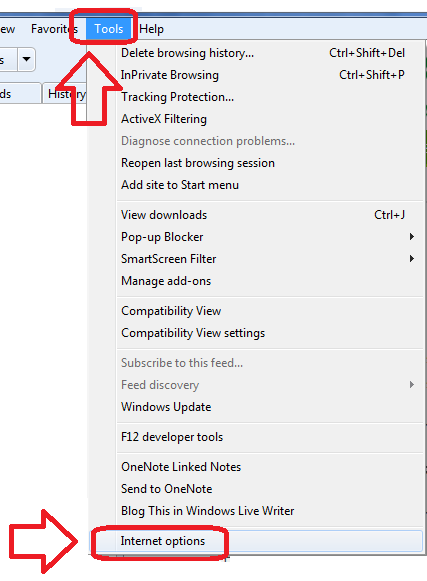
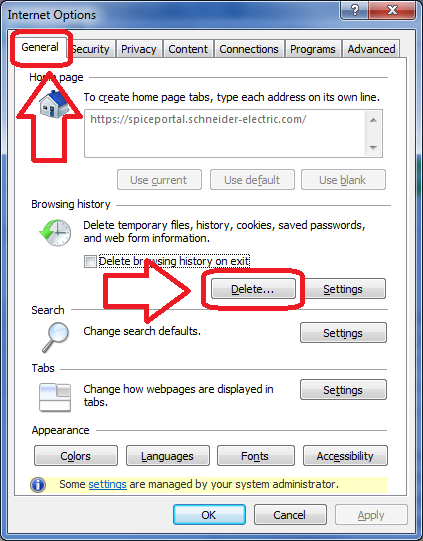
On the 'Delete Browsing History' dialog select the top five checkboxes (as shown below) and then click the 'Delete' button 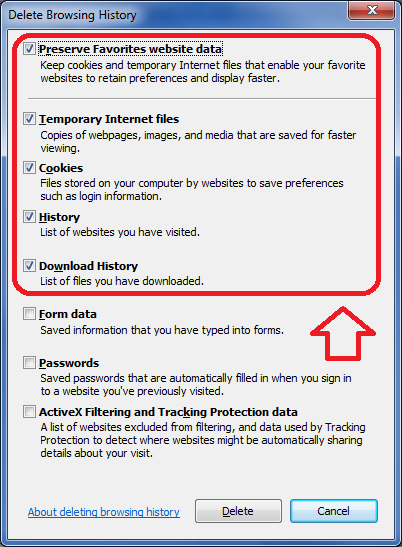
Once you have completed these steps close Internet Explorer and then open it again to launch your WebX session.
Go: Home Back
- Tags:
- SCADA Innovation
Author
Link copied. Please paste this link to share this article on your social media post.
Create your free account or log in to subscribe to the board - and gain access to more than 10,000+ support articles along with insights from experts and peers.

