Share Your Feedback – Help Us Improve Search on Community! Please take a few minutes to participate in our Search Feedback Survey. Your insights will help us deliver the results you need faster and more accurately. Click here to take the survey
Common Issues in Geo SCADA Mobile
Geo SCADA Knowledge Base
Access vast amounts of technical know-how and pro tips from our community of Geo SCADA experts.
Search in
Improve your search experience:
- Exact phrase → Use quotes " " (e.g., "error 404")
- Wildcard → Use * for partial words (e.g., build*, *tion)
- AND / OR → Combine keywords (e.g., login AND error, login OR sign‑in)
- Keep it short → Use 2–3 relevant words , not full sentences
- Filters → Narrow results by section (Knowledge Base, Users, Products)
-
database
32 -
Web Server and Client
31 -
WebX
19 -
Request Form
18 -
Lists, Events & Alarms
16 -
ViewX
15 -
Setup
12 -
Application Programming
12 -
Telemetry
8 -
Events & Alarms
7 -
Lists
7 -
Mimic Graphics
7 -
Downloads
6 -
Geo SCADA Expert
5 -
SCADA
5 -
IoT
5 -
Support
5 -
Drivers and Communications
4 -
Security
4 -
2025
3 -
IEC 61131-3 Logic
3 -
DNP 3
3 -
Virtual ViewX
2 -
Trends and Historian
2 -
Architectures
1 -
Templates and Instances
1 -
Releases
1 -
Maps and GIS
1 -
Mobile
1 -
Geo Scada
1 -
Tools & Resources
1 -
Privacy Policy
1 -
OPC-UA
1 -
ClearSCADA
1 -
Python
1
- Bookmark
- Subscribe
- Email to a Friend
- Printer Friendly Page
- Report Inappropriate Content
Link copied. Please paste this link to share this article on your social media post.
Common Issues in Geo SCADA Mobile
Originally published on Geo SCADA Knowledge Base by Anonymous user | June 09, 2021 07:45 PM
📖 Home Back
This article goes over some common issues that one might encounter when configuring Geo SCADA Mobile and provides some basic steps to troubleshoot these issues. In addition, please familiarize yourself with Geo SCADA Mobile system requirements to make sure your Mobile system runs in the supported environment.
Connection to Geo SCADA Mobile Server times out or an internal error reported:
This may be caused by the following issues:
1. The mobile device is not on the same network and routing is not implemented or configured correctly. One could check the Internet Information Server (IIS) log files which are usually located in "_C:\inetpub\logs\LogFiles_". The IIS logs should record connection attempts similar to below with timestamps in UTC if the mobile device is able to reach Mobile Server. Due to the way the IIS logs operate, new entries might be delayed for up to a few minutes.
2015-10-29 15:09:40 192.168.159.149 GET /mobile/service.svc/v1/..................
To resolve this issue, make sure that mobile devices are connected to the same network as the Geo SCADA Mobile Server if no routing is implemented. If there is routing in place, check the configuration of the router(s).
2. Incorrect connection information is provided. Make sure the connection information the mobile device is configured to follow the general format below. Depending on the situation, one either needs to specify the IP address/Name and the port of the server running Geo SCADA Mobile or the IP address/Name and the port of the router.
- :port
3. Communication ports get blocked by the firewall. Make sure that the Mobile Server port and the listening port between Mobile Server and Mobile Companion are both configured to allow communication. To find out what ports Geo SCADA Mobile uses check the following:
- Launch Internet Information Services (IIS) Manager on the machine hosting Geo SCADA Mobile Server, select Geo SCADA site (ClearSCADAMobile if using ClearSCADA 2013 and 2014) and click on Bindings. The HTTPS port displayed in Bindings is being used for communication between mobile devices and Mobile Server. The default port is 443 in ClearSCADA 2013 and 2014 and 453 in ClearSCADA 2015 and beyond into Geo SCADA.
- Right click on the Geo SCADA Server Icon found on the machine hosting Geo SCADA Server itself, navigate to Configuration -> System Configuration -> Mobile and locate Port. This port is being used for communication between Geo SCADA Mobile Server and Geo SCADA Mobile Companion. The default port is 8008.
4. The Geo SCADA Mobile web-site is not running on the server. Launch Internet Information Services (IIS) Manager and make sure the Mobile site is running as per below. 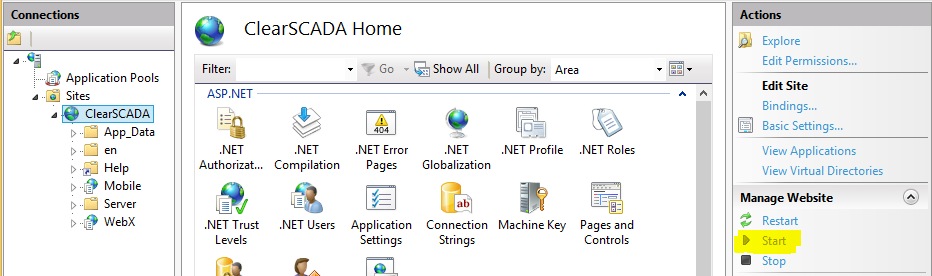
5. Check whether the "Geo SCADA Web and Mobile Settings Service" and the "Geo SCADA Mobile Server" services are running on the machine hosting Geo SCADA Mobile Server. In addition, make sure that the "Geo SCADA Mobile Companion Server" service is running on the machine hosting Geo SCADA Server.
6. HTTP Activation is not installed as a part of WCF Services as per below. 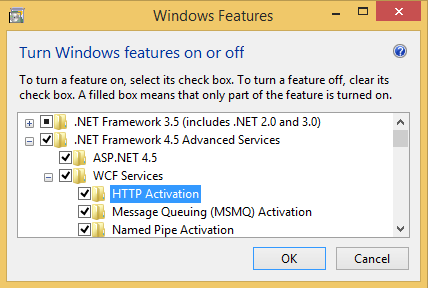
Geo SCADA Mobile Connection Port used by another application:
An issue will arise when Geo SCADA Mobile Server is configured to use the same port that is already in use by another application. The default connection port for Geo SCADA Mobile is 443 in ClearSCADA 2013 and 2014 and 453 in ClearSCADA 2015 and later. To check what port Geo SCADA Mobile is configured to, launch the Internet Information Services (IIS) Manager, select the Geo SCADA site, click Bindings and see what port is specified for HTTPS connections. If the port configured for the HTTPS connection is being used by another application, change the HTTPS port for Geo SCADA Mobile to a vacant port. Once the change to the port is made, the Geo SCADA site needs to be restarted. There might also be a need to reconfigure the SSL certificate for the HTTPS port.
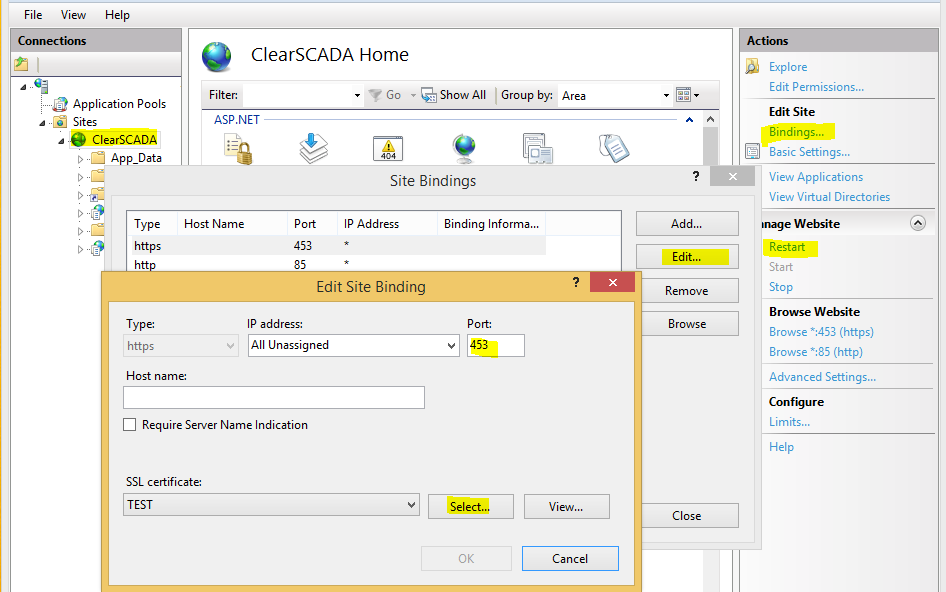 WebXPorts_Pic2.PNG
WebXPorts_Pic2.PNG
Mobile User not created in the Geo SCADA database:
Make sure that users configured in Geo SCADA Mobile are also configured in the Geo SCADA database - the names are case sensitive and must be matching. Otherwise, users will not be able to access the Geo SCADA database when logging in through Geo SCADA Mobile .
Mismatch in System Name:
Make sure that the same System is specified in Geo SCADA Mobile Server Configuration and in "Server Configuration -> System Configuration -> Mobile". 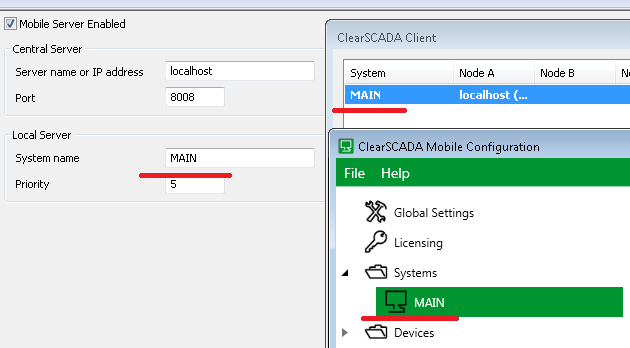
Mobile Companion not installed (applies to ClearSCADA 2013 and 2014):
In ClearSCADA 2013 and 2014, ClearSCADA Mobile Companion must be installed separately from ClearSCADA Mobile Server. It must be installed on the machine hosting the ClearSCADA database which might or might not be the same machine hosting ClearSCADA Mobile Server. To install ClearSCADA Mobile Companion, run ClearSCADA Installer and select "Install ClearSCADA" as opposed to "Install ClearSCADA Mobile". Select "Modify" and locate "Mobile Companion" under "Server" group. Continue with the installation process. Once the installation is completed, check to see if the ClearSCADA Mobile Companion service is running. 
Configuration Mismatch in Listening Ports (applies to ClearSCADA 2013 and 2014):
It is possible that ClearSCADA Mobile Server and ClearSCADA Mobile Companion are configured to different listening ports which results in no communication between the two. The listening port of Mobile Companion can be checked from "_ClearSCADA Configuration -> System Configuration -> Mobile -> Port_".
The listening port configured in ClearSCADA Mobile Server can be checked as well. Go to ClearSCADA Mobile installation folder - the default directory is "_C:\Program Files\Schneider Electric\ClearSCADA Mobile_", go into "_Server_" and open up ClearScadaMobileServer.exe (with Notepad for example): 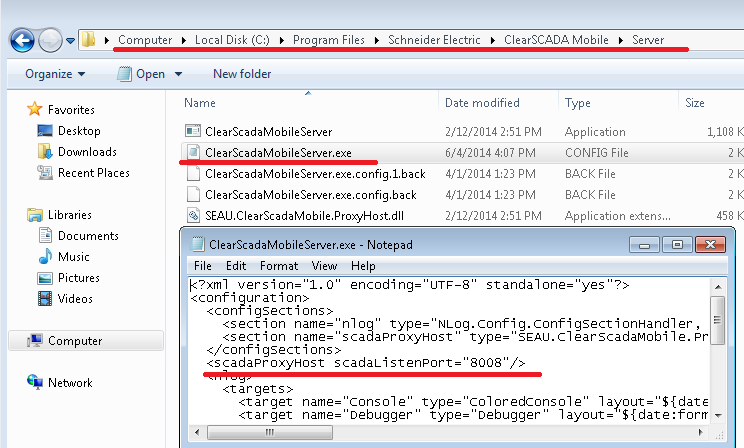
- Tags:
- SCADA Innovation
Author
Link copied. Please paste this link to share this article on your social media post.
Create your free account or log in to subscribe to the board - and gain access to more than 10,000+ support articles along with insights from experts and peers.

