Share Your Feedback – Help Us Improve Search on Community! Please take a few minutes to participate in our Search Feedback Survey. Your insights will help us deliver the results you need faster and more accurately. Click here to take the survey
SMS Alarm Redirection
Geo SCADA Knowledge Base
Access vast amounts of technical know-how and pro tips from our community of Geo SCADA experts.
Search in
Improve your search experience:
- Exact phrase → Use quotes " " (e.g., "error 404")
- Wildcard → Use * for partial words (e.g., build*, *tion)
- AND / OR → Combine keywords (e.g., login AND error, login OR sign‑in)
- Keep it short → Use 2–3 relevant words , not full sentences
- Filters → Narrow results by section (Knowledge Base, Users, Products)
-
database
32 -
Web Server and Client
31 -
WebX
19 -
Request Form
18 -
Lists, Events & Alarms
16 -
ViewX
15 -
Setup
12 -
Application Programming
12 -
Telemetry
8 -
Events & Alarms
7 -
Lists
7 -
Mimic Graphics
7 -
Downloads
6 -
Geo SCADA Expert
5 -
SCADA
5 -
IoT
5 -
Support
5 -
Drivers and Communications
4 -
Security
4 -
2025
3 -
IEC 61131-3 Logic
3 -
DNP 3
3 -
Virtual ViewX
2 -
Trends and Historian
2 -
Architectures
1 -
Templates and Instances
1 -
Releases
1 -
Maps and GIS
1 -
Mobile
1 -
Geo Scada
1 -
Tools & Resources
1 -
Privacy Policy
1 -
OPC-UA
1 -
ClearSCADA
1 -
Python
1
- Bookmark
- Subscribe
- Email to a Friend
- Printer Friendly Page
- Report Inappropriate Content
Link copied. Please paste this link to share this article on your social media post.
SMS Alarm Redirection
Originally published on Geo SCADA Knowledge Base by Anonymous user | June 09, 2021 07:44 PM
Alarms in Geo SCADA can be redirected to SMS messages and may be acknowledged via an SMS response. Getting this functionality to work however requires care. The purpose of this article is to point out some general information on getting this feature working.
This list is of devices that have been noted as working, and is not exhaustive
- Schneider Electric SR2MOD02 - supports 3G from manufacturing dates equal to or greater than 1630. (Serial)
- Intercel Ultra eSAM - supports 4G. (Ethernet)
- Multi-Tech Multimodem GPRS - supports 3G under AT+WS46=25
- Siemens TC35
- Wavecom WMD02 - Now Sierra Wireless, model unknown
- TIXI H620
For a modem to work it must support at a minimum GSM 07.07/3GPP TS 27.007 AT command set.
In addition, prior to ClearSCADA 2015 R1 the modem MUST support "AT+CNMI=3,2" if it is used to receive incoming SMS messages. ClearSCADA 2015 R1 onwards and all versions of Geo SCADA also supports other CNMI modes. The modes supported by a modem can be queried using the "AT+CNMI=?" command (without the quotes) from a VT terminal.
Also, all drivers in Geo SCADA require that the modem be configured with verbose result codes enabled (V1), not numeric result codes (V0), and echo disabled (E0) not enabled (E1). The default modem command for pager channels is "ATV1E0H0S0=0".
For SMS alarms to work correctly a GSM standalone modem MUST be used. Sending SMS via E-Mail will fail in most cases.
Generally speaking the basic configuration in Geo SCADA is as follows:
- A Pager Action is triggered by an alarm redirection from a point. This actions specifies the message and the user whom to send the message to
- The User configuration specifies a Pager Service. This Pager Service setting points to an SMS Pager Service which specifies the message coding and other general settings.
- The SMS Pager Service is associated with an SMS Pager Channel which specifies the connection to the modem.
There are a few common stumbling blocks associated with this sort of setup.
- The modem in question must support some specific commands. Below is a screenshot of a successful modem initialization. It should be assumed that if a modem does not support these commands things will not function properly.
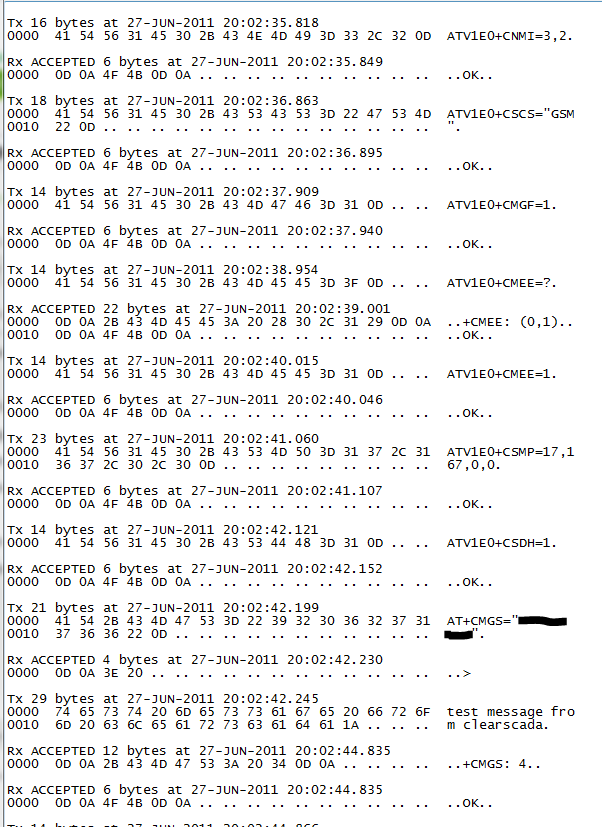
- Allowing commands to be issued via SMS is required.
- When a text message arrives to Geo SCADA it must first associate that message with a user in the database to check for permissions. The only way Geo SCADA can do this is my checking the phone number which is received with the text message against what is specified for the users. It is EXTREMELY IMPORTANT to note that most of the time mobile numbers will appear with a "+", a "1" and the area code in them (in North America). If for example a user is configured to send text messages to a phone number 960 555 5555 in all likelihood when a response arrives back the number in the Pager log file will look like +1 960 555 5555. In this case the message will fail because Geo SCADA did not find any user with the number +1 960 555 5555. In this case Geo SCADA usually logs an alarm which indicates SMS message received but from an unknown user. The solution is to always put +1 in front of all phone numbers in Geo SCADA if in North America. For other countries use the appropriate country code, for example +44 for the UK.
- To acknowledge an alarm the response text message must contain one of two following methods:
- $Root.AcceptAlarmByCookie(nnn) - Where nnn is the cookie number of the alarm. The cookie number may be sent in the SMS with the %ACookie% trip sequence.
- .Accept() - This method however accepts ALL alarms associated with the object. The fullname may be sent in the SMS with the %OFullname% trip sequence. This method refers to a Method Call object, with the alias being a short name and the Method Call object containing configuration to cause the Accept method on the relevant object. This can only be used for a specific alarm to be acknowledgement.
Author
Link copied. Please paste this link to share this article on your social media post.
Create your free account or log in to subscribe to the board - and gain access to more than 10,000+ support articles along with insights from experts and peers.



