ClearSCADA Uninstall Procedure
Geo SCADA Knowledge Base
Access vast amounts of technical know-how and pro tips from our community of Geo SCADA experts.
Search in
Improve your search experience:
- Exact phrase → Use quotes " " (e.g., "error 404")
- Wildcard → Use * for partial words (e.g., build*, *tion)
- AND / OR → Combine keywords (e.g., login AND error, login OR sign‑in)
- Keep it short → Use 2–3 relevant words , not full sentences
- Filters → Narrow results by section (Knowledge Base, Users, Products)
Turn on suggestions
Auto-suggest helps you quickly narrow down your search results by suggesting possible matches as you type.
Invite a Co-worker
Send a co-worker an invite to the portal.Just enter their email address and we'll connect them to register. After joining, they will belong to the same company.
You have entered an invalid email address. Please re-enter the email address.
This co-worker has already been invited to the Exchange portal. Please invite another co-worker.
Please enter email address
Send Invite Cancel
Invitation Sent
Your invitation was sent.Thanks for sharing Exchange with your co-worker.
Send New Invite Close
Top Labels
-
database
32 -
Web Server and Client
31 -
WebX
19 -
Request Form
18 -
Lists, Events & Alarms
16 -
ViewX
15 -
Setup
12 -
Application Programming
12 -
Telemetry
8 -
Events & Alarms
7 -
Lists
7 -
Mimic Graphics
7 -
Downloads
6 -
Geo SCADA Expert
5 -
SCADA
5 -
IoT
5 -
Support
5 -
Drivers and Communications
4 -
Security
4 -
2025
3 -
IEC 61131-3 Logic
3 -
DNP 3
3 -
Virtual ViewX
2 -
Trends and Historian
2 -
Architectures
1 -
Templates and Instances
1 -
Releases
1 -
Maps and GIS
1 -
Mobile
1 -
Geo Scada
1 -
Tools & Resources
1 -
Privacy Policy
1 -
OPC-UA
1 -
ClearSCADA
1 -
Python
1
Anonymous user
Not applicable
2021-06-09
01:44 PM
- Bookmark
- Subscribe
- Email to a Friend
- Printer Friendly Page
- Report Inappropriate Content
Link copied. Please paste this link to share this article on your social media post.
2021-06-09
01:44 PM
ClearSCADA Uninstall Procedure
Originally published on Geo SCADA Knowledge Base by Anonymous user | June 09, 2021 10:44 PM
📖 Home Back
How do I uninstall ClearSCADA properly?
Follow the steps below to properly uninstall ClearSCADA (server and client) from a PC.
1) Detailed instructions for uninstalling ClearSCADA may be found in the Installation Guide -- Appendix E - which may be found in the Documentation folder.
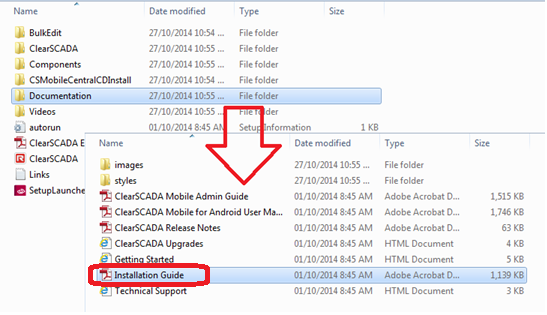 1.png1.png
1.png1.png
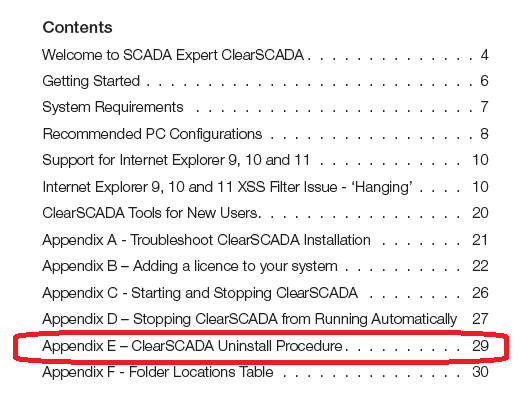 2.png2.png
2.png2.png
2) Bring the ClearSCADA server icon into view by selecting it from the system tray.
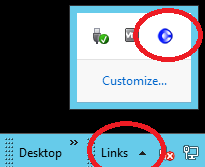 3.png3.png
3.png3.png
3) Right-click on the server icon and select 'Shutdown Server'.
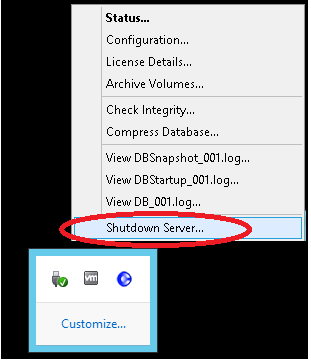 4.png4.png
4.png4.png
4) Wait for the server icon to first turn red (shutting down) and then grey. When the icon turns grey the ClearSCADA server has been fully shut down.
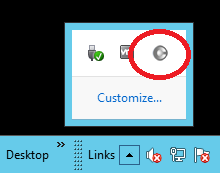 5.png5.png
5.png5.png
5) Once the server icon turns grey right-click on the server icon again and select 'Exit'. The server icon will disappear from the system tray.
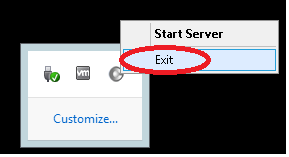 6.png6.png
6.png6.png
6) Shut down ViewX and the ClearSCADA Service Manager if they are running.
7) Open the Windows Control Panel (icons view) | Administrative Tools -- and double-click on 'Data Sources (ODBC)'. Select the 'System DSN' tab. Select 'ClearSCADA' (if available) and then select 'Remove'.
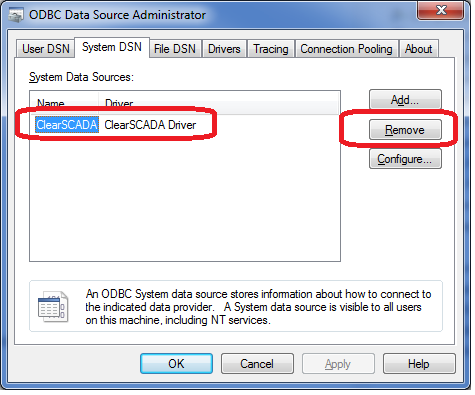 7.png7.png
7.png7.png
8) Next, open the Windows Control Panel (Category View) | Programs | Uninstall a Program.
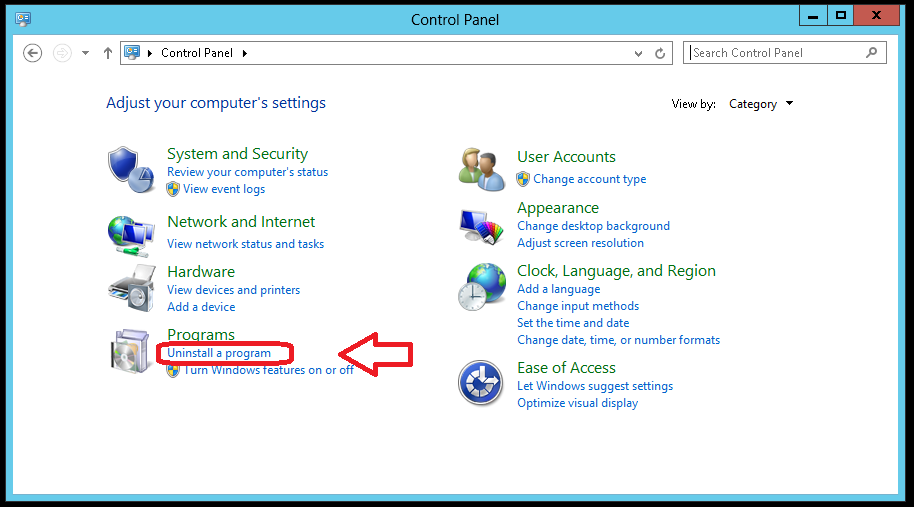 8.png8.png
8.png8.png
9) Scroll down to 'Schneider Electric SCADA Expert ClearSCADA 20XX RX.X', right-click and select 'Uninstall'.
 9.png9.png
9.png9.png
10) Follow the steps in the Installation Guide -- Uninstall Procedure (see step 1) and delete the appropriate folders for your OS (Operating System) type.
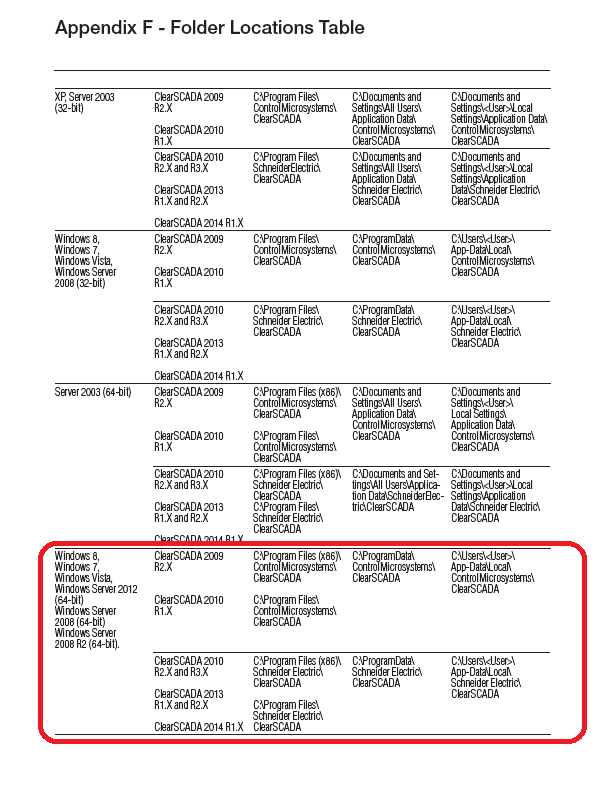 10.png10.png
10.png10.png
The following are examples of folders to delete on a Windows Server 2012 PC.
11) Delete the 'ClearSCADA' folder in C:\Program Files\Schneider Electric
 11.png11.png
11.png11.png
12) Delete the 'ClearSCADA' folder in C:\ProgramData\Schneider Electric.
 12.png12.png
12.png12.png
13) Delete the 'ClearSCADA' folder in C:\Users\PC_User\AppData\Local\Schneider.
 13.png13.png
13.png13.png
14) Open the Windows Registry by clicking on the Windows Start button and typing 'Regedit' in the search field.
Navigate to HKEY_LOCAL_MACHINE | SOFTWARE | Schneider Electric and delete the 'ClearSCADA' group.
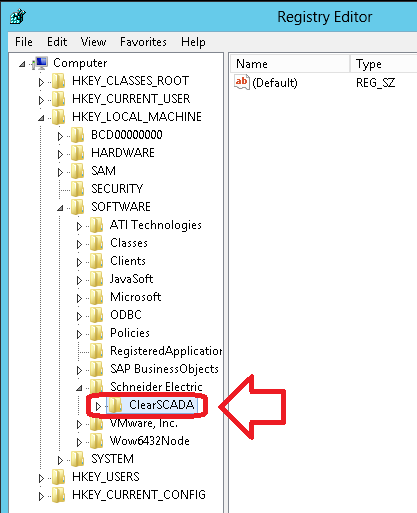 14.png14.png
14.png14.png
15) Reboot the PC in order to complete the uninstall procedure. You should notice that the tree ClearSCADA icons that were on the desktop have now been removed.
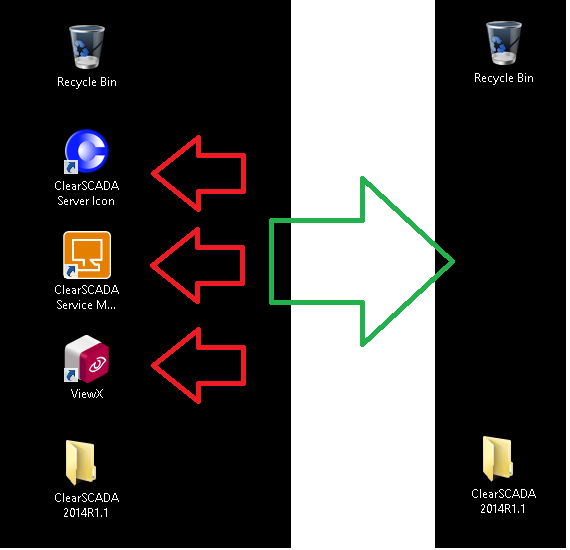 15.png15.png
15.png15.png
Go: Home Back
Problem
How do I uninstall ClearSCADA properly?
Solution
Follow the steps below to properly uninstall ClearSCADA (server and client) from a PC.
Note: this procedure follows the uninstall procedure on a Windows Server 2012 PC. Make note of step 10) for differences in uninstalling from a different operating system.
1) Detailed instructions for uninstalling ClearSCADA may be found in the Installation Guide -- Appendix E - which may be found in the Documentation folder.
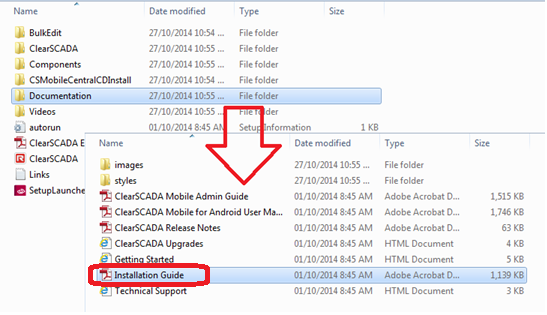 1.png1.png
1.png1.png
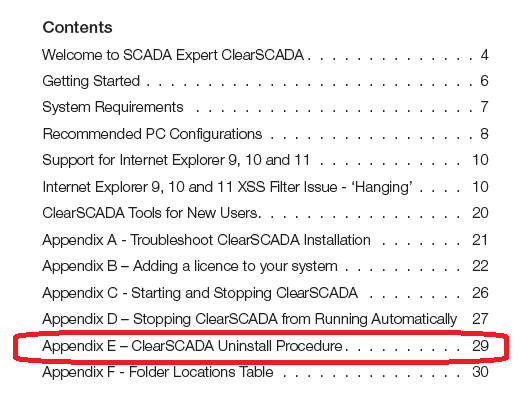 2.png2.png
2.png2.png
2) Bring the ClearSCADA server icon into view by selecting it from the system tray.
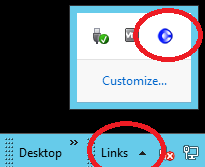 3.png3.png
3.png3.png
3) Right-click on the server icon and select 'Shutdown Server'.
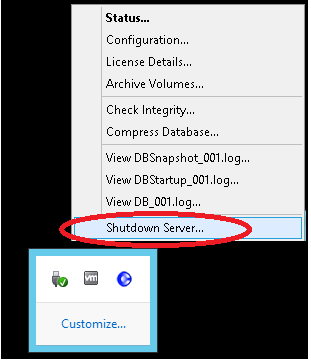 4.png4.png
4.png4.png
4) Wait for the server icon to first turn red (shutting down) and then grey. When the icon turns grey the ClearSCADA server has been fully shut down.
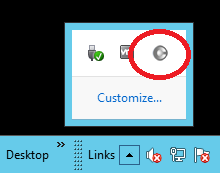 5.png5.png
5.png5.png
5) Once the server icon turns grey right-click on the server icon again and select 'Exit'. The server icon will disappear from the system tray.
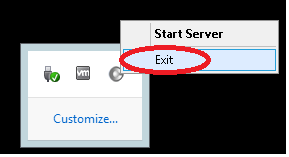 6.png6.png
6.png6.png
6) Shut down ViewX and the ClearSCADA Service Manager if they are running.
7) Open the Windows Control Panel (icons view) | Administrative Tools -- and double-click on 'Data Sources (ODBC)'. Select the 'System DSN' tab. Select 'ClearSCADA' (if available) and then select 'Remove'.
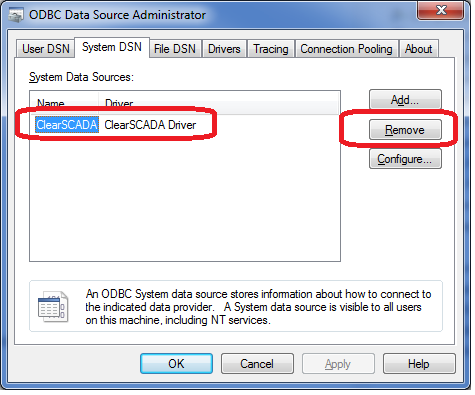 7.png7.png
7.png7.png
8) Next, open the Windows Control Panel (Category View) | Programs | Uninstall a Program.
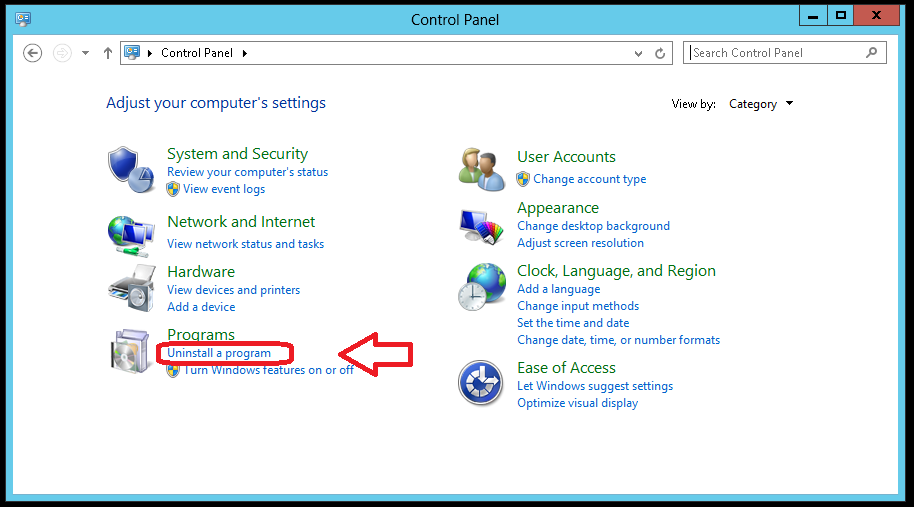 8.png8.png
8.png8.png
9) Scroll down to 'Schneider Electric SCADA Expert ClearSCADA 20XX RX.X', right-click and select 'Uninstall'.
 9.png9.png
9.png9.png
10) Follow the steps in the Installation Guide -- Uninstall Procedure (see step 1) and delete the appropriate folders for your OS (Operating System) type.
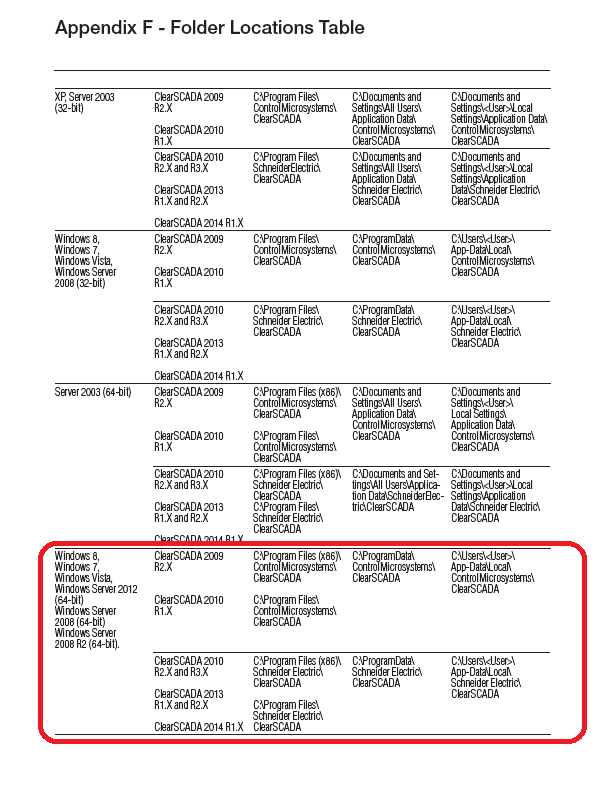 10.png10.png
10.png10.png
The following are examples of folders to delete on a Windows Server 2012 PC.
11) Delete the 'ClearSCADA' folder in C:\Program Files\Schneider Electric
 11.png11.png
11.png11.png
12) Delete the 'ClearSCADA' folder in C:\ProgramData\Schneider Electric.
 12.png12.png
12.png12.png
13) Delete the 'ClearSCADA' folder in C:\Users\PC_User\AppData\Local\Schneider.
 13.png13.png
13.png13.png
14) Open the Windows Registry by clicking on the Windows Start button and typing 'Regedit' in the search field.
Navigate to HKEY_LOCAL_MACHINE | SOFTWARE | Schneider Electric and delete the 'ClearSCADA' group.
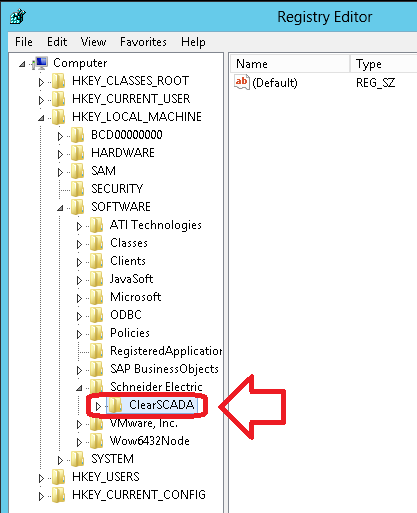 14.png14.png
14.png14.png
15) Reboot the PC in order to complete the uninstall procedure. You should notice that the tree ClearSCADA icons that were on the desktop have now been removed.
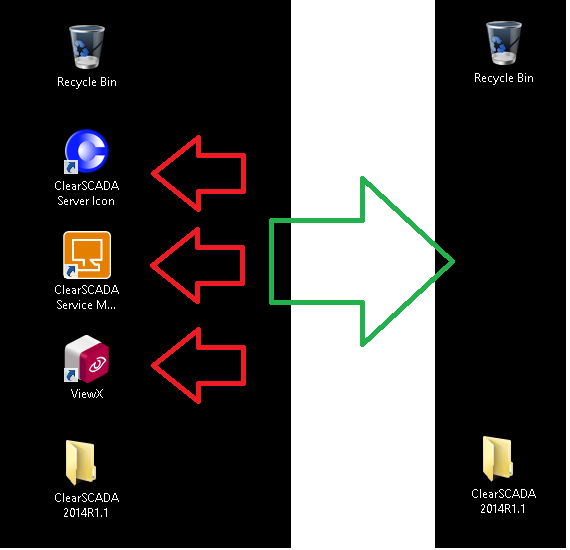 15.png15.png
15.png15.png
Go: Home Back
Author
Link copied. Please paste this link to share this article on your social media post.
To The Top!
Subscribing is a smart move!
You can subscribe to this board after you log in or create your free account.
Create your free account or log in to subscribe to the board - and gain access to more than 10,000+ support articles along with insights from experts and peers.
Terms & Conditions
Privacy Notice
Change your Cookie Settings
© 2025 Schneider Electric

