Share Your Feedback – Help Us Improve Search on Community! Please take a few minutes to participate in our Search Feedback Survey. Your insights will help us deliver the results you need faster and more accurately. Click here to take the survey
Certificate Signing Requests and SSL Key Size
Geo SCADA Knowledge Base
Access vast amounts of technical know-how and pro tips from our community of Geo SCADA experts.
Search in
Improve your search experience:
- Exact phrase → Use quotes " " (e.g., "error 404")
- Wildcard → Use * for partial words (e.g., build*, *tion)
- AND / OR → Combine keywords (e.g., login AND error, login OR sign‑in)
- Keep it short → Use 2–3 relevant words , not full sentences
- Filters → Narrow results by section (Knowledge Base, Users, Products)
-
database
32 -
Web Server and Client
31 -
WebX
19 -
Request Form
18 -
Lists, Events & Alarms
16 -
ViewX
15 -
Setup
12 -
Application Programming
12 -
Telemetry
8 -
Events & Alarms
7 -
Lists
7 -
Mimic Graphics
7 -
Downloads
6 -
Geo SCADA Expert
5 -
SCADA
5 -
IoT
5 -
Support
5 -
Drivers and Communications
4 -
Security
4 -
2025
3 -
IEC 61131-3 Logic
3 -
DNP 3
3 -
Virtual ViewX
2 -
Trends and Historian
2 -
Architectures
1 -
Templates and Instances
1 -
Releases
1 -
Maps and GIS
1 -
Mobile
1 -
Geo Scada
1 -
Tools & Resources
1 -
Privacy Policy
1 -
OPC-UA
1 -
ClearSCADA
1 -
Python
1
- Bookmark
- Subscribe
- Email to a Friend
- Printer Friendly Page
- Report Inappropriate Content
Link copied. Please paste this link to share this article on your social media post.
Certificate Signing Requests and SSL Key Size
Originally published on Geo SCADA Knowledge Base by Anonymous user | June 10, 2021 02:09 AM
ClearSCADA provides a SSL Key (ClearSCADA.key) to generate Certificate Signing Requests to a third party Certificate Authority.
The default key size is 512bits, however some authorities require different key sizes (for example, 1024, 2048 bits).
ClearSCADA provides a way to modify the default key size, as follows:
(Note: to see the size of the current key, follow the procedure at the bottom of this article)
- On all servers, using the server configuration tool, add or modify the registry key "DB\WebSSLKeySize" [DWORD] to control the size of new keys. Set the required value.
- Shutdown ClearSCADA server
- Delete the ClearSCADA.key and the ClearSCADA.cer files (should be in the ClearSCADA Data base directory (where the Database and Log folders are))
- Restart ClearSCADA server
Now a new CSR can be generated using the new key size.
NOTE:
Some previous variants of this procedure neglected the step of deleting the .CER file. In most cases, the procedure works without deleting the .CER file, however in some cases it does not. If you have only deleted the .KEY file, when generating a new Certificate Signing Request, the following error may occur:
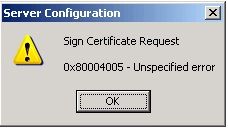 SCR Error.jpgSCR Error.jpg
SCR Error.jpgSCR Error.jpg
In this case, repeat the above procedure but be sure to delete both the .KEY and .CER files.
To see the current certificate key size open Windows Explorer and navigate to the ClearSCADA folder. Right-click on the ClearSCADA Security Certificate file, select Open, click on the 'Details' tab and look at the 'Public key' field.
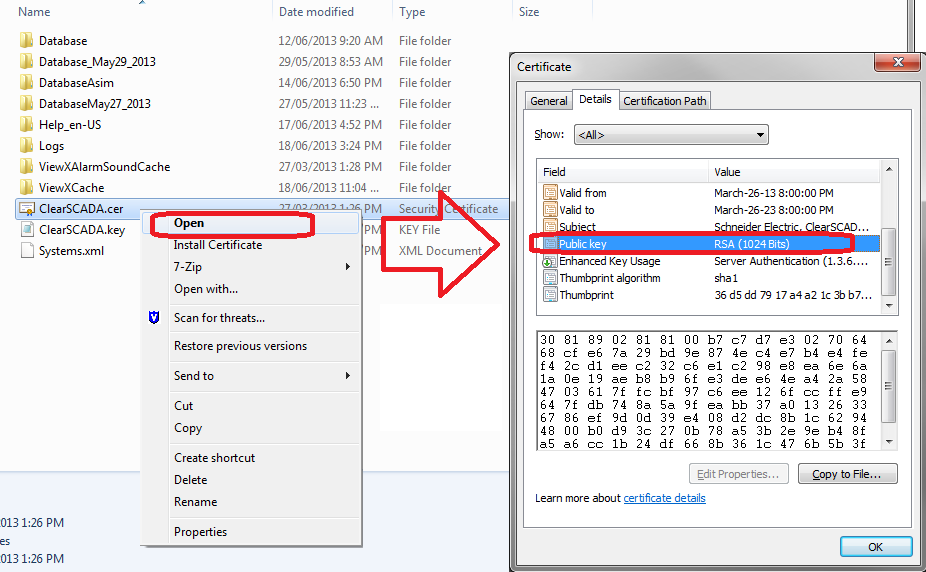 2.png2.png
2.png2.png
Go: Home Back
Author
Link copied. Please paste this link to share this article on your social media post.
Create your free account or log in to subscribe to the board - and gain access to more than 10,000+ support articles along with insights from experts and peers.

