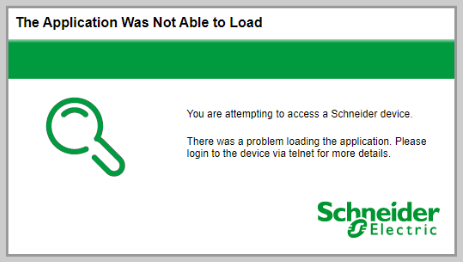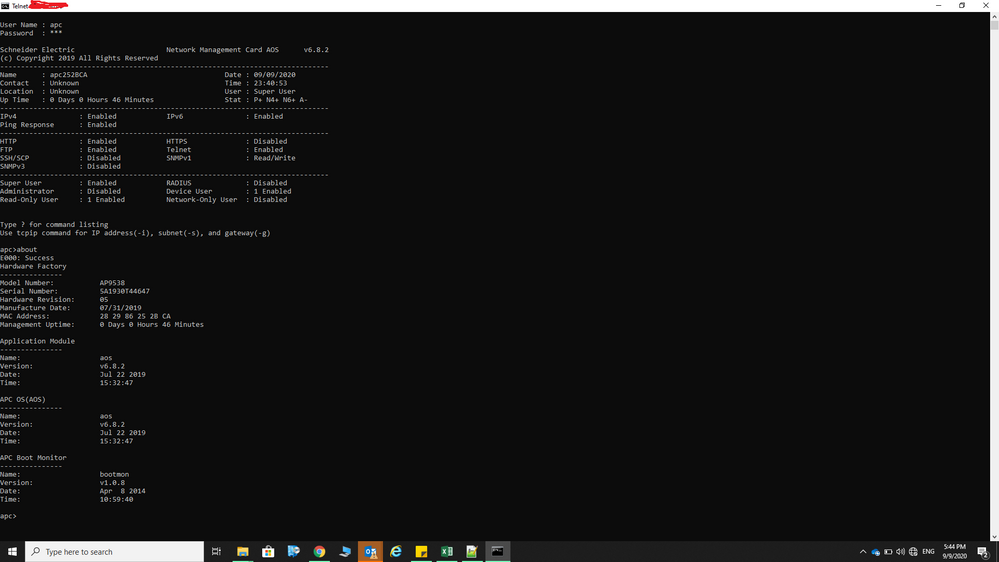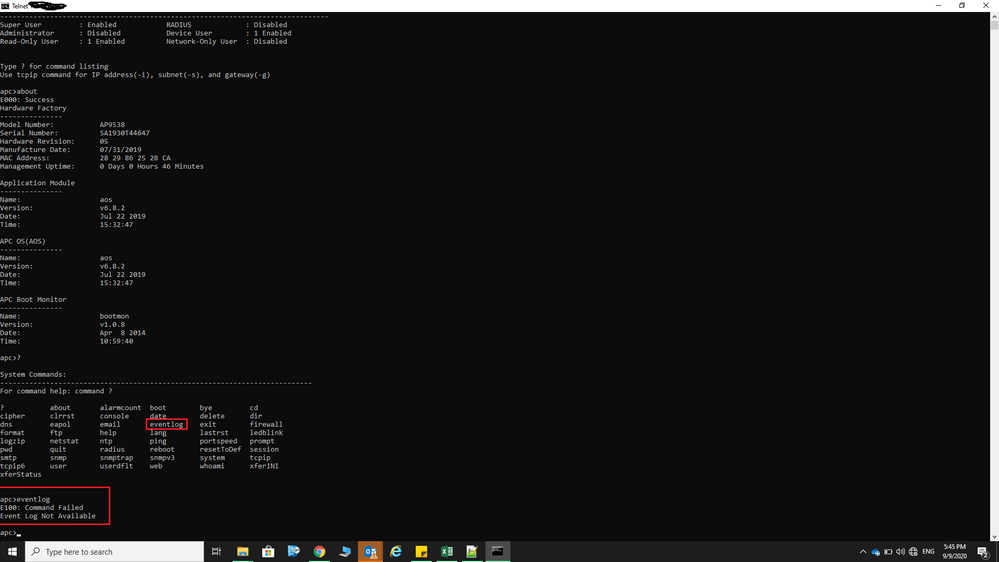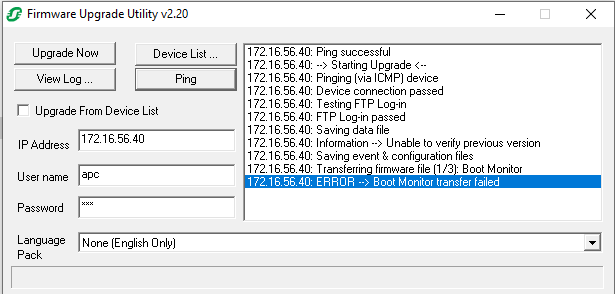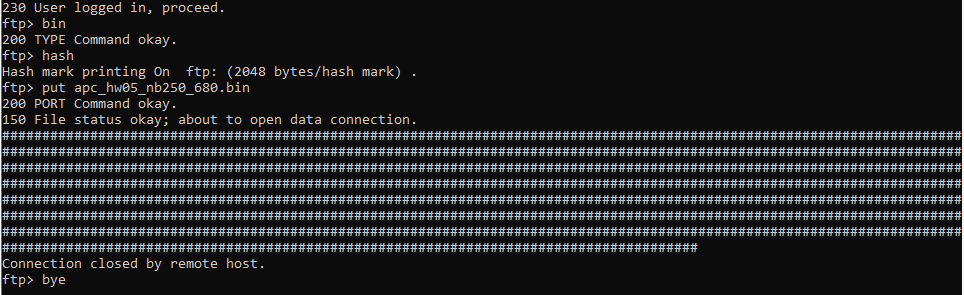- Mark as New
- Bookmark
- Subscribe
- Mute
- Subscribe to RSS Feed
- Permalink
- Email to a Friend
- Report Inappropriate Content
Link copied. Please paste this link to share this article on your social media post.
Posted: 2020-09-09 08:20 AM . Last Modified: 2020-09-09 08:58 AM
NetBotz Application Was Not able to Load
Dear Gents,
In one of our projects, While updating qty:20 of NetBotz-250 firmware the result was all succeeded except 1 NetBotz gives a communication failure error.
And when tried to access its web-client it gives "The Application Was Not Able to Load" error, I accessed the NetBotz via the telnet and when tried to run the "eventlog" command to get more details it gives me not available response, Please advise
- Labels:
-
NetBotz
- Tags:
- english
Link copied. Please paste this link to share this article on your social media post.
Accepted Solutions
- Mark as New
- Bookmark
- Subscribe
- Mute
- Subscribe to RSS Feed
- Permalink
- Email to a Friend
- Report Inappropriate Content
Link copied. Please paste this link to share this article on your social media post.
Posted: 2020-09-09 09:00 AM . Last Modified: 2020-09-09 09:13 AM
Hello @aashraf,
It sounds like the upgrade failed for the device. You can see what the current AOS and APP are that are installed by Telnetting or SSHing into the Appliance.
In the very upper right of the default response page will be the Network Management Card AOS and the NetBotz 250 APP:
The most recent firmware at this time for the 250 as of 9/9/2020 is AOS 6.8.2 with NB250 APP 6.8.0. Usually when an upgrade fails, the AOS transfers successfully, but the APP fails to transfer. This causes an incompatible application to be on the network management card and present you with the error you are receiving. In your screen capture, it looks like the old APP was cleared out, which is normal as the new AOS overwrites the old APP, and then the new AOS will switch to active, leaving no APP until it is transferred.
To see if there is an issue with the application, look down a litter further for the Stat Information:
In your case you can see it is listed as A-, which wold be expected with the failed transfer of the APP file.
You can start by trying the firmware upgrade utility, which may correct the issue. Instructions on using the firmware upgrade utility can be found in knowledge base FA156047. The Firmware upgrade utility can be downloaded from the NetBotz 250 APC.com product page by downloading the latest firmware, currently SFNBY680.
If that does not correct the issue, you may need to manually transfer over the APP file. Instructions on doing this can also be found in FA156047 within the Manual (via FTP) section. There is also a Manual (via Secure CoPy) section depending on how your card is configured.
Once compatible AOS and APP files are on the NMC, you should be successfully upgraded and able to access the web interface.
In regards to running the eventlog command, I suspect that it is related to the APP, since the APP is missing the eventlog command will not be able to run. You can receive the entire set of log files by running the logzip command. You would then need to either FTP or SCP the files off of the NMC. They can then be extracted and interpreted. In this case that is not necessary, as we can already tell that the APP file is missing from the device due to the failed upgrade, so once that is corrected, the issue should be resolved.
Kind Regards,
Cory
- Tags:
- english
Link copied. Please paste this link to share this article on your social media post.
- Mark as New
- Bookmark
- Subscribe
- Mute
- Subscribe to RSS Feed
- Permalink
- Email to a Friend
- Report Inappropriate Content
Link copied. Please paste this link to share this article on your social media post.
Posted: 2020-09-09 09:00 AM . Last Modified: 2020-09-09 09:13 AM
Hello @aashraf,
It sounds like the upgrade failed for the device. You can see what the current AOS and APP are that are installed by Telnetting or SSHing into the Appliance.
In the very upper right of the default response page will be the Network Management Card AOS and the NetBotz 250 APP:
The most recent firmware at this time for the 250 as of 9/9/2020 is AOS 6.8.2 with NB250 APP 6.8.0. Usually when an upgrade fails, the AOS transfers successfully, but the APP fails to transfer. This causes an incompatible application to be on the network management card and present you with the error you are receiving. In your screen capture, it looks like the old APP was cleared out, which is normal as the new AOS overwrites the old APP, and then the new AOS will switch to active, leaving no APP until it is transferred.
To see if there is an issue with the application, look down a litter further for the Stat Information:
In your case you can see it is listed as A-, which wold be expected with the failed transfer of the APP file.
You can start by trying the firmware upgrade utility, which may correct the issue. Instructions on using the firmware upgrade utility can be found in knowledge base FA156047. The Firmware upgrade utility can be downloaded from the NetBotz 250 APC.com product page by downloading the latest firmware, currently SFNBY680.
If that does not correct the issue, you may need to manually transfer over the APP file. Instructions on doing this can also be found in FA156047 within the Manual (via FTP) section. There is also a Manual (via Secure CoPy) section depending on how your card is configured.
Once compatible AOS and APP files are on the NMC, you should be successfully upgraded and able to access the web interface.
In regards to running the eventlog command, I suspect that it is related to the APP, since the APP is missing the eventlog command will not be able to run. You can receive the entire set of log files by running the logzip command. You would then need to either FTP or SCP the files off of the NMC. They can then be extracted and interpreted. In this case that is not necessary, as we can already tell that the APP file is missing from the device due to the failed upgrade, so once that is corrected, the issue should be resolved.
Kind Regards,
Cory
- Tags:
- english
Link copied. Please paste this link to share this article on your social media post.
- Mark as New
- Bookmark
- Subscribe
- Mute
- Subscribe to RSS Feed
- Permalink
- Email to a Friend
- Report Inappropriate Content
Link copied. Please paste this link to share this article on your social media post.
Posted: 2020-09-21 06:08 AM
Dear Cory,
Thanks for your reply,
I tried the two ways, by the firmware upgrade utility and manually via FTP.
Unfortunately both of them failed to transfer the APP file,
After the upgrade utility started it gave an error, Then I tried manually via FTP according to the Manual (via FTP) section steps, after some time it gave "Connection closed by remote host" error and after that I couldn't even ping the NetBotz on its IP address.
Refer to attached screenshots.
- Tags:
- english
Link copied. Please paste this link to share this article on your social media post.
- Mark as New
- Bookmark
- Subscribe
- Mute
- Subscribe to RSS Feed
- Permalink
- Email to a Friend
- Report Inappropriate Content
Link copied. Please paste this link to share this article on your social media post.
Posted: 2020-09-22 01:44 AM
Try the following, I recommend the WinSCP client for the file transfer.
First you need to log into the device via SSH or Serial and enable FTP using this command:
ftp -S enable
Connect to the NMC using FTP,
Upload "apc_hw05_bootmon_109.bin" to the root,
The NMC will reboot,
Reconnect via FTP,
Upload "apc_hw05_aos_682.bin" to the root,
The NMC will reboot,
Reconnect via FTP,
Upload "apc_hw05_nb250_680.bin" to the root,
The NMC will reboot for the final time
-Gavan
- Tags:
- english
Link copied. Please paste this link to share this article on your social media post.