Ask our Experts
Didn't find what you are looking for? Ask our experts!
Schneider Electric support forum about installation and configuration for DCIM including EcoStruxure IT Expert, IT Advisor, Data Center Expert, and NetBotz
Search in
Link copied. Please paste this link to share this article on your social media post.
Posted: 2020-07-02 05:26 PM . Last Modified: 2024-04-09 02:28 AM
Environment: -
I have 3 Netbotz 150 daisy chained back to the main module Netbotz 200.
Issue:
I can see how to manage the notifications for the main module (MM - Netbotz 200) once I have logged in to the Netbotz 200 system, however I'm not able to manage the extended Modules (EM Netbotz 150).
Below is the a screen shot showing the main module (MM) and being able to manage the notification but not the Extended Module (EM).
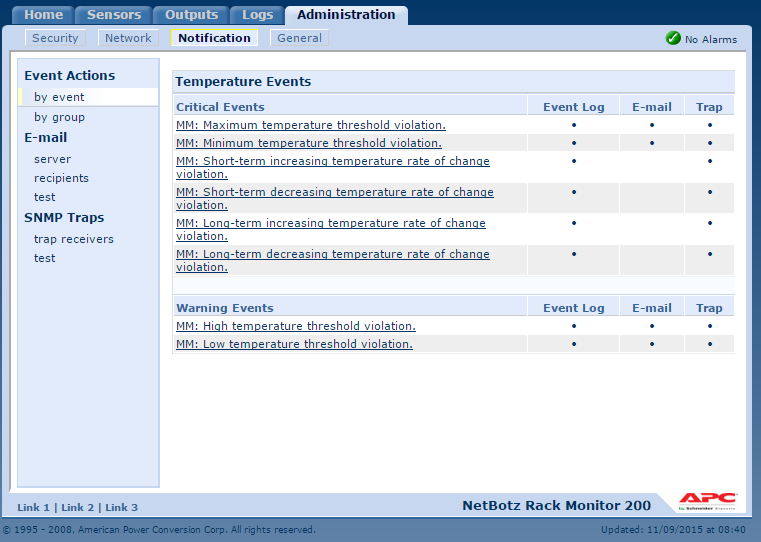
The image below shows alerts for the main module (MM) and Extended Module (EM), the main module I sorted out but the extended module I'm struggling to manage the 150.

Any help on how to login into or manage the Extended modules would be greatly appreciated.
(CID:104174121)
Link copied. Please paste this link to share this article on your social media post.
Link copied. Please paste this link to share this article on your social media post.
Posted: 2020-07-02 05:26 PM . Last Modified: 2024-04-09 02:27 AM
Dear Mark,
I also leave this query to be answered by other community experts..
All the settings and configurations cab be done via Netbotz 200 Appliance/Main Module web interface. I would suggest to adjust the thresholds that was set for each of the sensors that are connected to the Expansion modules to manage the Alarms/Notifications.
This can be accessed under Sensors–>Temperature & Humidity–>Select the appropriate sensor for which you need to adjust the threshold. Navigate to the hyper links to reach the Sensor threshold setting. For multiple sensors configurations, you can also select mass configurations.
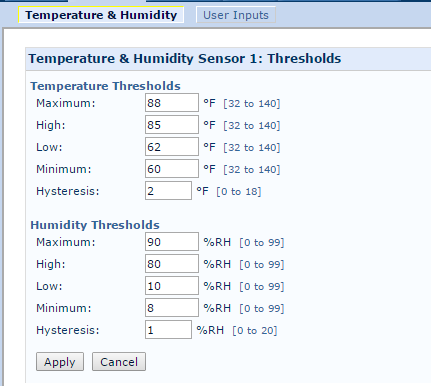
Set the thresholds as per your requirements. This way you can manage the thresholds alarms which are generated by the Netbotz 200 appliance.
Then, you can select Administration-->Notification->by Group to manage the notifications.
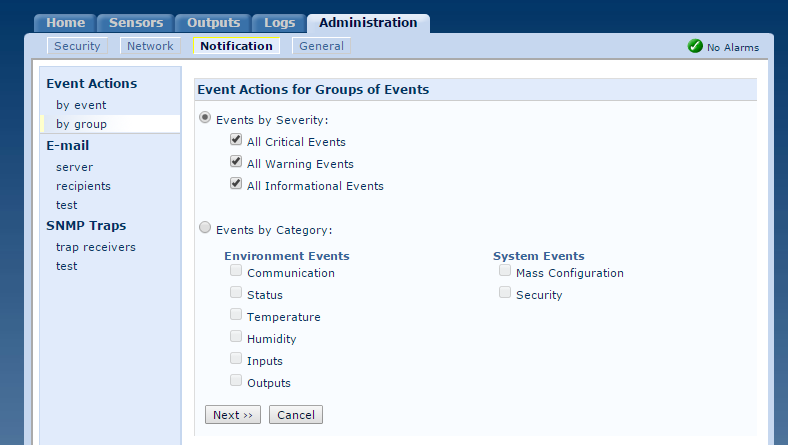
Regards,
Bala
(CID:104174909)
Link copied. Please paste this link to share this article on your social media post.
Link copied. Please paste this link to share this article on your social media post.
Posted: 2020-07-02 05:26 PM . Last Modified: 2024-04-09 02:27 AM
Thank you Bala,
These are the items I've already been through, but they only appear to apply to the main module i.e. MM as you can see from the first screen shot. I've read through all the documentation and I cannot find anything about configuring the expansion Module.
Regards
Mark
(CID:104174912)
Link copied. Please paste this link to share this article on your social media post.
Link copied. Please paste this link to share this article on your social media post.
Posted: 2020-07-02 05:26 PM . Last Modified: 2024-04-09 02:27 AM
Hello Mark,
When you add an email recipient or trap receiver, then notifications should be configured for each sensor automatically. If you would like to configure the EM events separately then please try these steps below. In order to use this method please log into your Netbotz 200 via FTP and download the config.ini file. This file will contain the event codes you will need for configuration.
Once you have the config.ini, log into the Netbotz 200. Go the event configuration page and click on an event. In the URL, go to the end and find the event code (in this case 0x2F05):
ex. https://192.168.1.1/NMC/xxx..../eventdtl.htm?code=0x2E05
Replace this with the event code that you would like to configure. At this point, you will need to know the specific event code. For example, if you would like to configure the following event:
; EM: Maximum temperature threshold violation. E2F05=ES,E[:::],T[:::::]
Then replace 2E05 with 2F05
ex. https://192.168.1.1/NMC/xxx..../eventdtl.htm?code=0x2F05
You should now be on the page where you can configure this specific event.
I know this is probably not the ideal way of configuring this and I will make a note of it in our product enhancement database, but hopefully this helps with your configuration.
If you have other Netbotz 200 units that will be configured the same exact way, then the config.ini may be the best way of doing this. You can upload the config.ini to other units and as long as the number of units and sensors match, then the same configuration should be copied to each, along with the event and notification configuration.
Please let me know if you have any additional questions on this.
Thanks.
(CID:104174958)
Link copied. Please paste this link to share this article on your social media post.
Link copied. Please paste this link to share this article on your social media post.
Posted: 2020-07-02 05:27 PM . Last Modified: 2024-04-09 02:27 AM
We've also created a k-base on this : FA274918
(CID:104174959)
Link copied. Please paste this link to share this article on your social media post.
Link copied. Please paste this link to share this article on your social media post.
Posted: 2020-07-02 05:27 PM . Last Modified: 2023-10-31 11:01 PM

This question is closed for comments. You're welcome to start a new topic if you have further comments on this issue.
Link copied. Please paste this link to share this article on your social media post.
You’ve reached the end of your document
Create your free account or log in to subscribe to the board - and gain access to more than 10,000+ support articles along with insights from experts and peers.