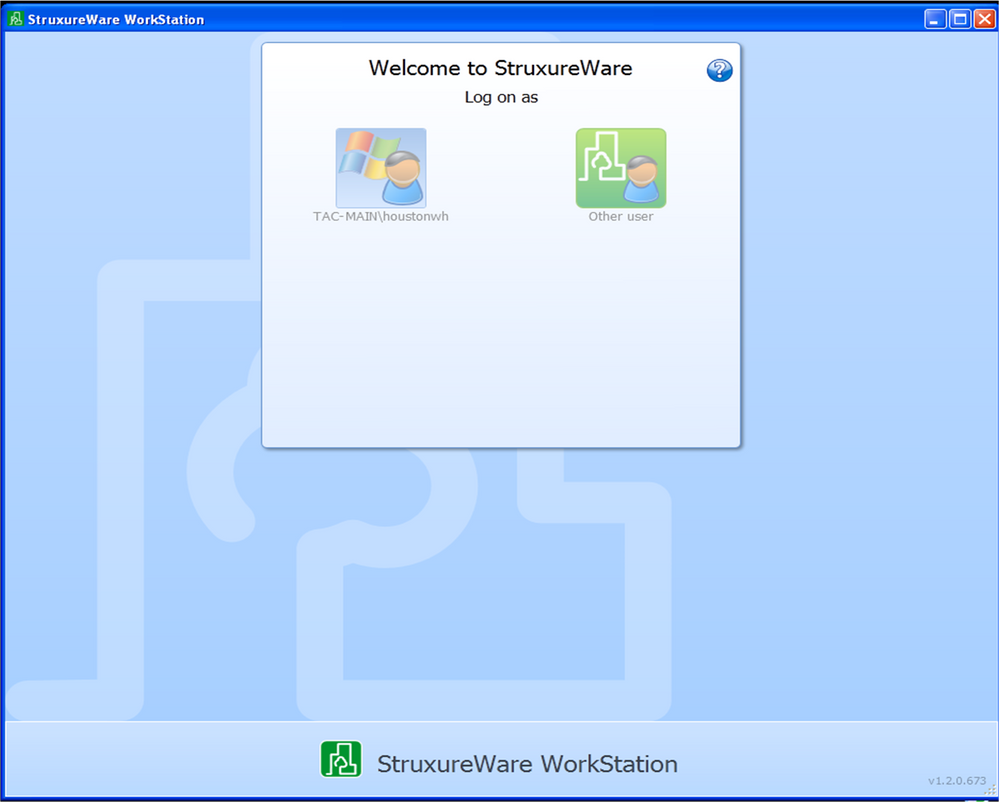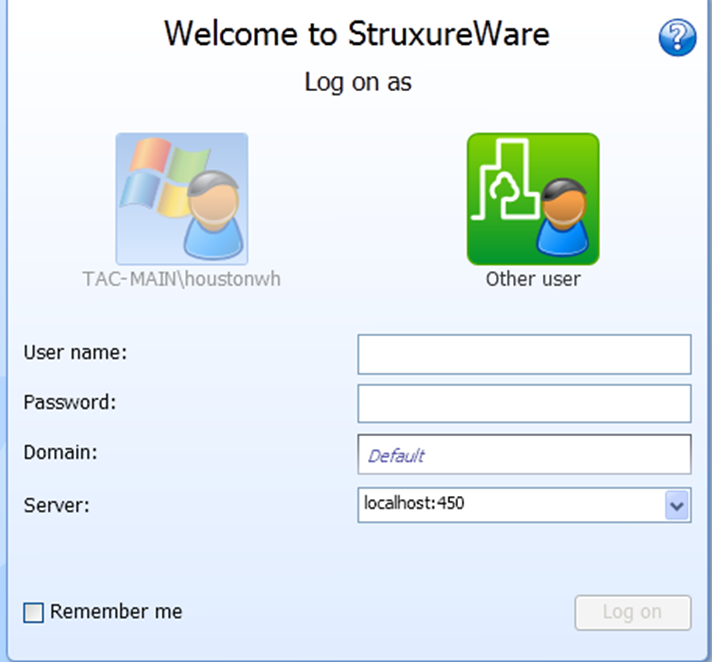Issue
Workstation Log on failure. Difficulties with Login, port settings, and Server localhost: 80 8080 443 444 and other ports
Product Line
EcoStruxure Building Operation
Environment
- StruxureWare 1.2.x.xxx and higher
- StruxureWare Building Operation Device Administrator
- StruxureWare Building Operation License Administrator
- StruxureWare Building Operation Enterprise Server
- StruxureWare Building Operation Workstation
Cause
Logging into Workstation, since I have changed my HTTP and HTTPS port setting to avoid conflict, and error is produced when the login fails:
Resolution
Beginning with StruxureWare Building Operation 1.2 and forward, Workstation uses the HTTPS as the default protocol (to make communication safer).
Below is the Software Administrator screen capture. Notice HTTPS is using port 450 in this example rather than default 443 since that port is used by another program on the computer.
Now when logging into Workstation, change the Localhost to that HTTPS port number. In this case, it is Localhost:450
Note: Remember, Server field in the Login screen shot above is for the AS or ES you want to connect to. To connect to an AS, plug in directly with ethernet cable (see Ethernet port is AutoSensing (No Crossover Cable required)), and put in IP address of AS.