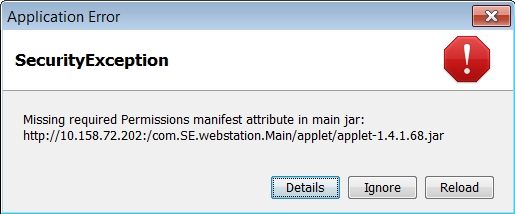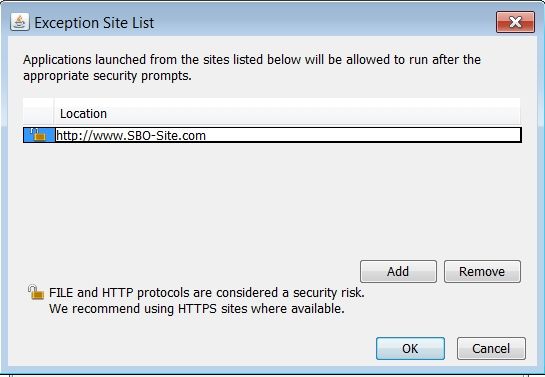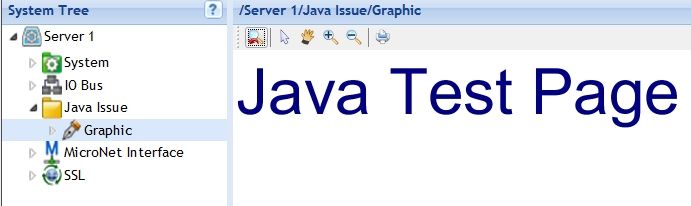Issue
After updating the computers Java version to Java 7 update 51, graphics are not displayed when using Webstation.
Then a security warning is displayed.
Missing required Permissions manifest attribute in main jar: http://xxx.xxx.xxx.xxx:/com.SE.webstation.Main/applet/applet-1.4.1.68.jar
If you don't see the error above, but just get a blank window, please refer to Webstation graphics not working after updating to Java 7 Update 65.
Product Line
EcoStruxure Building Operation, Satchwell MicroNet, TAC Vista
Environment
Webstation
Cause
From Java 7 Update 51 and onwards, Java has enhanced the security model to make user system less vulnerable to the external exploits. The new version of Java does not allow users to run the applications that are not signed (Unsigned), Self signed (not signed by trusted authority) and the applications that are missing permission attributes.
Risks involved in running each kind of applications:
- Unsigned applications
An application without a certificate (i.e. unsigned apps), or missing application Name and Publisher information are blocked by default. Running this kind of application is potentially unsafe and present higher level of risk. - Self signed application (Certificate not from trusted authority)
An application with self-signed certificate is blocked by default. Applications of this type present the highest level of risk because publisher is not identified and the application may be granted access to personal data on your computer. - Jar file missing Permission Attribute
Permissions Attribute verifies that the application requests the permission level that developer specified. If this attribute is not present, it might be possible for an attacker to exploit a user by re-deploying an application that is signed with original certificate and running the application at a different privilege level.
Resolution
As a workaround, the user can use Exception Site list feature to run the applications blocked by security settings. By adding the URL of the blocked application to the Exception Site list allows it to run with some warnings.
Steps to Add URL to the Exception Site list:
- In control panel go to the Java Control Panel
- Click on the Security tab
- Click on the Edit Site List button
- Enter your site details (This example http://www.SBO-Site.com)
- Click the Add in the Exception Site List window.
- Select continue
- Repeat the process until all the sites AS/ES have been added.
- Then select OK to complete and OK on the next window to exit the Java control panel.
- Next time you use Webstation to access the AS/ES you will be asked if you want to run the application.
- Tick the box so this is not displayed again.
- Then select Run.
The graphics should now be displayed.
You will need to repeat this process on any computer you which to use Webstation on.