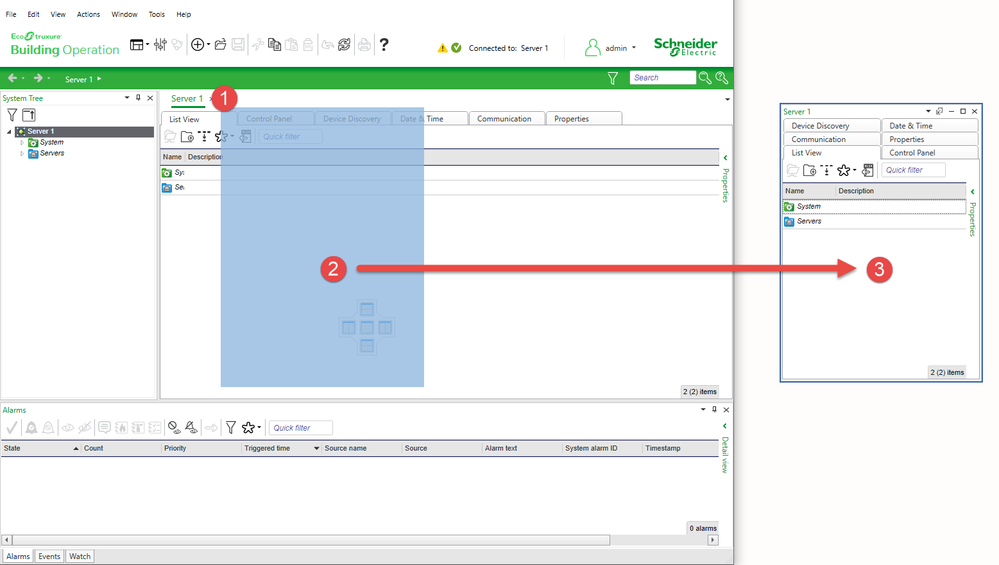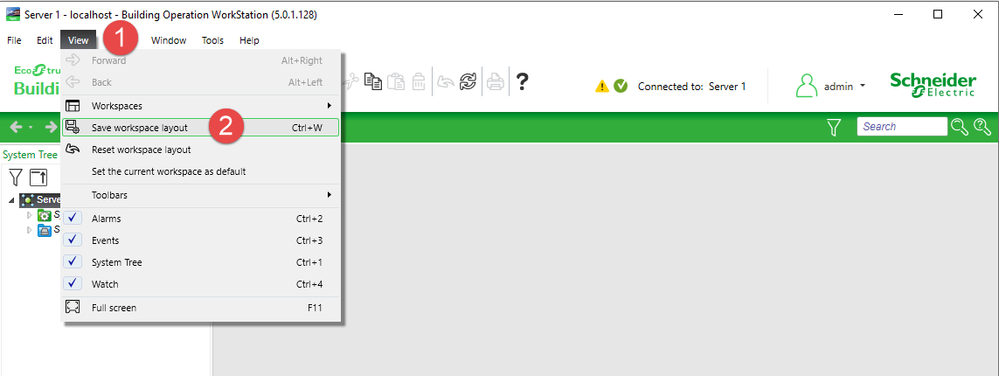Issue
How to use multiple monitors when working in Building Operation WorkStation.
Product Line
EcoStruxure Building Operation
Environment
- Multiple Monitors
- Building Operation WorkStation
Cause
Need to understand how to utilize multiple monitors with Building Operation WorkStation available as an option from version 1.4.1 and above.
Resolution
Building Operation Workstation provides the ability to place any pane in WorkStation on a separate monitor including the alarm, watch, and event windows. This can be a very productive feature for a building front-end computer or even in the engineering stages of the system.
Versions 1.4.1 and above
The multi-monitor display support in WorkStation includes the ability to save and reset workspace layouts.
- Individual users at a given WorkStation can modify the workspace layout and save it such that whenever that user logs in using that PC the workspace will revert to their modified layout.
- Included in the modified layout is the ability to move panes to a second monitor and have those panes positioned in the same way whenever that user logs in with that PC.
- The user can revert to the default layout at any time.
How to move WorkStation panes to a second monitor
- Click, hold and drag the title bar (1) of any pane in WorkStation that is to be moved to another monitor. The pane will appear as a purple shadow (2). Drag the pane to another monitor, release and re-size as necessary (3).
How to save the workspace layout for the current user
- At the top of the WorkStation window, click on the View menu (1) and select "Save workspace layout" (2). When the same user logs out and then logs back in again, the layout will remain the same. To return the layout to the default, go to the View menu and select "Reset workspace layout".
Note: When working with a two-monitor layout using a laptop on a docking station, if the laptop is undocked it will no longer be possible to see the panes that were moved to the second monitor. To correct this go to the View menu and select "Reset workspace layout".
Versions 1.4.0 and prior
It is possible to use WorkStation and WebStation on multiple monitors in prior releases:
- Launch multiple instances of the clients and run them on different monitors.
- In WorkStation, “Tear off” view windows and position on different monitors.