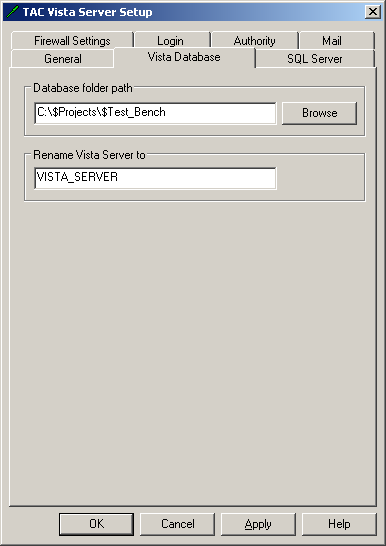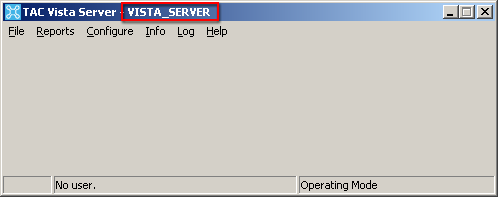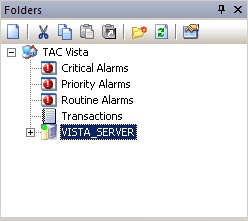Issue
Renaming a Vista Server.
Product Line
TAC Vista
Environment
Vista Server
Cause
The Vista Server name will default to the PC name where the database is created. To rename the server to any desired name of fewer than 40 characters. This can be customer-appropriate or more generic than an individual's PC name; follow the steps below.
Resolution
- Shut down Vista Server
- Open Vista Server setup and navigate to the Vista Database tab.
- Enter the desired server name in the text field "Rename Vista Server to"
- Click OK
- Restart Vista Server. Within a few seconds, the server's name shown at the top of the window will be updated to reflect the new name. It will also show up in the folder view of the Vista Workstation.
Note: Changing the Vista Server name after graphics have been created and bound will break the binding path for all points. To fix up the binding paths for all graphics at once, use Change References, as shown in Change all bind paths for all bindings on a TGML or OGC graphic at once.