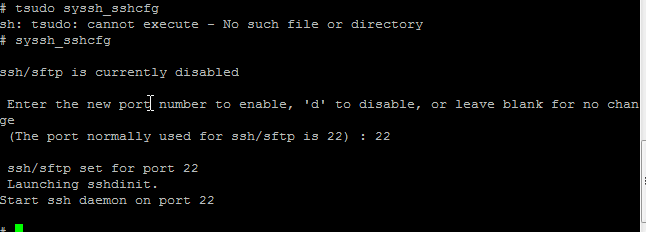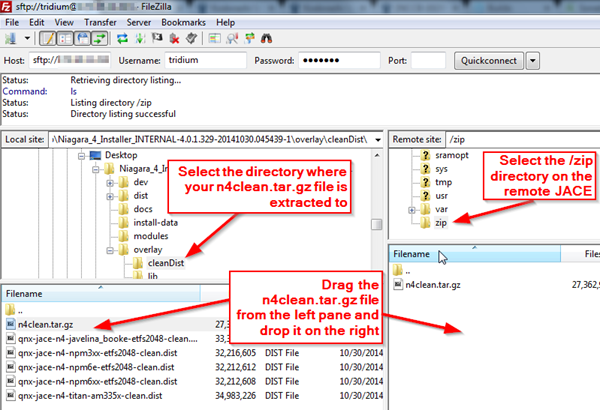Issue
The Niagara 4 JACE's platform daemon fails to start making it impossible to login and configure using Workbench tools such as the Commissioning Wizard or Dist File Installer. The error within the serial shell typically indicates ... /proc/boot/ksh: niagarad: cannot execute - No such file or directory.
Product Line
TAC IA Series
Environment
- Niagara 4
- JACE-603
- JACE-645
- JACE-600E
- JACE 8000
Cause
This can occur as a result of an Incorrect or failed upgrade or improper downgrade without first installing a clean distribution.
Resolution
Requirements - You will need the following to complete the recovery steps:
- A terminal emulator such as PuTTY
- A SFTP client such as FileZilla
- Serial-Shell cable for your JACE hardware model (specified in the .PDFs below)
- The Niagara 4 Clean Dist file for your JACE hardware
- A zip file utility such as 7-Zip
- The hardware and startup documentation for your JACE model (provided with Niagara 4 installer)
Obtain recovery files from the Niagara 4 Clean Dist File for the matching hardware:
The clean dist files can be found in your Niagara4 $system_home directory, or in your Niagara 4 image files under the cleanDist directory or in the overlay\cleanDist directory.
Open the .dist file for your JACE's platform using a zip utility like 7-Zip and extract the zip/n4clean.tar.gz file. Also, extract the dev/shmem/n4-xxx.image file, where xxx will be different, depending on the JACE's platform type.
- JACE 300 ... qnx-jace-n4-npm3xx-etfs2048-clean.dist
- JACE 600 ... qnx-jace-n4-npm6xx-etfs2048-clean.dist
- JACE 600E ... qnx-jace-n4-npm6e-etfs2048-clean.dist
- JACE 603 ... qnx-jace-n4-npm6e-etfs2048-clean.dist
- JACE 645 ... qnx-jace-n4-npm6e-etfs2048-clean.dist
- JACE 700 ... qnx-jace-n4-javelina_booke-etfs2048-clean.dist
- JACE 8000 ... qnx-jace-n4-titan-am335x-clean.dist
Make a Serial Connection to the JACE
The .PDFs in the N4 documentation set describe how to make a serial connection to a JACE in the "system shell" section(s) of each document.
- Once connected, the controller will boot and display the "login:" prompt. Enter your Platform credentials.
- After login, either a "#" or "$" shell prompt or configuration menu similar to the following is shown.
System Shell
-------------------------------------------------------------------------
hostid: [unique to your JACE]
serial number: [unique to your JACE]
build version: 4.1.25.1.2
build date: built on 2015-10-07 19:04:59
system time: Thu Jan 14 16:33:18 UTC 2016
niagara daemon port: 3011
dm0: inet 192.168.1.140 netmask 0xffffff00 broadcast 192.168.1.255
inet6 fe80::5272:24ff:fe9c:55ba%dm0 prefixlen 64 scopeid 0x2
dm1:
-------------------------------------------------------------------------
1. Update System Time
2. Update Network Settings
3. Ping Host
4. Enable/Disable SSH/SFTP
5. Change Current User Password
6. Change System Passphrase
7. Enable Front Panel USB
8. Configure WIFI
9. Reboot
L. Logout
Enter choice:
Verify correct system time and update as needed
The RTC time may not be correct if the unit has been unpowered for longer than the on-board capacitor backup period.
Using menu ... the first item in the menu list allows you to Update System Time. The current date/time is displayed.
Enter the new date/time in the form YYYYMMDDhhmm[.SS]. Note that entering the seconds is optional.
For example: 201801111420 for 11-Jan-2018 at 8:20am UTC or 8:20am CST.
Enable SFPT
The Secure FTP service is not enabled by default on a JACE. Enable the SFPT from the menu above or the shell prompt (if required).
Using menu ... the fourth item in the menu list allows you to enable SSH/SFTP. Enable it now, using port 22.
Once enabled, enter another choice, "sh" (without quotes). This will give you the "#" or "$" prompt that you need.
If you could not enable from the menu in the step above, manually start by issuing the command tsudo syssh_sshcfg at the shell prompt. If the command fails, issue the syssh_sshcfg command. If the command fails again, enter the following ...
$ cd /sys/bin ... then enter
$ ./syssh_sshcfg ... then enter
Transfer the n4clean.tar.gz and OS Image Files using SFTP Client
Using an SFTP client such as FileZilla, transfer the n4clean.tar.gz file previously extracted for the platform from the clean dist file to the JACE's /zip directory.
If the transfer fails with a permissions error, issue the command tsudo chmod 777 /zip at the shell prompt and try it again.
Next, transfer the .image file you extracted from the clean dist file to the JACE's /dev/shmem directory.
Run osupdate
From the login menu prompt, type sh. This will exit the menu system and enter the shell mode. At the "#" or "$" shell prompt, issue the command osupdate. After a short delay, the shell prompt will return.
Reboot the JACE
Finally, reboot the JACE. This can be done by issuing the command shutdown hf 0 at the shell prompt. When the JACE restarts, the unit will automatically process the clean dist file.