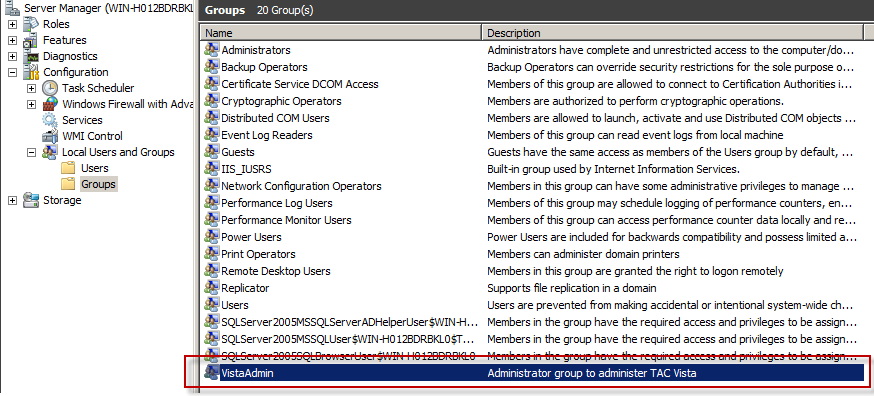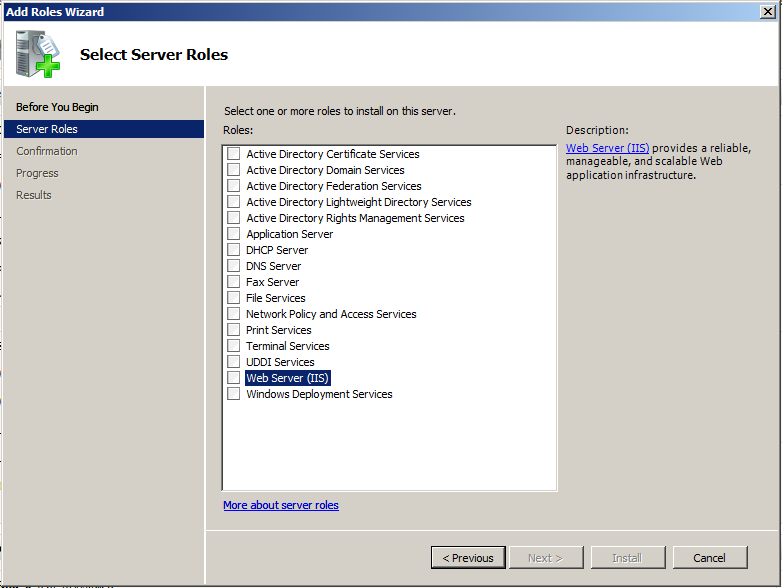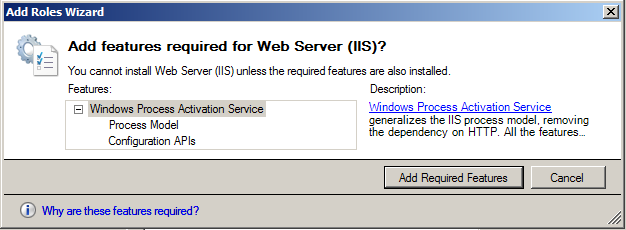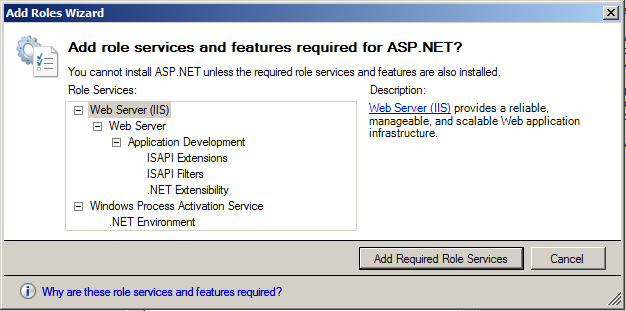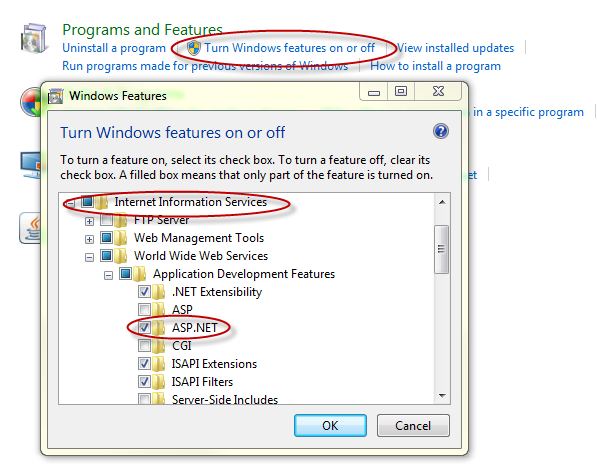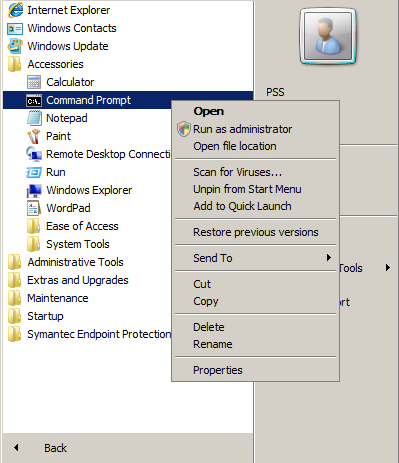Issue
Problems installing Vista Webstation 5.1.5 or newer
Product Line
TAC Vista
Environment
- Vista Webapps (Webstation) 5.1.5
- Windows 2008 Server 32-bit or 64-bit.
Cause
In order to install TAC Vista Webstation successfully on Windows Server 2008, there are a number of steps and prerequisites to be checked.
Resolution
In order to install TAC Vista Webstation successfully on Windows Server 2008 it has to be done in the following order:
PC Preparation – Only if you can not access the Run as administrator context-menu!
- Log in as an administrator and create a new administrator group (eg. VistaAdmin) and add a user to this group. By doing this you will be able to access the Run as administrator context menu later on (users added to the Windows administrator group do not always receive full administrator rights).
Install IIS 7 and ASP.net
- Start the Server Manager (Right-click on Computer in the start-menu or the Computer desktop icon if running classic start-menu and select Manage).
- Right-click Roles and click Add roles.
- In the dialogue that opens up click Next and then select Web Server (IIS).
- In the dialogue that follows click Add Required Features.
- Click Next (twice).
- On the select Role services page select ASP.net.
- In the dialogue window that appears click Add Required Role Services.
- Click Next and then click Install.
NOTE FOR WINDOWS 7 USERS!
Whilst Windows 7 is not officially supported for running Webstation it may be used in a test environment. It's important to note that the IIS and ASP.net installation is slightly different - the user is not asked to add roles, the user is asked to add windows features (see screenshot below).
Ensure .net framework 4.0 is installed
- Open Server Manager and select Features.
- Scroll down and ensure .net framework 4.0 is installed. If not:
- Open Internet Explorer.
- From the menu select Tools\Windows Update (Safety\Windows Update in IE8)
- Run windows update and install .net framework 4.0
Install TAC Vista Server and any hotfixes
Install TAC Vista Webstation and any hotfixes
As administrator, register ASP.Net version 4.0
- Click on start and then All programs\Accessories.
- Right-click on Command Prompt and select Runs as administrator.
If using 32-bit:
- Open explorer and locate the %SystemRoot%\Microsoft.NET\Framework\v4.0.30319\aspnet_regiis.
If using 64-bit:
- Open explorer and locate the %SystemRoot%\Microsoft.NET\Framework64\v4.0.30319\aspnet_regiis.
- Ensuring that the directory is set to C:\ copy the file path into command prompt and the add the following text : aspnet_regiis.exe -i -enable
- Press Enter
Confirm the installation was successful
- Click on start and then type inetmgr in the search box. This will open IIS manager.
- Expand the hierarchical menu on the left and then expand the Sites folder.
- Expand Default Web Sites and select Webstation
- Right-click on webstation and select manage application > Advanced Settings.
- In the Application Pool field it should say SE ASP.NET v4.0 Classic
All that is left now is ISAPI, CGI (see "HTTP Error 404.2 - Not found. The page you are requesting cannot be served because of the ISAPI and...) and DCOM settings (see TAC Vista Installation Manual or Helpful Vista Utilities - Configure DCOM instantly, Register ASP.NET).
License problem: Webstation - No license Available