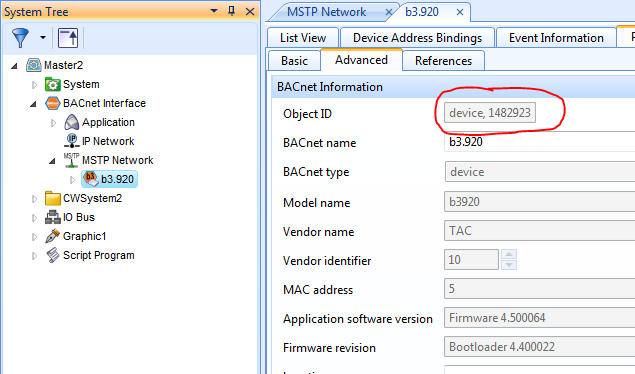Issue
For various reasons, it may be necessary at times to change a b3's Device ID (Object ID) to avoid a duplicate.
Product Line
EcoStruxure Building Operation
Environment
- Building Operation Enterprise Server (ES)
- Building Operation Automation Server (AS)
- BACnet
Warning
Potential for Data Loss: The steps detailed in the resolution of this article may result in a loss of critical data if not performed properly. Before beginning these steps, make sure all important data is backed up in the event of data loss. If you are unsure or unfamiliar with any complex steps detailed in this article, please contact Product Support Services for assistance.
Cause
There is little or no formal documentation on steps to change the Device ID of an existing B3 controller.
Resolution
As seen in the screenshot below, once a b3 is added to the network, its Device ID, EBO Object ID, can not be changed. The reason for this is that the Device ID references the device and objects contained within it. Once the ID is changed, such references will become orphans.
To successfully give the b3 a different Instance/Device ID the b3 must be deleted from the MSTP Network in the Building Operation database and recreated
- Write down the b3's Serial Number, MAC Address, Model, and BACnet Name before deleting it.
- Right-click and Export all BACnet Objects within the b3's Application Folder to file (.xml)
- Delete the b3 from under the MSTP network.
- Re-create the b3 manually using its S/N, MAC, Model, Name, etc but enter the new Device ID
- Commission/Download the b3 to get the new ID to take effect
- Import the File (.xml) exported in step 2 back into the newly created b3's Application Folder
- Commission/Download the controller again
Important: References to the old Device ID will no longer work and must be re-created.