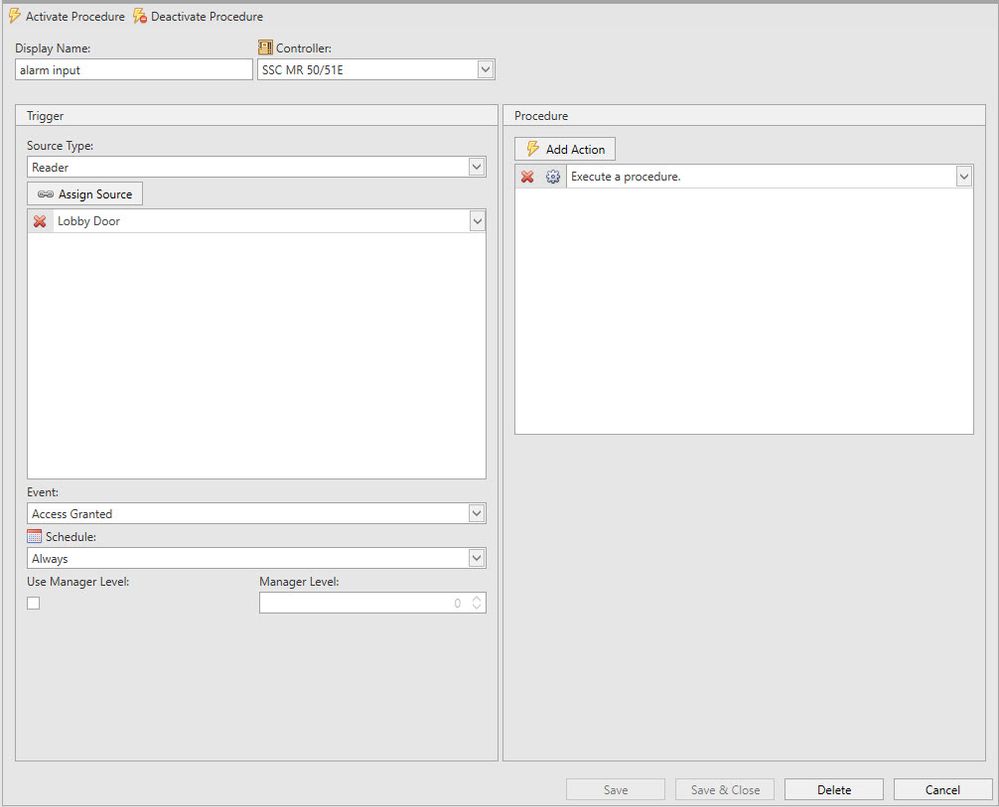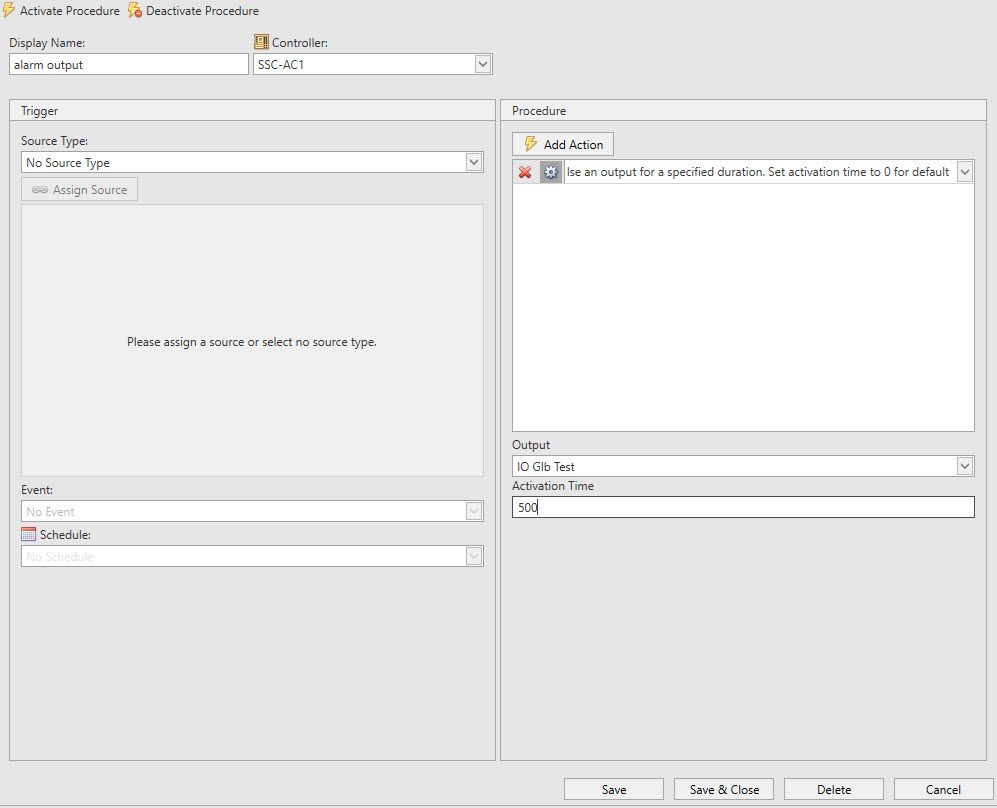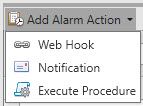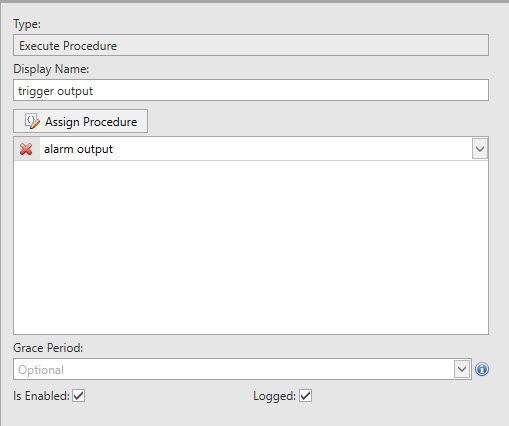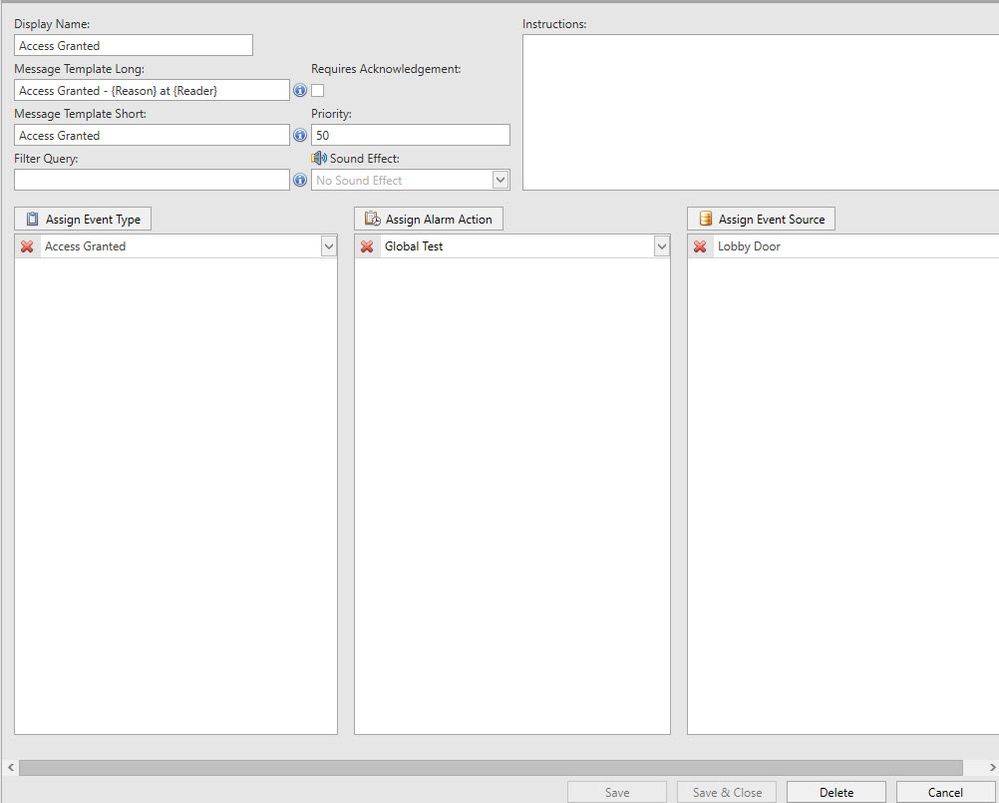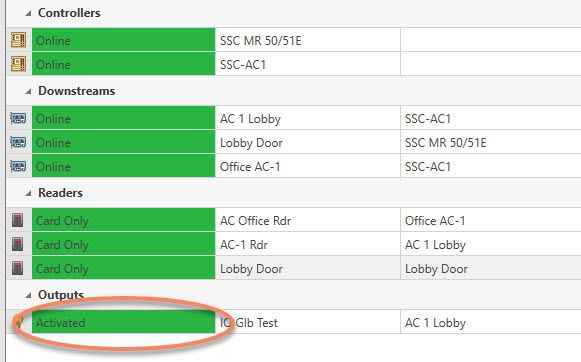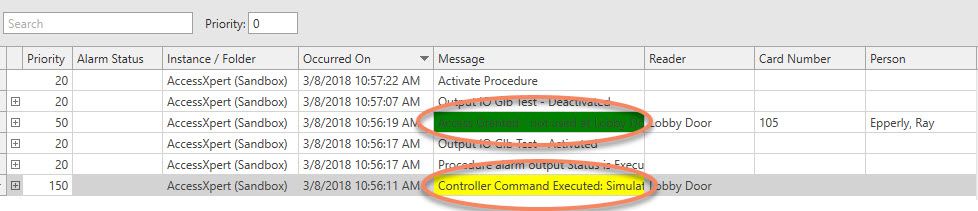Issue
How to configure Global I/O across controllers in Access Expert
Product Line
Access Expert
Environment
- Access Expert
- Win 8.1 and above
- Version 3
Cause
There are no guidelines on how to control points across controllers on a Version 3 instance.
Resolution
Setting up Global I/O utilizes Alarm Definitions and behaves similarly to Triggers and Procedures. The event source of the Alarm Definition is the Trigger for the action. The Alarm Action will act as the Procedure that occurs after the trigger has been activated.
Example: In the example below, when the input on controller 1 is activated, the output on controller 2 will be pulsed. The Alarm Action of pulsing the output is set up on the Alarm Actions page and uses a Trigger and Procedure to Execute the pulsing of the output. If you are attempting to do Global I/O in Version 2, this feature is not supported. It will only work in Version 3. For this example, we are pulsing the output on Controller 2 from input on Controller 1 for a duration and we need two triggers to accomplish it. The following steps will describe how to configure them:
Step 1: Create a Trigger and Procedure for the Input on the first controller and assign the source accordingly.
Step 2. Create the Second Trigger on the Second Controller.
Step 3: Create an Alarm Action to Execute this procedure and assign it accordingly.
Step 4: Create the Alarm Definition. The Event Source is the object that will do the “Trigger”, the Alarm Action is the “Procedure” and the Event type is the triggering action for the Source. In this example, the filter query is setting this action to only occur when the input is activated instead of any input status change.
5. Trigger the Alarm and look at Hardware Status and Live Monitoring Window.