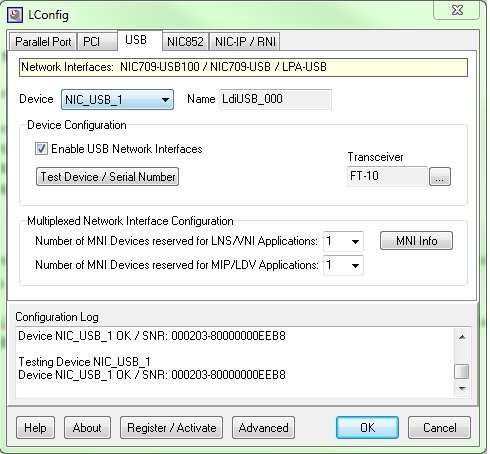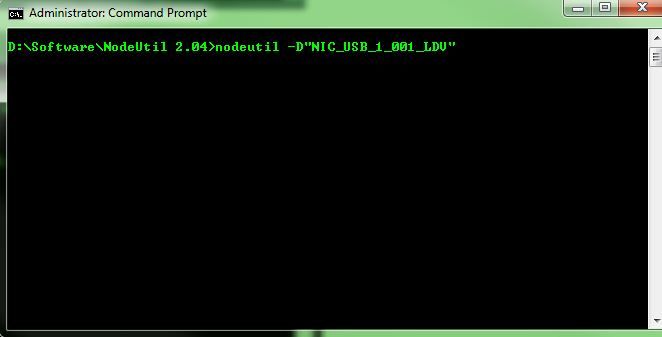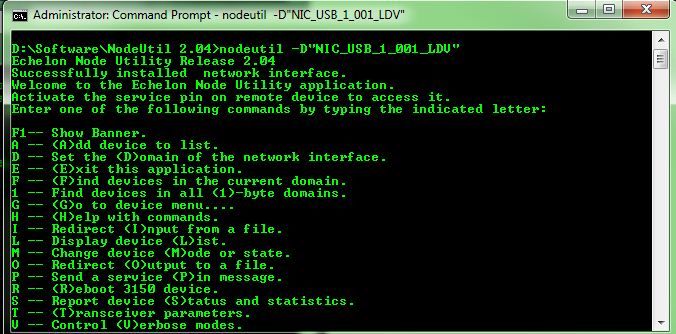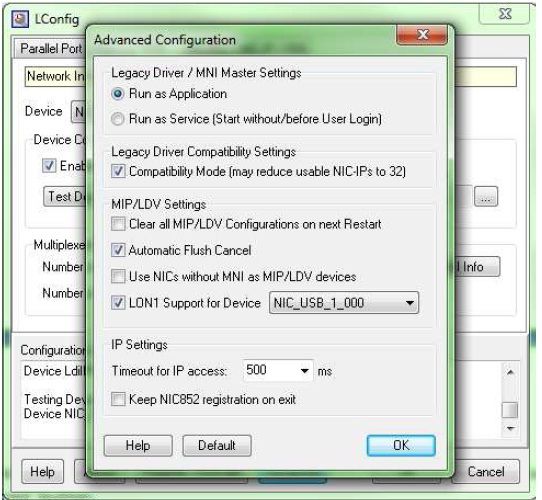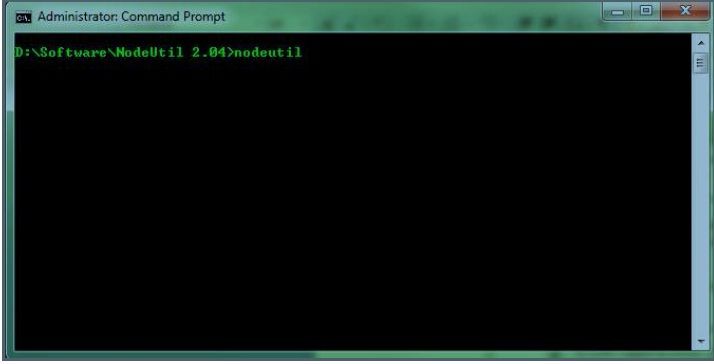Issue
Echelon Node Utility with Loytec NIC-USB Network Interface
Product Line
EcoStruxure Building Operation, Satchwell MicroNet, Satchwell Sigma, TAC IA Series, TAC Vista
Environment
- Microsoft Windows 7 32-bit
- Echelon Node Utility 2.04
- Echelon OpenLDV 4.0
- Loytec NIC-USB network interface
- Loytec NIC driver version 4.1.3
Cause
There is a need to run Echelon Node Utility using Loytec network interfaces.
Resolution
The easiest way to accomplish this, is to use the NodeUtil Launcher. This program scans the registry for known interfaces. It was created by an active Community member.
* Do take note Schneider Electric Product Support does not provide support for the NodeUtil Launcher - for support please write the developer of the tool.
Below are two methods to manually achieve this if you don't want to use the tool.
Here are 2 methods to run Node Utility using Loytec NIC-USB network interface.
Method 1 involves accessing the Windows registry to check the path name of the Loytec network interface. We are not modifying any entries in the registry but as always, we should be careful when we access the Windows registry. Using Windows registry incorrectly can cause serious problems that may require you to reinstall Windows.
Method 2 will configure the Loytec NIC-USB to use LON1. If you have used an Echelon LonWorks interface as LON1, you will need to detach it before you can use this method.
Method 1
- Run Loytec LConfig tool.
- With the Loytec NIC-USB network interface connected, go to the 'USB' tab and test the connectivity
- Run Windows registry editor (Start > Run > regedit).
- Navigate to the path HKEY_LOCAL_MACHINE\SOFTWARE\LonWorks\DeviceDrivers. The interfaces will be shown here. Look for the interface with '_LDV'.
- Run Windows Command Prompt and navigate to the Node Utility software directory (whichever directory you have put Node Utility) and run NodeUtil using the command nodeutil -D"". See example below.
Method 2
- Run Loytec LConfig tool.
- With the Loytec NIC-USB network interface connected, go to the 'USB' tab and test the connectivity.
- Click on the 'Advanced' button. Check the option 'LON1 Support for device' and select the appropriate device in the drop down list. You will need to reboot the computer for this to take effect.
- Once the computer has restarted, run Windows Command Prompt and navigate to the Node Utility software directory (whichever directory you have put Node Utility) and run NodeUtil. Node Utility should now run.