Ask our Experts
Didn't find what you are looking for? Ask our experts!
Share Your Feedback – Help Us Improve Search on Community! Please take a few minutes to participate in our Search Feedback Survey. Your insights will help us deliver the results you need faster and more accurately. Click here to take the survey
This forum is created for the exchange of information and open dialogue regarding electrical power monitoring and energy automation products and services. Participants will have access to downloadable material as well as chat opportunities with subject matter experts.
Search in
Link copied. Please paste this link to share this article on your social media post.
Posted: 2022-04-28 02:17 PM

The PowerLogic T300 is a modular and flexible remote terminal unit (RTU) that can be utilized in a variety of applications. This application utilizes the HU250 module as a DNP and Modbus Protocol Analyzer for technicians to validate communications are working properly at end devices.
A common issue that technicians encounter is validating the DNP and Modbus values from end devices when commissioning IEDs. Most configuration software doesn’t provide raw values in the outputs of those registers and the only way to validate is to check values in an RTU. A common challenge that technicians face is once they have commissioned an IED and are confident it is configured properly, the RTU they are validating with still says the data is incorrect. This common issue typically arises due to IEDs being less complex to configure the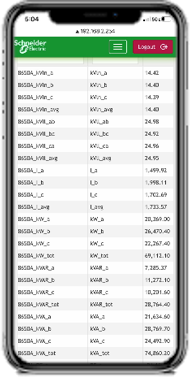
Using the T300 as a protocol analyzer we can pre-configure the RTU to detect and read the IED’s point maps. Once configured, setup, and ready. Verification is as easy as connecting via serial or ethernet, and checking the data points. The T300 can be setup to show raw values and scaled values for configuration verification.
This can be used to quickly validate your ION meters in the field, and help validate connections to RTUs, SCADA, and other applications that may be reading your metering device.
Please contact the US Power & Grid Sales team for more information or to request a quote.
Link copied. Please paste this link to share this article on your social media post.
Link copied. Please paste this link to share this article on your social media post.
Posted: 2022-04-28 02:43 PM
We use a variety of tools to test communications from our ION and other brand of meters and IEDs
First is IONsetup 3.0 which is a free download and is our SE software and will give you real time data from our ION Meters and older powerlogic meters
Also there is an older tool we have available called Tester which is a basic modbus tester and will read input, holding and coil registers
Link copied. Please paste this link to share this article on your social media post.
Link copied. Please paste this link to share this article on your social media post.
Posted: 2022-05-05 03:15 PM
ION Setup also has a Modbus Tester Interface built-in to allow basic Modbus read/writes. It is available for Modbus-based devices by highlighting the device and then clicking on the stethoscope icon on the toolbar (or selecting Tools -> Diagnostics from the menu) and then going to the Troubleshooting tab. By default it shows returned values as UINT16 but you can right click on the values and select one of the available data types to convert to any of the different formats.
Link copied. Please paste this link to share this article on your social media post.
Link copied. Please paste this link to share this article on your social media post.
Posted: 2022-04-28 02:43 PM
We use a variety of tools to test communications from our ION and other brand of meters and IEDs
First is IONsetup 3.0 which is a free download and is our SE software and will give you real time data from our ION Meters and older powerlogic meters
Also there is an older tool we have available called Tester which is a basic modbus tester and will read input, holding and coil registers
Link copied. Please paste this link to share this article on your social media post.
Link copied. Please paste this link to share this article on your social media post.
Posted: 2022-04-29 05:39 AM
Thanks Cadet!
I've used ION Setup to calculate raw values as well. The Mod Value registers or output registers to the Modbus module registers help a lot when using 16bit formatting. But, when setup for 32bit registers it's not as straight forward depending on format.
I've also setup data screens like the one below to help with DNP verification. It doesn't provide the raw value, but gives you all the information to calculate the raw values!
I've also tried some other Modbus tester application. It might be the one you're referencing. It was similar to checking the mod value registers in ION Setup in that it's all in 16bit. So, would require additional calculations to get the correct value for the 32bit register reads.
Utility Customer heavily use DNP for SCADA and communications with RTU. There currently isn't a way to see those raw values within ION Setup without doing calculations. When using 16bit registers I commonly see secondary values used as well as they're much less likely to exceed the minimum and maximum supported value for 16 bit registers. But, SCADA is looking for primary values to compare.
Using a protocol analyzer you can set it up to view just the raw values to compare between IED and RTU, or configure with primary scale factors to compare back to SCADA!
Link copied. Please paste this link to share this article on your social media post.
Link copied. Please paste this link to share this article on your social media post.
Posted: 2022-05-05 03:15 PM
ION Setup also has a Modbus Tester Interface built-in to allow basic Modbus read/writes. It is available for Modbus-based devices by highlighting the device and then clicking on the stethoscope icon on the toolbar (or selecting Tools -> Diagnostics from the menu) and then going to the Troubleshooting tab. By default it shows returned values as UINT16 but you can right click on the values and select one of the available data types to convert to any of the different formats.
Link copied. Please paste this link to share this article on your social media post.
You’ve reached the end of your document
Create your free account or log in to subscribe to the board - and gain access to more than 10,000+ support articles along with insights from experts and peers.