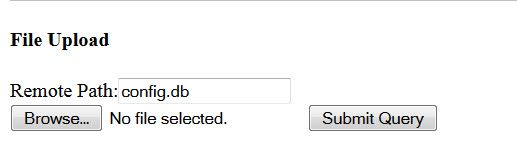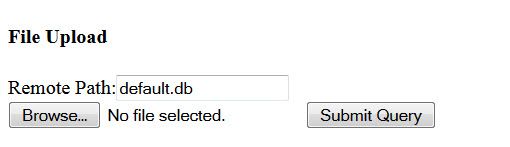Issue
How can I clone an MPM? How can I upload config.db to an MPM?
Product Line
EcoStruxure Building Expert
Environment
SmartStruxure Lite Multi-Purpose Manager
Warning
Potential for Data Loss: The steps detailed in the resolution of this article may result in a loss of critical data if not performed properly. Before beginning these steps, make sure all important data is backed up in the event of data loss. If you are unsure or unfamiliar with any complex steps detailed in this article, please contact Product Support Services for assistance.
Cause
Unable to upload config.db to an MPM
Resolution
An MPM can be cloned from Building Expert by exporting default.db from one MPM and importing it to another (using the "Export Database" and "import Database" buttons)
Note: Allow MPM a few minutes before attempting to access Building Expert. MPM will reboot automatically and install Database files.
If it is necessary to clone the system configuration objects as well, refer to the procedure below:
This procedure show you how to upload the Database to an MPM. To download a backup of the database, refer to MPM database information.
- Power up the MPM and ensure either its IP address can be pinged or Building Expert is accessible.
- In address bar of browser, enter 10.50.80.3/test.html. (assuming IP address of MPM is set to default)
- In Remote Path field of File Upload section, enter config.db.
- Click Browse and Navigate to the backup config.db file and select it.
- Click Submit Query.
- Wait for {“success”: true} to show before you proceed.
Note: Uploading the config.db file first does not cause the MPM to reboot; which is why it is uploaded first - On Browser, click to return to previous page.
- In Remote Path field of File Upload section, enter default.db.
- Click Browse and Navigate to the backup default.db file and select it.
- Click Submit Query.
- Wait for {“success”: true} to show before you proceed.
- Allow MPM a few minutes before attempting to access Building Expert. MPM will reboot automatically and install Database files.
Note: MPM must not powered off during this time - In address bar, enter 10.50.80.3 to connect to Building Expert and validate Database upgrade is correct.