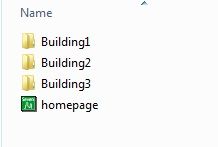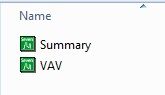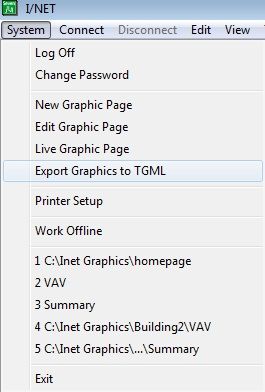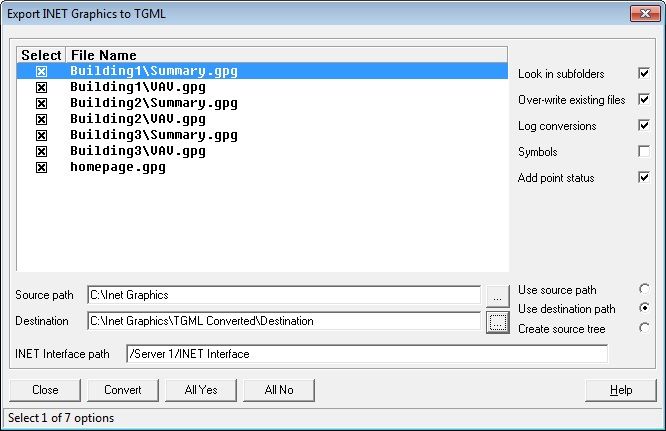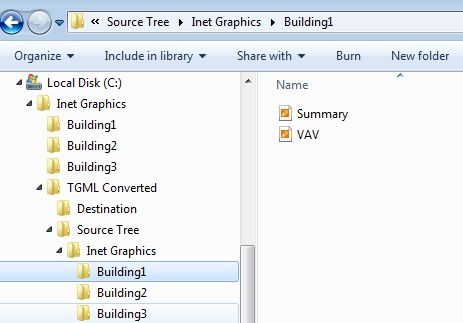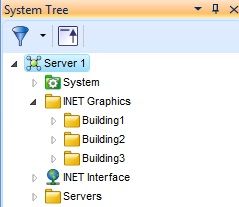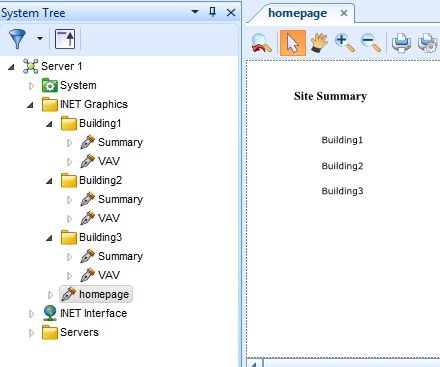Issue
Links not working after TGML conversion
Converting I/NET graphics to TGML using the "Create Source Tree" option
Product Line
EcoStruxure Building Operation, TAC INET
Environment
I/NET Seven 2.44
Cause
I/NET stored graphics on the hard disk and allowed for complex folder structures to be used in organizing those graphics. When these graphics are converted to TGML, this structure may need to be preserved in order to prevent duplicate graphic names.
Resolution
For this example I have created a site with 3 buildings containing Identical I/NET graphics.
Each Building has a summary page and a VAV page. All pages link back to a home page.
In I/NET select System>Export Graphics to TGML(you can also right click on the I/NET interface in StruxureWare Workstation)
Set your Source and Destination Path and click All Yes. When you set your destination path, it must point to a folder that already exists in Windows. The Export INET Graphics to TGML tool does not create this directory
Notice that the default setting is to "Use destination path" If we click convert with that option, we will get only 3 graphics. The graphics from other folders with the same name are over-written.
Select the "Create Source Tree" option, ensure the correct graphics are scheduled to convert and click convert.
Notice that In Windows Explorer a new folder structure is created that is identical to the original folder structure.
Open StruxureWare Workstation.
Create a folder system that matches what is on the Hard disk.
Drag and drop the TGML files from Windows explorer to the corresponding folders in StruxureWare Workstation.
Test you graphic links to ensure everything is functional.
Note: Once the graphics are imported, StruxureWare will allow you to move them freely without breaking the binding between pages.
There is another way to import all the I/NET graphic folders in one time. Refer to Import all converted I/NET graphic folders into EcoStruxure at one time.