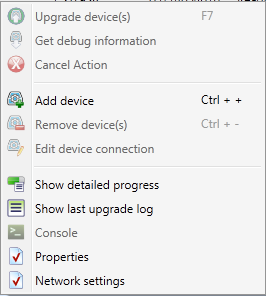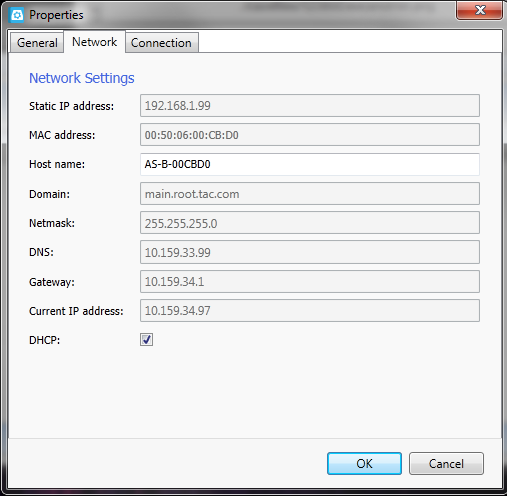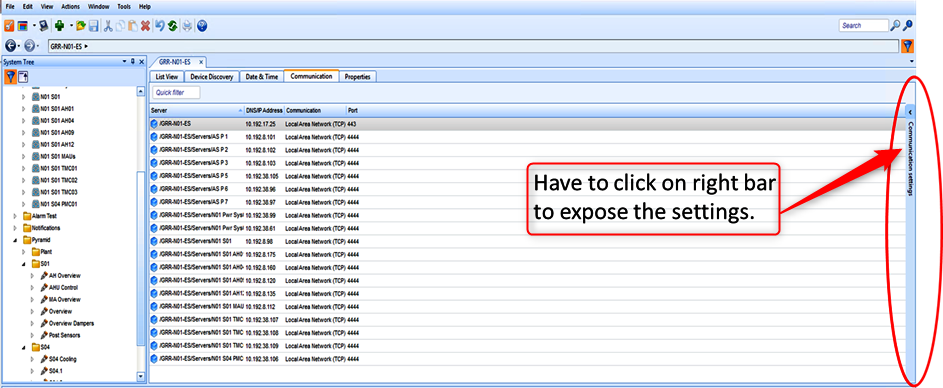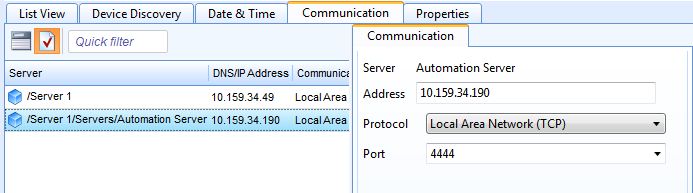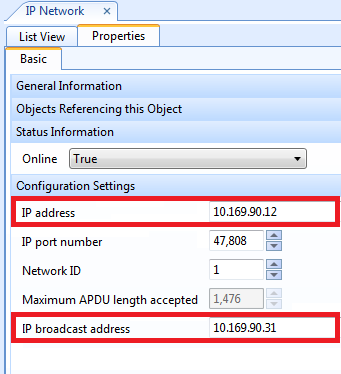Issue
How to change the IP address of the Automation Server and ensure proper communication.
Product Line
EcoStruxure Building Operation
Environment
- Enterprise Server
- Automation Server
- Building Operation Device Administrator
- Building Operation Workstation
Cause
At times the IP address information for an Automation Server must be changed after being added to an Enterprise Server to accommodate changes in IP network design, correction of incorrect data, or any other reason. Changing the IP address needs to be done in the proper method to avoid artifacts and confusion after the change.
Resolution
To avoid complications, follow this process to modify the IP address of an Automation Server that is already communicating with an Enterprise Server.
- In the Building Operation Device Administrator connect the AS controller via USB or IP. WebHelp Topic Connect to SmartX Servers
- Right-click on the AS and select Network Settings
- Modify the IP address settings to the new values
Additionally, this can be changed through PuTTY with the "setip" command. - Power Cycle the Automation Server (If a power cycle is not completed the AS will still have invalid data for network settings despite the physical network interface running with the new settings)
- Start Building Operation Workstation and log in to the Enterprise Server
- Select the Enterprise Server and open the Communication Tab
- Highlight the Automation Server that needs to be changed and modify the address field for the IP address of the device. (The Communications settings tab is enabled by selecting the Show/Hide tick icon).
- Click the Save button
The Enterprise Server should now automatically establish communication with the AS, but if you want to speed this process you can right-click the Enterprise Server and select the "Advanced\Repair Server Communication" option.
IMPORTANT:
As of 1.41 if the IP address is changed on a server that is configured with a BACnet interface, the IP address and possibly the broadcast address of the IP Network under the BACnet interface must be updated manually. (see below)