Share Your Feedback – Help Us Improve Search on Community! Please take a few minutes to participate in our Search Feedback Survey. Your insights will help us deliver the results you need faster and more accurately. Click here to take the survey
Redirect alarms with messages referring to other objects
Geo SCADA Knowledge Base
Access vast amounts of technical know-how and pro tips from our community of Geo SCADA experts.
Search in
Improve your search experience:
- Exact phrase → Use quotes " " (e.g., "error 404")
- Wildcard → Use * for partial words (e.g., build*, *tion)
- AND / OR → Combine keywords (e.g., login AND error, login OR sign‑in)
- Keep it short → Use 2–3 relevant words , not full sentences
- Filters → Narrow results by section (Knowledge Base, Users, Products)
-
database
32 -
Web Server and Client
31 -
WebX
19 -
Request Form
18 -
Lists, Events & Alarms
16 -
ViewX
15 -
Setup
12 -
Application Programming
12 -
Telemetry
8 -
Events & Alarms
7 -
Lists
7 -
Mimic Graphics
7 -
Downloads
6 -
Geo SCADA Expert
5 -
SCADA
5 -
IoT
5 -
Support
5 -
Drivers and Communications
4 -
Security
4 -
2025
3 -
IEC 61131-3 Logic
3 -
DNP 3
3 -
Virtual ViewX
2 -
Trends and Historian
2 -
Architectures
1 -
Templates and Instances
1 -
Releases
1 -
Maps and GIS
1 -
Mobile
1 -
Geo Scada
1 -
Tools & Resources
1 -
Privacy Policy
1 -
OPC-UA
1 -
ClearSCADA
1 -
Python
1
- Bookmark
- Subscribe
- Email to a Friend
- Printer Friendly Page
- Report Inappropriate Content
Link copied. Please paste this link to share this article on your social media post.
Redirect alarms with messages referring to other objects
Originally published on Geo SCADA Knowledge Base by Anonymous user | June 09, 2021 07:47 PM
Alarm redirections to SMS, email and Methods will allow you to pick alarm and database fields with the '%' trip character sequences. Look these up in the Help by searching for 'trip sequences'.
These sequences enable any field value to be output from the object causing the alarm. For example, %UName% will insert the user's name, and %OCurrentValueFormatted% will retrieve the point's value and insert it into the message.
This technique can be used to add information about associated objects to be added too. If a message needs to include the name and value of a different point (maybe you need an Upstream flow value when you alarm on a Downstream value), then you need to add a Metadata Reference field to objects so that this can work.
An Administrator can add Metadata fields to the database. The type required is Configuration and Reference, as here for the field RefToAsset:
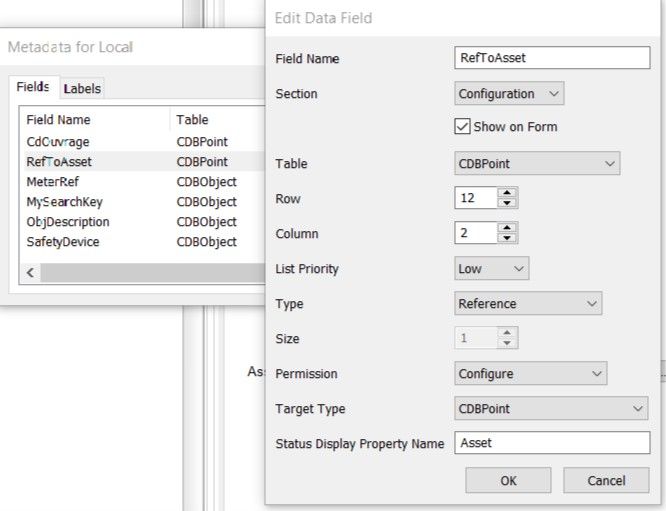 Annotation 2020-03-27 122139.jpgAnnotation 2020-03-27 122139.jpg
Annotation 2020-03-27 122139.jpgAnnotation 2020-03-27 122139.jpg
Configure the field on relevant objects to point where needed. You could also add a text field to describe the point referred to, such as 'Upstream'. Let this be 'RefDescription'.
Now the alarm redirection text can include: %ORefDescription% is %ORefToAsset.CurrentValueFormatted%
Go: Home Back
Author
Link copied. Please paste this link to share this article on your social media post.
Create your free account or log in to subscribe to the board - and gain access to more than 10,000+ support articles along with insights from experts and peers.

