Share Your Feedback – Help Us Improve Search on Community! Please take a few minutes to participate in our Search Feedback Survey. Your insights will help us deliver the results you need faster and more accurately. Click here to take the survey
Driver Log Translation
Geo SCADA Knowledge Base
Access vast amounts of technical know-how and pro tips from our community of Geo SCADA experts.
Search in
Improve your search experience:
- Exact phrase → Use quotes " " (e.g., "error 404")
- Wildcard → Use * for partial words (e.g., build*, *tion)
- AND / OR → Combine keywords (e.g., login AND error, login OR sign‑in)
- Keep it short → Use 2–3 relevant words , not full sentences
- Filters → Narrow results by section (Knowledge Base, Users, Products)
-
database
32 -
Web Server and Client
31 -
WebX
19 -
Request Form
18 -
Lists, Events & Alarms
16 -
ViewX
15 -
Setup
12 -
Application Programming
12 -
Telemetry
8 -
Events & Alarms
7 -
Lists
7 -
Mimic Graphics
7 -
Downloads
6 -
Geo SCADA Expert
5 -
SCADA
5 -
IoT
5 -
Support
5 -
Drivers and Communications
4 -
Security
4 -
2025
3 -
IEC 61131-3 Logic
3 -
DNP 3
3 -
Virtual ViewX
2 -
Trends and Historian
2 -
Architectures
1 -
Templates and Instances
1 -
Releases
1 -
Maps and GIS
1 -
Mobile
1 -
Geo Scada
1 -
Tools & Resources
1 -
Privacy Policy
1 -
OPC-UA
1 -
ClearSCADA
1 -
Python
1
- Bookmark
- Subscribe
- Email to a Friend
- Printer Friendly Page
- Report Inappropriate Content
Link copied. Please paste this link to share this article on your social media post.
Driver Log Translation
Originally published on Geo SCADA Knowledge Base by Anonymous user | June 10, 2021 12:01 AM
The page Driver Log Translator Picker Utility describes a small utility that simplifies the translation of log files across all supported ClearSCADA drivers. Users can choose to configure each protocol individually using the mechanism below, or use the Picker Utility depending on requirements.
ClearSCADA's advanced drivers are able to produce 'human readable' translations of their log files in the form of HTML documents. The TX and RX bytes that are recorded in comms log files are interpreted, translated and layed out in HTML format. This images below show an untranslated log file, and then the translated version. You can see that the translated version contains much more information about the communications between ClearSCADA and the device allowing the user to more easily determine the cause of any problems.
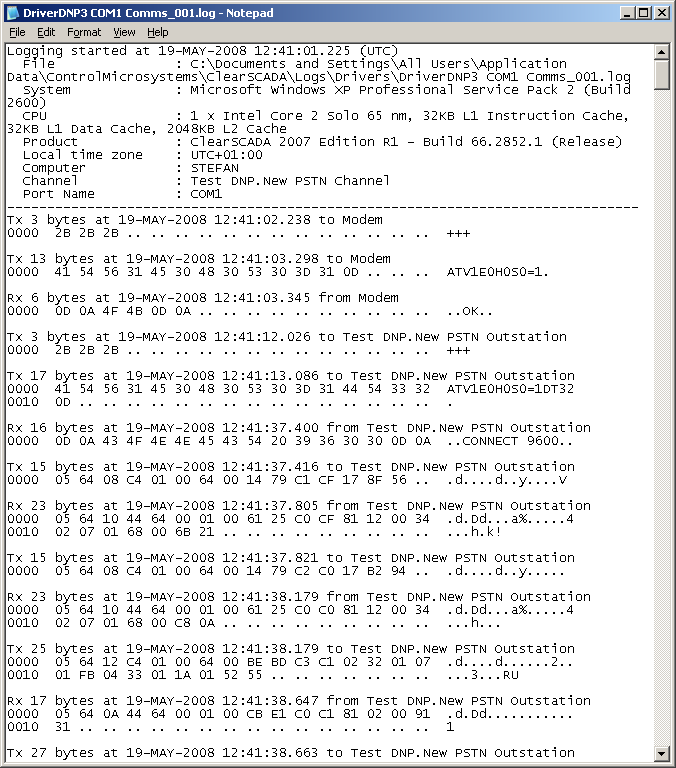 DNP3ComLog.PNGDNP3ComLog.PNG
DNP3ComLog.PNGDNP3ComLog.PNG
DNP3 Comms log file
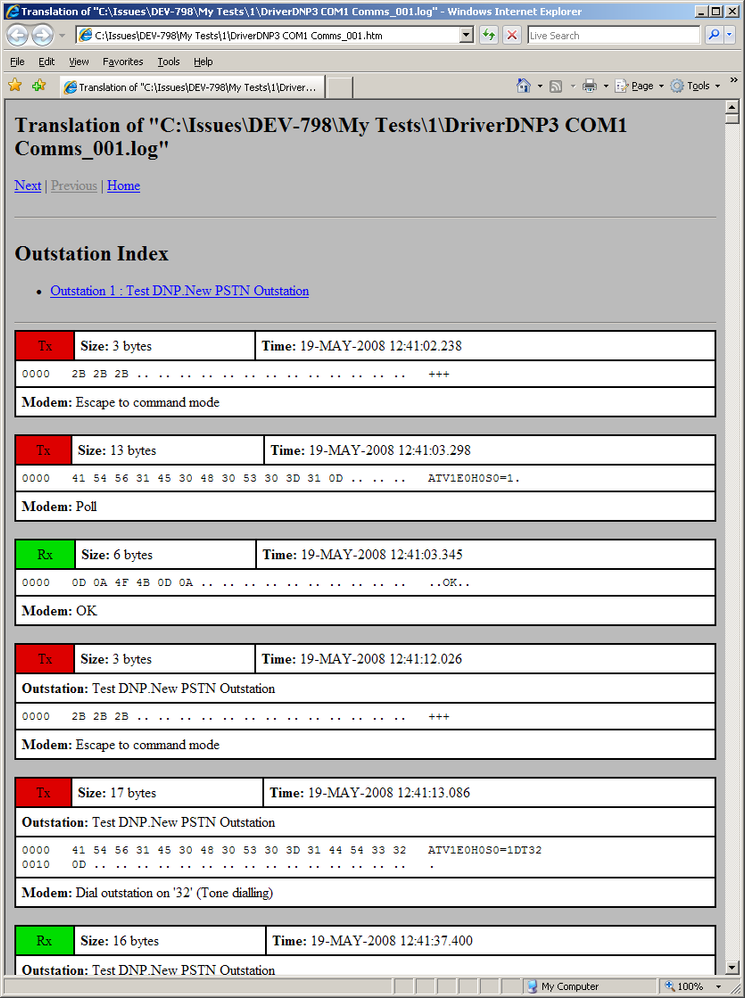 DNP3ComTranslation.PNGDNP3ComTranslation.PNG
DNP3ComTranslation.PNGDNP3ComTranslation.PNG
DNP3 Comms Log Translation
Driver log translation may be added to the Windows Explorer context menu for ".log" files to allow easy translation of log files.
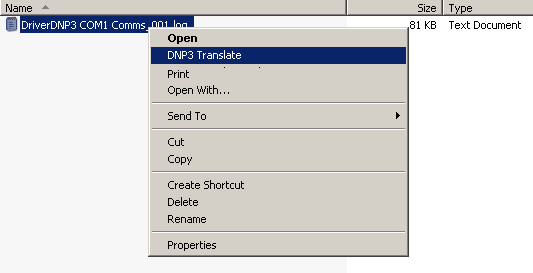 TranslationMenu.PNGTranslationMenu.PNG
TranslationMenu.PNGTranslationMenu.PNG
DNP3 Translation in the Explorer Context Menu
Setup the translator by following the steps below:
- From Windows explorer, go to Tools -> Options and look at file types.
- Find the file type associated with .log files (often the same as .txt files).
- Edit the file type by selecting the Advanced Button.
- Create a new action called "Translate
Log" where
- Browse to the driver's exe file (usually in c:\Program Files\Schneider Electric\ClearSCADA).
- You should now see the path and filename in the "Application used to perform action:" box.
- Append the following: /TRANSLATE "%1" /OPEN (including the quotes). The complete string should look as follows:
"C:\Program Files\Schneider Electric\ClearSCADA\DriverDNP3.exe" /TRANSLATE "%1" /OPEN (using the DNP3 driver as an example)
- Keep pressing OK until you get back to Windows Explorer.
There are two types of communications logs available. The driver logs, which are configured from the Server Status - Modules page, and the comms and IO logs. The driver logs contain information about the current state of the driver. The comms logs show the raw transmitted and received bytes between SCADA and outstation. The IO logs show all data received on the channel, even if it was rejected due to things such as unexpected messages etc. Both IO and comms logging can be configured by right clicking on the outstation channel in ViewX and selecting Enable IO Logs (or Enable Comms Logs).
When you browse to the communications log in Windows Explorer (usually found at c:\Program Files\Schneider Electric\ClearSCADA\Logs\Drivers), you can translate the log file by right-clicking on the file and selecting the "Translate
Some drivers provide different options that are available when translating logs. For example, the SCADAPack Modbus driver has switches to pass in to the executable to specify if it is a ModbusTCP driver log as opposed to Modbus serial. For example, the SCADAPackModbus translator does correctly support RTU, ASCII and TCP Modbus framing types. However it can not automatically recognize the framing type used in the log file, so you have to specify the framing type with the /PROTOCOL switch.
To translate a Modbus TCP comms log, use the following example:
"C:\Program Files\Schneider Electric\ClearSCADA\DriverSCADAPackModbus.exe" /TRANSLATE "%1" /PROTOCOL:TCP /OPEN
To translate a Modbus RTU comms log, use the following example:
"C:\Program Files\Schneider Electric\ClearSCADA\DriverSCADAPackModbus.exe" /TRANSLATE "%1" /PROTOCOL:RTU /OPEN
The /PROT switch defaults to RTU framing.
For a full list of options available for the protocol being translated, from the command prompt run the driver executable with the /? appended to the string. For example, for the SCADAPackModbus driver, use:
DriverSCADAPackModbus /?
Go: Home Back
Author
Link copied. Please paste this link to share this article on your social media post.
Create your free account or log in to subscribe to the board - and gain access to more than 10,000+ support articles along with insights from experts and peers.

