Share Your Feedback – Help Us Improve Search on Community! Please take a few minutes to participate in our Search Feedback Survey. Your insights will help us deliver the results you need faster and more accurately. Click here to take the survey
Displaying a List of Disabled Alarms
Geo SCADA Knowledge Base
Access vast amounts of technical know-how and pro tips from our community of Geo SCADA experts.
Search in
Improve your search experience:
- Exact phrase → Use quotes " " (e.g., "error 404")
- Wildcard → Use * for partial words (e.g., build*, *tion)
- AND / OR → Combine keywords (e.g., login AND error, login OR sign‑in)
- Keep it short → Use 2–3 relevant words , not full sentences
- Filters → Narrow results by section (Knowledge Base, Users, Products)
-
database
32 -
Web Server and Client
31 -
WebX
19 -
Request Form
18 -
Lists, Events & Alarms
16 -
ViewX
15 -
Setup
12 -
Application Programming
12 -
Telemetry
8 -
Events & Alarms
7 -
Lists
7 -
Mimic Graphics
7 -
Downloads
6 -
Geo SCADA Expert
5 -
SCADA
5 -
IoT
5 -
Support
5 -
Drivers and Communications
4 -
Security
4 -
2025
3 -
IEC 61131-3 Logic
3 -
DNP 3
3 -
Virtual ViewX
2 -
Trends and Historian
2 -
Architectures
1 -
Templates and Instances
1 -
Releases
1 -
Maps and GIS
1 -
Mobile
1 -
Geo Scada
1 -
Tools & Resources
1 -
Privacy Policy
1 -
OPC-UA
1 -
ClearSCADA
1 -
Python
1
- Bookmark
- Subscribe
- Email to a Friend
- Printer Friendly Page
- Report Inappropriate Content
Link copied. Please paste this link to share this article on your social media post.
Displaying a List of Disabled Alarms
Originally published on Geo SCADA Knowledge Base by Anonymous user | June 09, 2021 09:46 PM
It is possible to create a list which provides a summary of all disabled alarms in a system. This is a common requirement and is simple to configure using the in built Queries.
To configure a disabled alarms list for points:
- Display the Queries Bar by selecting the Queries icon from the Operate toolbar.
- Open the Queries folder from the Queries bar
- Double click on the "Points" list
- From the Filter dialog, click Add...
- From the first drop down, select "Alarm State (AlarmState)"
- In the second drop down, select "Is Equal To"
- In the third drop down, select "Disabled"
- Click OK
- Click OK to display the Disabled Alarms List.
The list displayed now shows a list of all disabled alarms in the system. You can re-enable the alarms by clicking on the point, and selecting Enable Alarms from the displayed object menu.
Once you have created this list, you can then link to it from any mimic in your system using the Copy Shortcut option from the ViewX Edit menu and then selecting paste on your mimic. You could also add it to your personal favourites list.
To configure a disabled alarms list for all objects, you can edit the SQL and use a query such as the following:
SELECT O.ID, O.FOREGROUND, O.BACKGROUND, O.BLINK, A.SEVERITYDESC, CONDNAME, SUBCONDITIONACTIVETIME AS "Alarm Active Time", O."FullName", MESSAGE, DISABLETIME, DISABLEDENDTIME, DISABLEDBYFROM CALARMOBJECT AS O JOIN CALARM AS A USING ( ID )WHERE STATE = 1 ORDER BY "FullName" ASC
A useful way to use this is to add a Table Query to the Group object so that any user can right-click a group and select an additional menu to show Disabled alarms for that group.
The following image shows how to set this up with the Server Configuration tool:
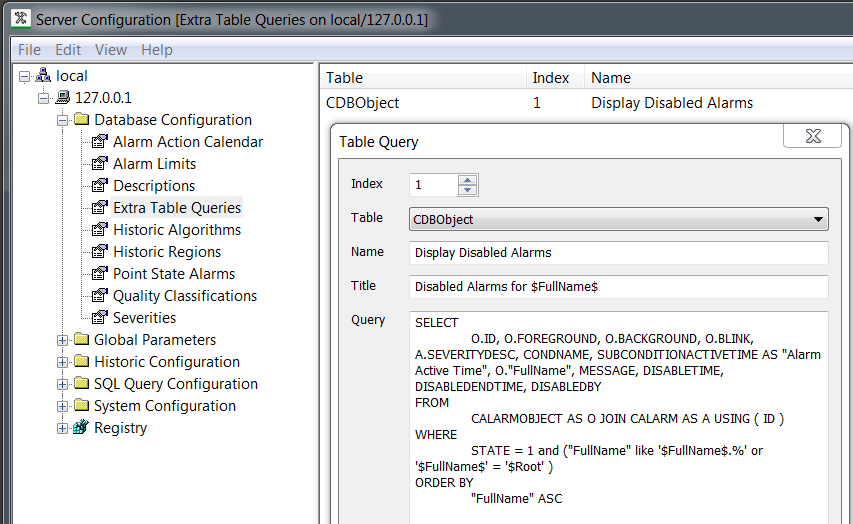 TableQueryDisable.PNGTableQueryDisable.PNG
TableQueryDisable.PNGTableQueryDisable.PNG
The query is:
SELECT O.ID, O.FOREGROUND, O.BACKGROUND, O.BLINK, A.SEVERITYDESC, CONDNAME, SUBCONDITIONACTIVETIME AS "Alarm Active Time", O."FullName", MESSAGE, DISABLETIME, DISABLEDENDTIME, DISABLEDBYFROM CALARMOBJECT AS O JOIN CALARM AS A USING ( ID )WHERE STATE = 1 and ("FullName" like '$FullName$.%' or '$FullName$' = '$Root' )ORDER BY "FullName" ASC
Go: Home Back
Author
Link copied. Please paste this link to share this article on your social media post.
Create your free account or log in to subscribe to the board - and gain access to more than 10,000+ support articles along with insights from experts and peers.

