Launch of Consumer/Home Owner registration process! We are pleased to announce the commencement of the Consumer/Home Owner Registration Process on Community. Consumers/Home Owners may now proceed to register by clicking on Login/Register. The process is straightforward and designed to be completed in just a few steps.
Creating a Latched Button to Trigger Commands on Up and Down Button Actions
Geo SCADA Knowledge Base
Access vast amounts of technical know-how and pro tips from our community of Geo SCADA experts.
Search in
Improve your search experience:
- Exact phrase → Use quotes " " (e.g., "error 404")
- Wildcard → Use * for partial words (e.g., build*, *tion)
- AND / OR → Combine keywords (e.g., login AND error, login OR sign‑in)
- Keep it short → Use 2–3 relevant words , not full sentences
- Filters → Narrow results by section (Knowledge Base, Users, Products)
-
database
32 -
Web Server and Client
31 -
WebX
19 -
Request Form
18 -
Lists, Events & Alarms
16 -
ViewX
15 -
Application Programming
12 -
Setup
12 -
Telemetry
8 -
Events & Alarms
7 -
Lists
7 -
Mimic Graphics
7 -
Downloads
6 -
Support
5 -
IoT
5 -
SCADA
5 -
Geo SCADA Expert
5 -
Drivers and Communications
4 -
Security
4 -
DNP 3
3 -
IEC 61131-3 Logic
3 -
Trends and Historian
2 -
Virtual ViewX
2 -
Geo Scada
1 -
ClearSCADA
1 -
Templates and Instances
1 -
Releases
1 -
Maps and GIS
1 -
Mobile
1 -
Architectures
1 -
Tools & Resources
1 -
Privacy Policy
1 -
OPC-UA
1
- Bookmark
- Subscribe
- Email to a Friend
- Printer Friendly Page
- Report Inappropriate Content
Link copied. Please paste this link to share this article on your social media post.
Creating a Latched Button to Trigger Commands on Up and Down Button Actions
Originally published on Geo SCADA Knowledge Base by Anonymous user | June 09, 2021 09:44 PM
It is not uncommon to see a requirement for a button which is shown as depressed when a point is on, and raised when the point is off. The button object in ClearSCADA can be configured to represent the state of the point. It also allows actions to be configured independently for clicking on the button when it is up or down (referred to as the Button Up action or Button Down action).
Configure the Latched Button
Firstly, ensure that the button style is set to "Latched" in the button properties dialog.
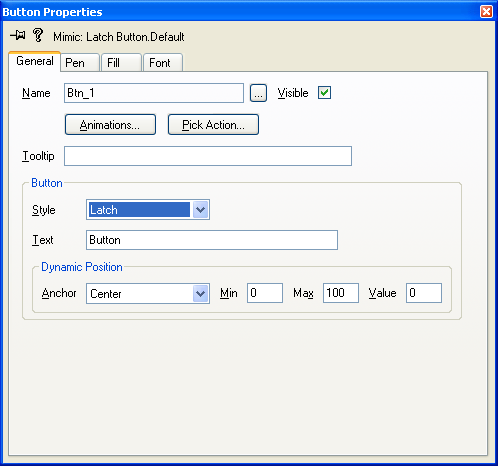 Button Properties.PNGButton Properties.PNG
Button Properties.PNGButton Properties.PNG
Open the animations for the button. The animation named "Latched" determines when the button will show as depressed. The expression evaluated as true will show the button as latched (or depressed), and the expression evaluated as false will show the button raised.
Any non-zero value will mark the button as latched.
When configuring the button pick actions, you will now be presented with two separate pick actions to be configured: Button Down and Button Up. These are the commands that will be run as the user clicks on the button. Button Down is the pick action run when the button is currently in the Up position and will be clicked down, and similarly Button Up is the action run when the button is to be raised from the latched position.
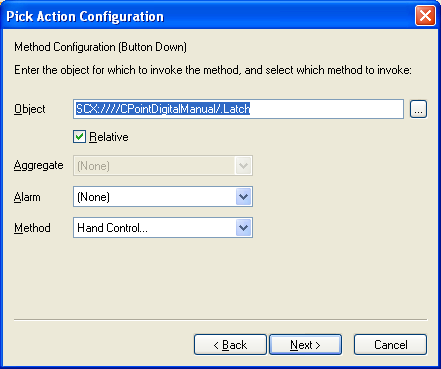 ButtonDown.PNGButtonDown.PNG
ButtonDown.PNGButtonDown.PNG 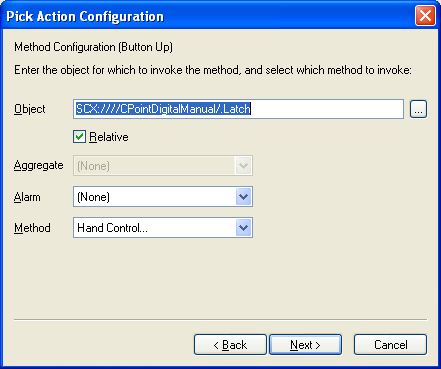 ButtonUp.PNGButtonUp.PNG
ButtonUp.PNGButtonUp.PNG
Go: Home Back
Author
Link copied. Please paste this link to share this article on your social media post.
Create your free account or log in to subscribe to the board - and gain access to more than 10,000+ support articles along with insights from experts and peers.

