Share Your Feedback – Help Us Improve Search on Community! Please take a few minutes to participate in our Search Feedback Survey. Your insights will help us deliver the results you need faster and more accurately. Click here to take the survey
Connecting to Autosol OPC Server
Geo SCADA Knowledge Base
Access vast amounts of technical know-how and pro tips from our community of Geo SCADA experts.
Search in
Improve your search experience:
- Exact phrase → Use quotes " " (e.g., "error 404")
- Wildcard → Use * for partial words (e.g., build*, *tion)
- AND / OR → Combine keywords (e.g., login AND error, login OR sign‑in)
- Keep it short → Use 2–3 relevant words , not full sentences
- Filters → Narrow results by section (Knowledge Base, Users, Products)
-
database
32 -
Web Server and Client
31 -
WebX
19 -
Request Form
18 -
Lists, Events & Alarms
16 -
ViewX
15 -
Setup
12 -
Application Programming
12 -
Telemetry
8 -
Events & Alarms
7 -
Lists
7 -
Mimic Graphics
7 -
Downloads
6 -
Geo SCADA Expert
5 -
SCADA
5 -
IoT
5 -
Support
5 -
Drivers and Communications
4 -
Security
4 -
2025
3 -
IEC 61131-3 Logic
3 -
DNP 3
3 -
Virtual ViewX
2 -
Trends and Historian
2 -
Architectures
1 -
Templates and Instances
1 -
Releases
1 -
Maps and GIS
1 -
Mobile
1 -
Geo Scada
1 -
Tools & Resources
1 -
Privacy Policy
1 -
OPC-UA
1 -
ClearSCADA
1 -
Python
1
- Bookmark
- Subscribe
- Email to a Friend
- Printer Friendly Page
- Report Inappropriate Content
Link copied. Please paste this link to share this article on your social media post.
Connecting to Autosol OPC Server
Originally published on Geo SCADA Knowledge Base by Anonymous user | June 10, 2021 01:00 AM
Connecting to Autosol
When adding an OPC Server to ClearSCADA to connect to AES, the connection type on the Server tab defaults to "In Process" and should be changed to "Local Server" or "Remote Server" as required.
If this has not been done, the following symptoms may arise:
- You get an alarm "failed - co-createinstanceex returns 80040154"
- You cannot browse tags in the OPC server - "create browser returns 0x80070057, parameter is incorrect"
Configure Data Invalidation Setting
When adding a new OPC point to a scanner, ClearSCADA unregisters all the tags on that scanner and re-registers the tags again (including the new ones). Depending on how the OPC server responds with data, this can result in alarms being triggered (by 0 values) and trends including 0 values. Autosol will return 0 values with a quality of Not Connected. Unfortunately, ClearSCADA still uses this value to record historic data and alarms.
To get around this issue, there is an option in Autosol that means the problems go away. Select the option "Invalidate data when communication is lost" in the properties as shown in the dialog below.
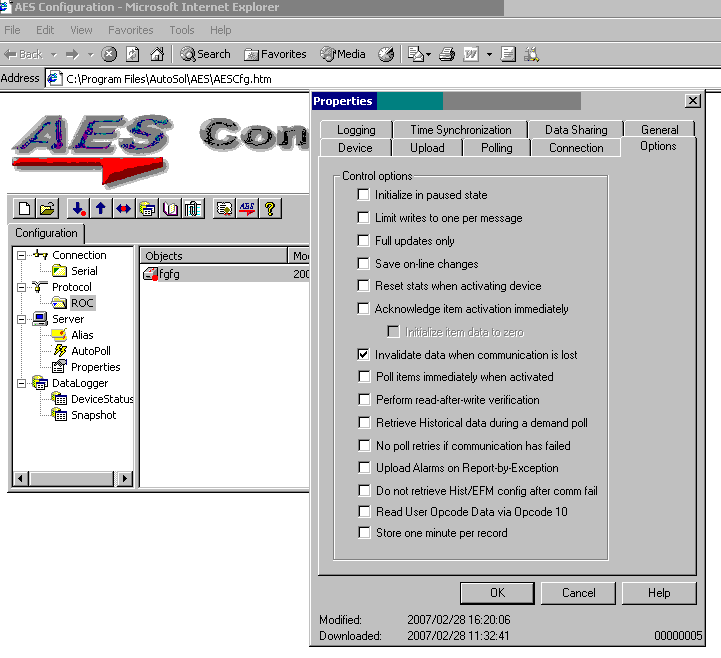 autosol.pngautosol.png
autosol.pngautosol.png
Go: Home Back
Author
Link copied. Please paste this link to share this article on your social media post.
Create your free account or log in to subscribe to the board - and gain access to more than 10,000+ support articles along with insights from experts and peers.

