Share Your Feedback – Help Us Improve Search on Community! Please take a few minutes to participate in our Search Feedback Survey. Your insights will help us deliver the results you need faster and more accurately. Click here to take the survey
Configuring a Linked ODBC Table to MySQL
Geo SCADA Knowledge Base
Access vast amounts of technical know-how and pro tips from our community of Geo SCADA experts.
Search in
Improve your search experience:
- Exact phrase → Use quotes " " (e.g., "error 404")
- Wildcard → Use * for partial words (e.g., build*, *tion)
- AND / OR → Combine keywords (e.g., login AND error, login OR sign‑in)
- Keep it short → Use 2–3 relevant words , not full sentences
- Filters → Narrow results by section (Knowledge Base, Users, Products)
-
database
32 -
Web Server and Client
31 -
WebX
19 -
Request Form
18 -
Lists, Events & Alarms
16 -
ViewX
15 -
Setup
12 -
Application Programming
12 -
Telemetry
8 -
Events & Alarms
7 -
Lists
7 -
Mimic Graphics
7 -
Downloads
6 -
Geo SCADA Expert
5 -
SCADA
5 -
IoT
5 -
Support
5 -
Drivers and Communications
4 -
Security
4 -
2025
3 -
IEC 61131-3 Logic
3 -
DNP 3
3 -
Virtual ViewX
2 -
Trends and Historian
2 -
Architectures
1 -
Templates and Instances
1 -
Releases
1 -
Maps and GIS
1 -
Mobile
1 -
Geo Scada
1 -
Tools & Resources
1 -
Privacy Policy
1 -
OPC-UA
1 -
ClearSCADA
1 -
Python
1
- Bookmark
- Subscribe
- Email to a Friend
- Printer Friendly Page
- Report Inappropriate Content
Link copied. Please paste this link to share this article on your social media post.
Configuring a Linked ODBC Table to MySQL
Originally published on Geo SCADA Knowledge Base by Anonymous user | June 09, 2021 05:29 PM
ClearSCADA 2010 R1 provides new functionality that allows a link to be established to an external database. Once that link is established, ClearSCADA can query the remote database table for information or update the data in the remote table. Once setup, the table appears to users like any other table and can be used through the standard query mechanisms ClearSCADA provides e.g. lists, embedded lists on mimics, client side script, logic etc.
Configure the DSN
To communicate with MySQL, ClearSCADA requires a DSN to be configured. From the Control Panel, select Administrative Tools and then Data Sources (ODBC).
On the System DSN tab, select Add.
Choose the MySQL Driver (note that the name may vary depending on which MySQL version you have installed).
Fill in the details of the connection to match your MySQL server.
 MySQL.pngMySQL.png
MySQL.pngMySQL.png
You can test the link is configured correctly by pressing Test. Once all is working OK, press OK to close the dialog, and then close the ODBC Administrator.
Configuring the Link in ClearSCADA
The Linked ODBC table connection is configured in the server config dialog in the section SQL Query Configuration -> Linked ODBC Tables.
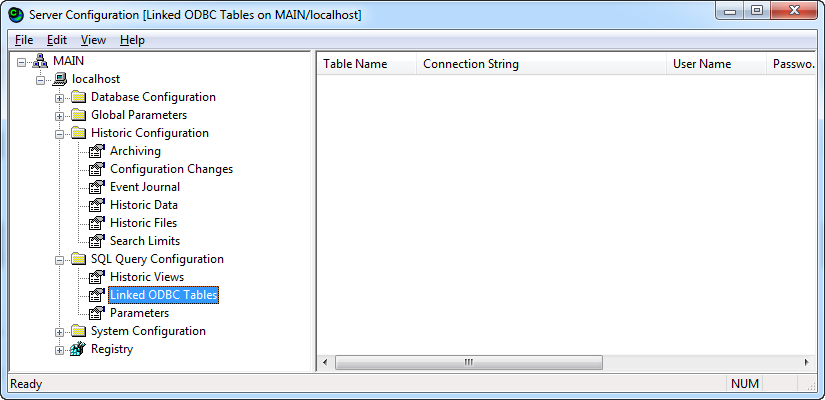 Server Config Linked Tables.pngServer Config Linked Tables.png
Server Config Linked Tables.pngServer Config Linked Tables.png
Right click on the white space in the right hand side of the screen and select the option "Add Linked ODBC Table". Fill out the form with details to match your MySQL Server.
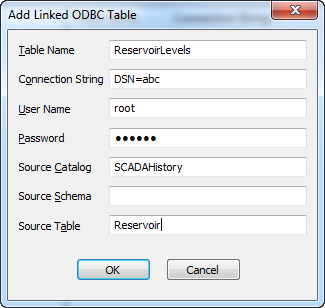 Add Linked ODBC Table.pngAdd Linked ODBC Table.png
Add Linked ODBC Table.pngAdd Linked ODBC Table.png
Table Name - this is the name you will use within ClearSCADA. This can be any name of your choice.
Connection String - this references the DSN you created to communicate with MySQL. It should always be of the form DSN=dsn_name where dsn_name is the name of the DSN you configured.
User Name - the username of a valid user in MySQL who has access to the appropriate database.
Password - the password to match the User Name configured.
Source Catalog - the name of the database in MySQL (referred to in MySQL as the Schema).
Source Schema - leave blank.
Source Table - the name of the table in the database you wish to.
Click OK to close the dialog and then apply the changes by right clicking on the system name in the tree on the left hand side and select Apply Changes.
Testing the Link
SELECT * FROM TableNamewhere TableName is the name you assigned to the table in the Table Name field above.
Go: Home Back
Author
Link copied. Please paste this link to share this article on your social media post.
Create your free account or log in to subscribe to the board - and gain access to more than 10,000+ support articles along with insights from experts and peers.

