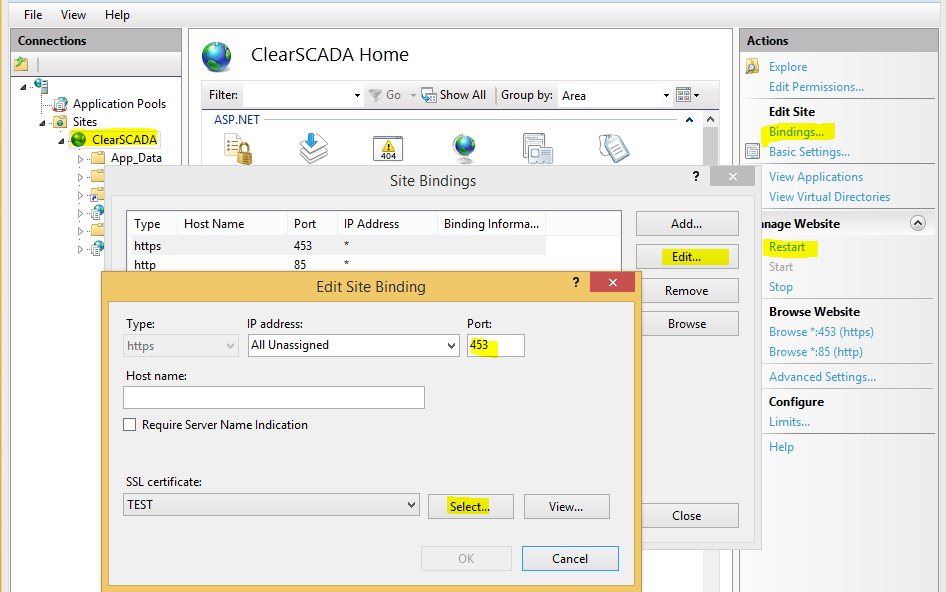Share Your Feedback – Help Us Improve Search on Community! Please take a few minutes to participate in our Search Feedback Survey. Your insights will help us deliver the results you need faster and more accurately. Click here to take the survey
Changing the default WebX ports in ClearSCADA 2015 R1
Geo SCADA Knowledge Base
Access vast amounts of technical know-how and pro tips from our community of Geo SCADA experts.
Search in
Improve your search experience:
- Exact phrase → Use quotes " " (e.g., "error 404")
- Wildcard → Use * for partial words (e.g., build*, *tion)
- AND / OR → Combine keywords (e.g., login AND error, login OR sign‑in)
- Keep it short → Use 2–3 relevant words , not full sentences
- Filters → Narrow results by section (Knowledge Base, Users, Products)
-
database
32 -
Web Server and Client
31 -
WebX
19 -
Request Form
18 -
Lists, Events & Alarms
16 -
ViewX
15 -
Setup
12 -
Application Programming
12 -
Telemetry
8 -
Events & Alarms
7 -
Lists
7 -
Mimic Graphics
7 -
Downloads
6 -
Geo SCADA Expert
5 -
SCADA
5 -
IoT
5 -
Support
5 -
Drivers and Communications
4 -
Security
4 -
2025
3 -
IEC 61131-3 Logic
3 -
DNP 3
3 -
Virtual ViewX
2 -
Trends and Historian
2 -
Architectures
1 -
Templates and Instances
1 -
Releases
1 -
Maps and GIS
1 -
Mobile
1 -
Geo Scada
1 -
Tools & Resources
1 -
Privacy Policy
1 -
OPC-UA
1 -
ClearSCADA
1 -
Python
1
- Bookmark
- Subscribe
- Email to a Friend
- Printer Friendly Page
- Report Inappropriate Content
Link copied. Please paste this link to share this article on your social media post.
Changing the default WebX ports in ClearSCADA 2015 R1
Originally published on Geo SCADA Knowledge Base by Anonymous user | June 09, 2021 10:51 PM
This article explains how the default WebX ports can be changed for the redesigned WebX interface in ClearSCADA 2015 R1 and later versions. The default ports are set to 85 for HTTP (non-secure) and 453 for HTTPS (secure) connections. This configuration can be altered from Microsoft Internet Information Services (IIS). To change the default ports do the following:
1. Launch Internet Information Services (IIS) Manager on the machine hosting ClearSCADA Server.
2. Locate the ClearSCADA site and click on Bindings.
3. Select the connection you would like to edit and hit the Edit button.
4. Type the desired port number and hit OK. Make sure the new port is vacant and can be accessed by the clients. Please do not set the same ports for WebX and the Original WebX. The appropriate SSL Certificate can also be selected for the secure port (HTTPS) at this stage.
5. Restart the ClearSCADA site by clicking on Restart located in the Manage Website section.
Keep in mind that the secure WebX port in ClearSCADA 2015 R1 is also being used by ClearSCADA Mobile if it is installed on the same machine.
- Tags:
- SCADA Innovation
Author
Link copied. Please paste this link to share this article on your social media post.
Create your free account or log in to subscribe to the board - and gain access to more than 10,000+ support articles along with insights from experts and peers.