Ask our Experts
Didn't find what you are looking for? Ask our experts!
Schneider Electric support forum about installation and configuration for DCIM including EcoStruxure IT Expert, IT Advisor, Data Center Expert, and NetBotz
Search in
Link copied. Please paste this link to share this article on your social media post.
Posted: 2020-07-05 07:45 PM . Last Modified: 2024-04-03 02:32 AM
Hi,
I've just received and tried to set up the new NetBotz 750 device. I was having some trouble connecting it into our DCE server so tried changing the web port. However I can't access it via a web browser at all anymore, not on the old or new port!
I can get on the device via the console/terminal, but there seems to be no way I can find in the documentation to reset it via console, only web interface?
I've tried pressing and holding the reset button too, but that just seems to reboot the device?
Is there another way to restore the device to all it's defaults? Im sure on the older 570 devices you could do it from the console, but with this newer one it seems you can only set networking basics?
Thanks
Matt
(CID:144312764)
Link copied. Please paste this link to share this article on your social media post.
Link copied. Please paste this link to share this article on your social media post.
Posted: 2020-07-05 07:45 PM . Last Modified: 2024-04-03 02:32 AM
Hi Matt,
Connect using the micro USB serial configuration cable. Once connected, verify you're using the correct port in device manager, then use the following settings and connect with a terminal emulation program such as Hyper-terminal or Putty:
115,200 Baud rate
8 Data Bits
No Parity
1 Stop Bit
No Flow control.
Open the connection and hit enter until prompted for a login.
Log in using root and the password you had provided upon initial root login (done via serial connection), then when prompted to press enter within 5 seconds, type a capital X and hit Enter.
At the linux prompt type:
./netbotz_app/reset.sh
You should then be able to re-IP the device and you should regain web access.
Thanks,
Steve
(CID:144312782)
Link copied. Please paste this link to share this article on your social media post.
Link copied. Please paste this link to share this article on your social media post.
Posted: 2020-07-05 07:45 PM . Last Modified: 2024-04-03 02:32 AM
Hi Matt,
Connect using the micro USB serial configuration cable. Once connected, verify you're using the correct port in device manager, then use the following settings and connect with a terminal emulation program such as Hyper-terminal or Putty:
115,200 Baud rate
8 Data Bits
No Parity
1 Stop Bit
No Flow control.
Open the connection and hit enter until prompted for a login.
Log in using root and the password you had provided upon initial root login (done via serial connection), then when prompted to press enter within 5 seconds, type a capital X and hit Enter.
At the linux prompt type:
./netbotz_app/reset.sh
You should then be able to re-IP the device and you should regain web access.
Thanks,
Steve
(CID:144312782)
Link copied. Please paste this link to share this article on your social media post.
Link copied. Please paste this link to share this article on your social media post.
Posted: 2020-07-05 07:45 PM . Last Modified: 2024-04-03 02:32 AM
Hi Steve,
Thanks for the response, I've just tried this but had the following error:
root@NB750:~# ./netbotz_app/reset.sh
-sh: ./netbotz_app/reset.sh: No such file or directory
Is there a step I've missed?
(CID:144313375)
Link copied. Please paste this link to share this article on your social media post.
Link copied. Please paste this link to share this article on your social media post.
Posted: 2020-07-05 07:45 PM . Last Modified: 2024-04-03 02:32 AM
Hi Matt,
Can you try logging back in up to the linux prompt
type- cd /
then type-ls
you should see:
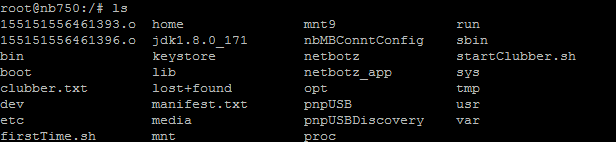
change directory to netbotz_app:
cd netbotz_app
what do you see there?
Steve
(CID:144313427)
Link copied. Please paste this link to share this article on your social media post.
Link copied. Please paste this link to share this article on your social media post.
Posted: 2020-07-05 07:46 PM . Last Modified: 2024-04-03 02:32 AM
Hi Steve,
So I tried cd / which gave me the list of directories above.
From there I had to run:
cd /netbotz_app
reset.sh
Which seems to have performed the reset now.
Thanks very much for your help!
(CID:144314059)
Link copied. Please paste this link to share this article on your social media post.
Link copied. Please paste this link to share this article on your social media post.
Posted: 2020-07-05 07:46 PM . Last Modified: 2023-10-22 03:46 AM

This question is closed for comments. You're welcome to start a new topic if you have further comments on this issue.
Link copied. Please paste this link to share this article on your social media post.
You’ve reached the end of your document
Create your free account or log in to subscribe to the board - and gain access to more than 10,000+ support articles along with insights from experts and peers.