Ask our Experts
Didn't find what you are looking for? Ask our experts!
Share Your Feedback – Help Us Improve Search on Community! Please take a few minutes to participate in our Search Feedback Survey. Your insights will help us deliver the results you need faster and more accurately. Click here to take the survey
Schneider Electric support forum about installation and configuration for DCIM including EcoStruxure IT Expert, IT Advisor, Data Center Expert, and NetBotz
Search in
Link copied. Please paste this link to share this article on your social media post.
Posted: 2020-07-03 06:07 PM . Last Modified: 2024-04-07 11:58 PM
Please find the steps to upgrade the Wireless sensors firmware versions.
Step 1: Download the wireless firmware File from DCIM support in below link:
Step 2: Install the Utility by using an option "Run as Administrator"
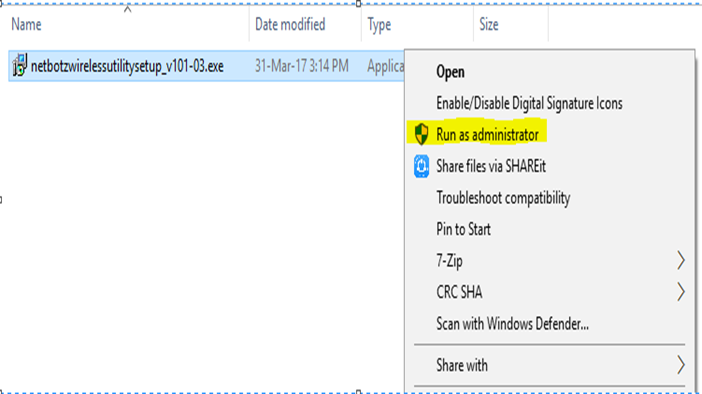
Remove the Wireless Coordinator from the Netbotz and connect it in the laptop.
Install the appropriate drive for the wireless coordinator to communicate with wireless sensors
Drivers ere available in the Firmware package itself as shown in below snap.

Install the driver and verify that the driver installed properly.

Open the Utility and select the Auto Join and click on OK.
Please make sure all the wireless sensors were switched ON.
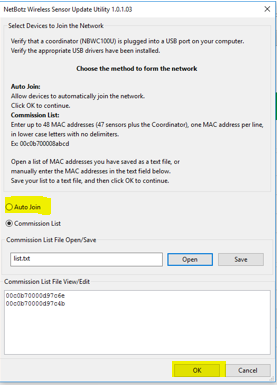
Utility will be automatically join all the wireless sensors when Auto join is enabled. Confirm, all the sensors were available in the Network list as shown below
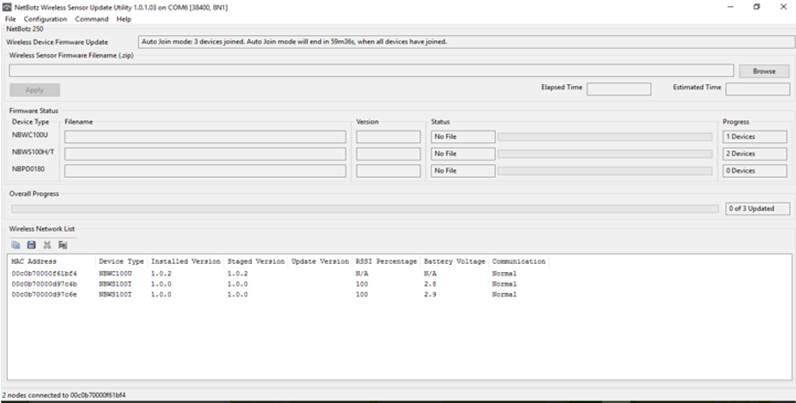
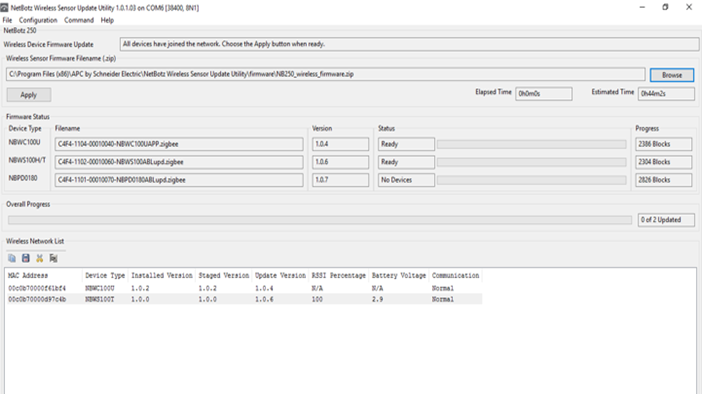
Once firmware upgrade is completed, remove the USB coordinator and install it back in Netbotz device.
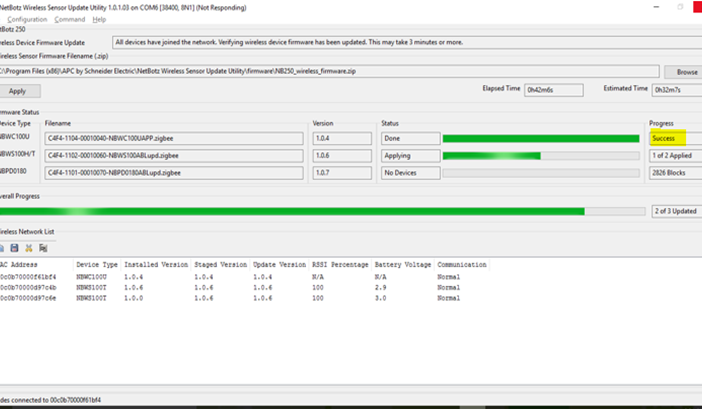
When update is completed status will be changed to “Done” and Progress will be changed to “Success”.
I hope this helps.
Regards,
Bala
(CID:122691506)
Link copied. Please paste this link to share this article on your social media post.
Link copied. Please paste this link to share this article on your social media post.
Posted: 2020-07-03 06:08 PM . Last Modified: 2023-10-22 03:40 AM

This question is closed for comments. You're welcome to start a new topic if you have further comments on this issue.
Link copied. Please paste this link to share this article on your social media post.
You’ve reached the end of your document
Create your free account or log in to subscribe to the board - and gain access to more than 10,000+ support articles along with insights from experts and peers.