Ask our Experts
Didn't find what you are looking for? Ask our experts!
Launch of Consumer/Home Owner registration process! We are pleased to announce the commencement of the Consumer/Home Owner Registration Process on Community. Consumers/Home Owners may now proceed to register by clicking on Login/Register. The process is straightforward and designed to be completed in just a few steps.
Schneider Electric support forum about installation and configuration for DCIM including EcoStruxure IT Expert, IT Advisor, Data Center Expert, and NetBotz
Search in
Link copied. Please paste this link to share this article on your social media post.
Posted: 2020-07-03 09:57 AM . Last Modified: 2024-04-08 02:43 AM
Struxureware Data Center Expert allows the user to generate the following reports:
I hope the following procedures will be useful for those users who want to generate reports in DCE software.
Login to DCE client program.
Click on Reports pane
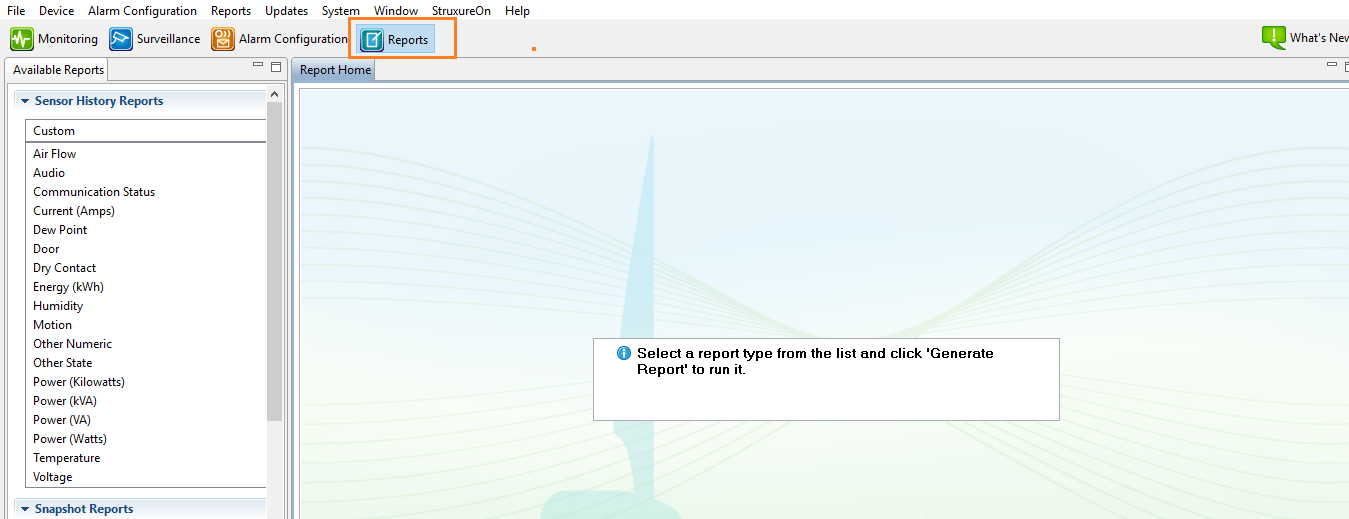
Select the sensor type for which you want to generate the report. For example: To generate a temperature sensor report of any or more of the devices, click on Temperature Sensor type. If you want to generate the report of UPS output power(Watts or KW), then select the sensor type as shown below.
User can select either a date range or a time relative report for the devices with further requirements of sensors & groups
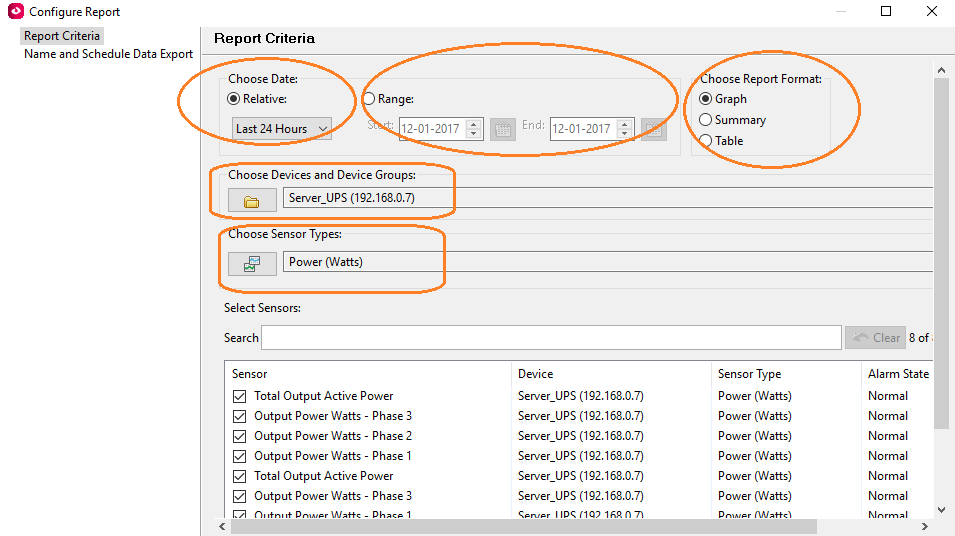
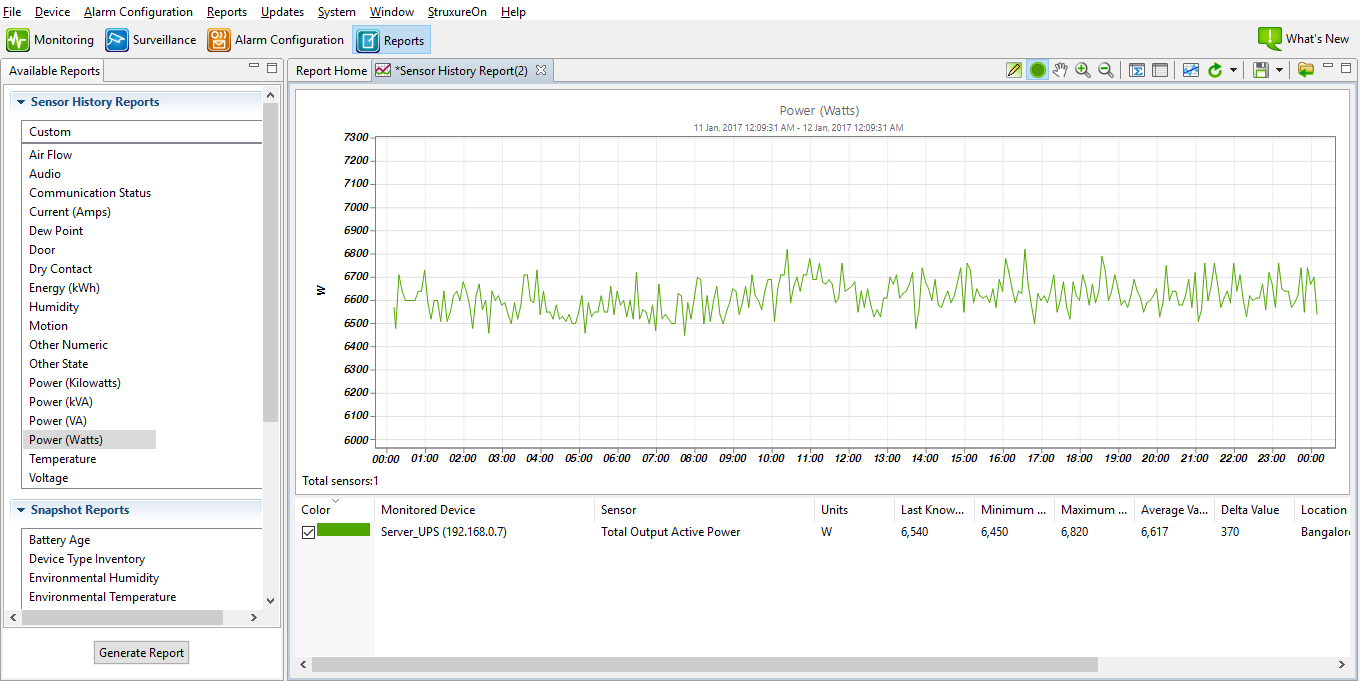
The graphical trend report can be exported by using the export option as shown below.
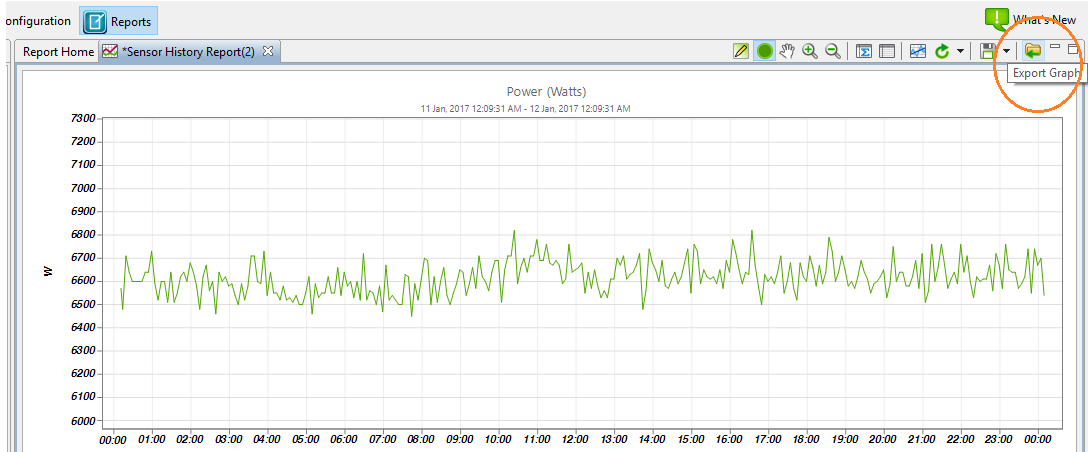
Summary report also can be seen by using the summary report option.
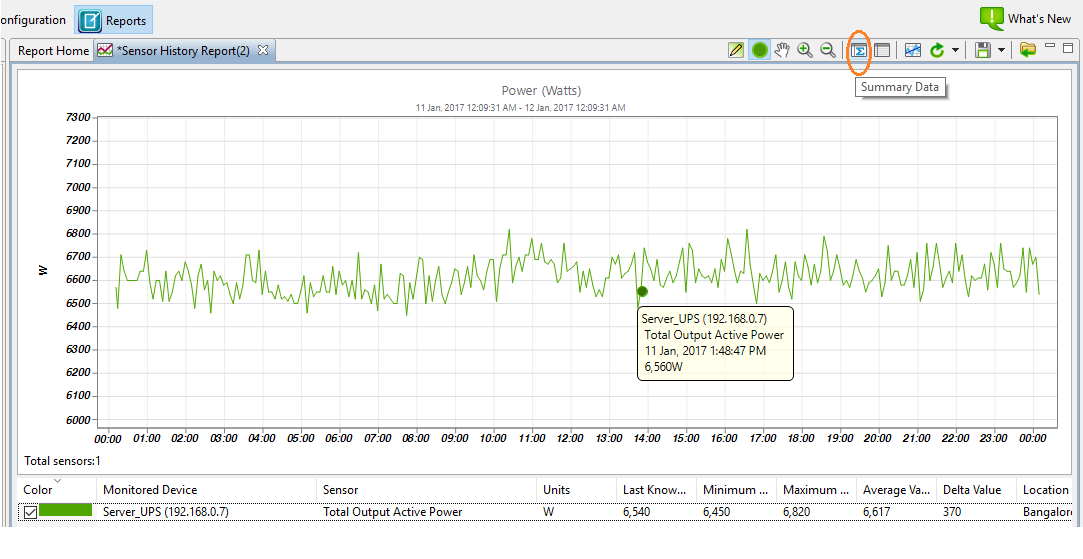
Raw Data also can be viewed and exported as shown below.
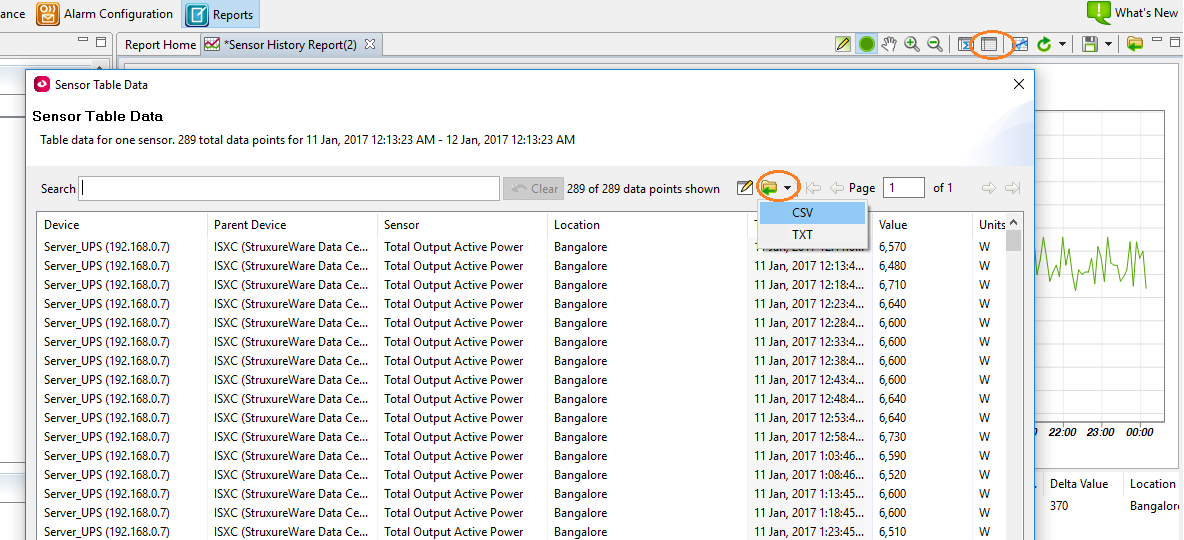
This report also can be saved a pre-defined report by using the Save and Save As buttons options, and the pre-defined report will be shown under Saved Reports.
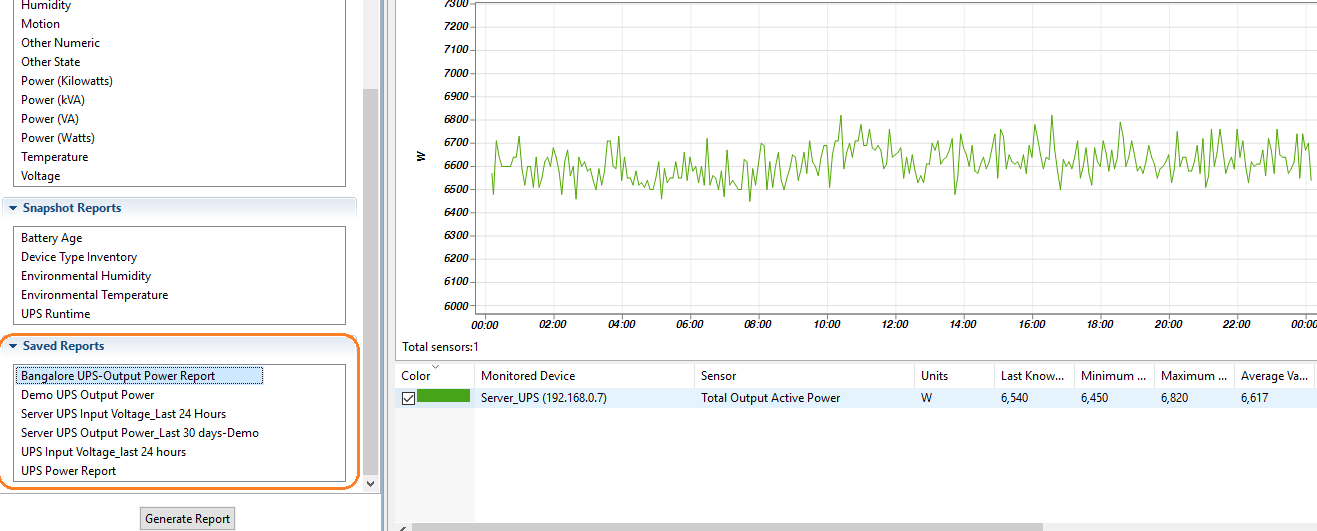
DCE Web Interface also allow you to generate the similar reports on the Web browser/Interface as shown below. The Pre-defined reports also will appear under Saved Reports as shown below.
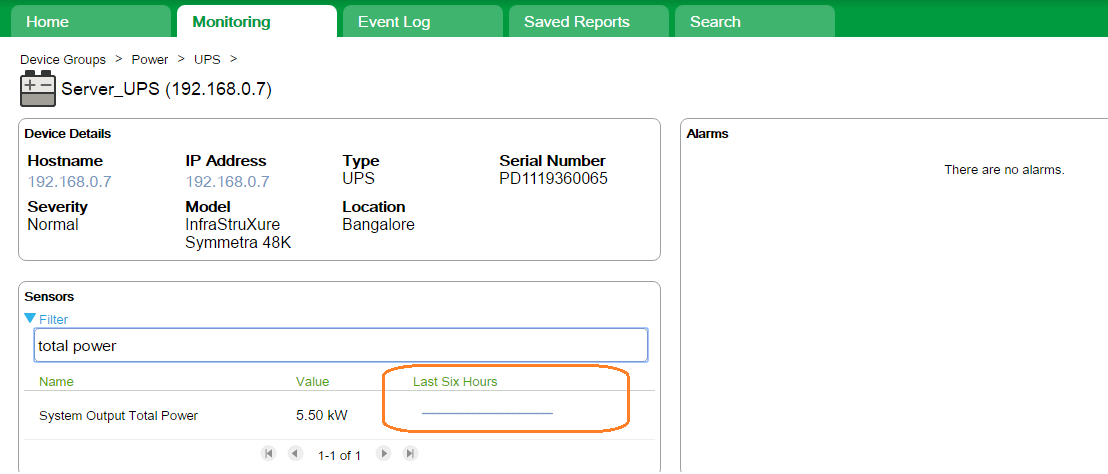
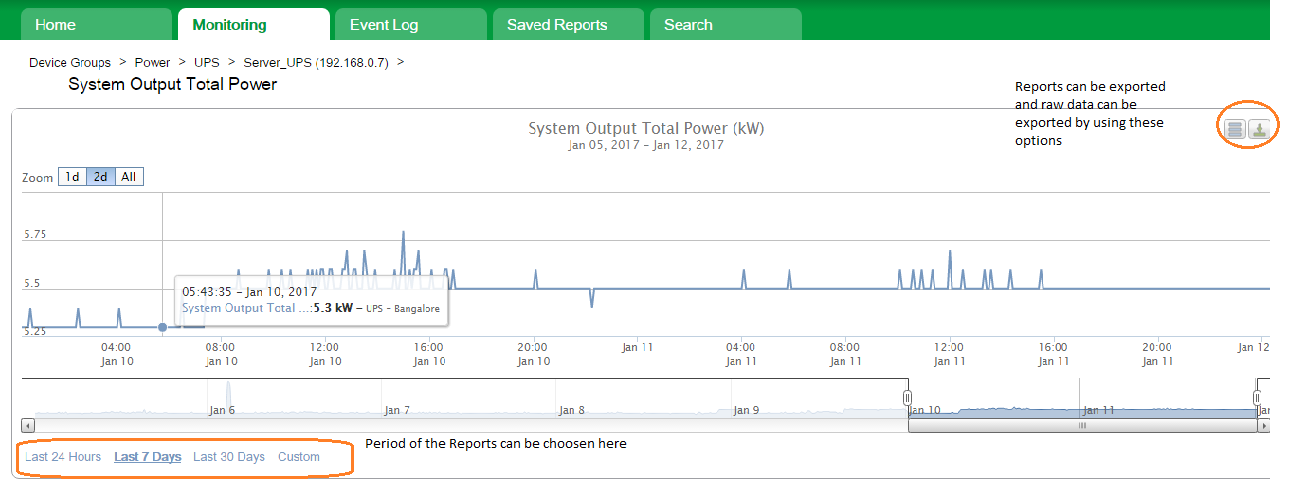
To view the Pre-defined saved reports, Click on Saved Reports tab to view the Saved Reports list as shown below.

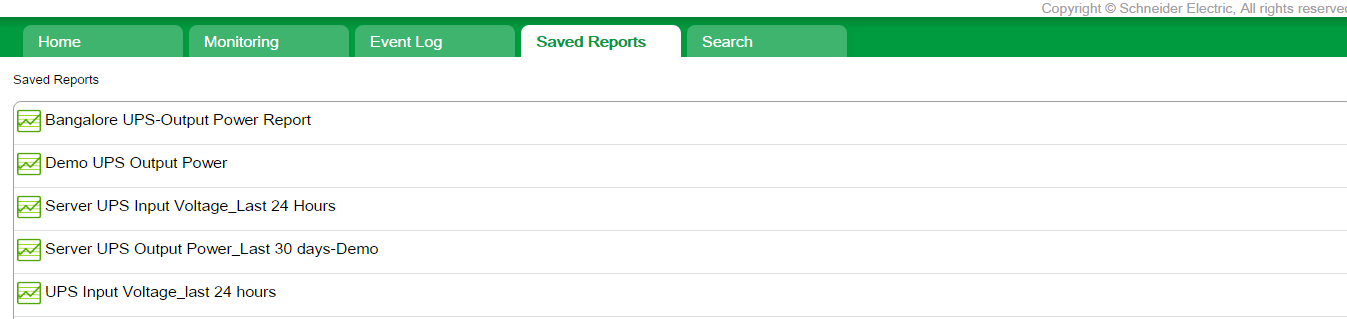
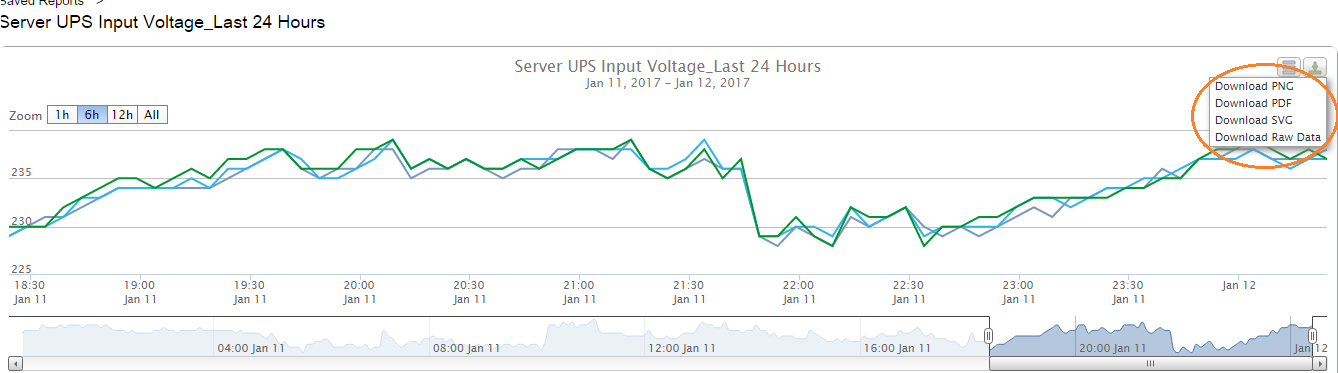
Here is the procedure to view the Past history alarms view of the device(s) or Group of devices(s).
Step 1: Select the device for which you would like to download the Alarm History
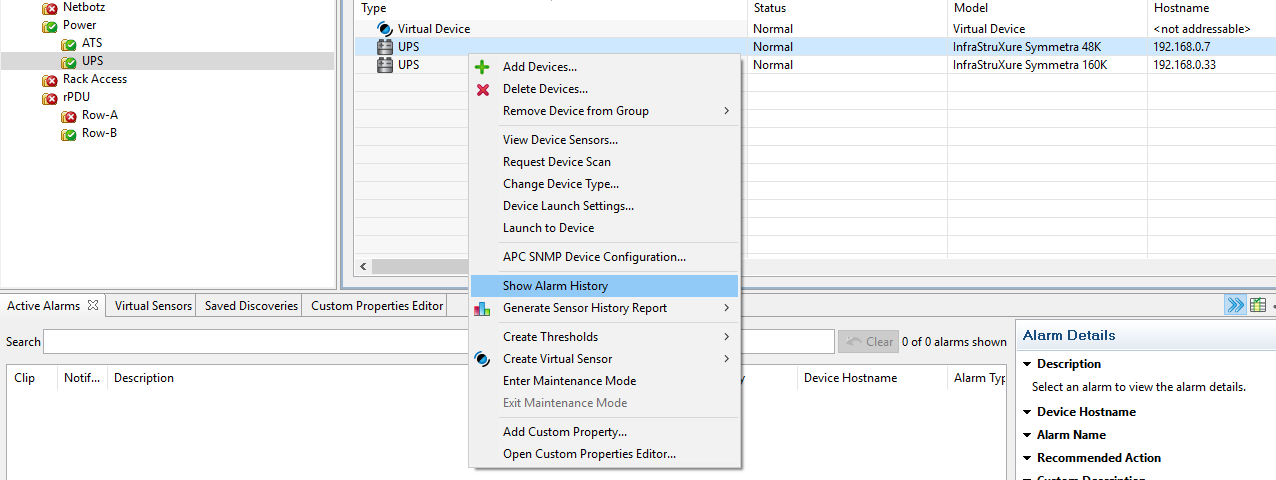
Step 2: Select the period and then click on Search
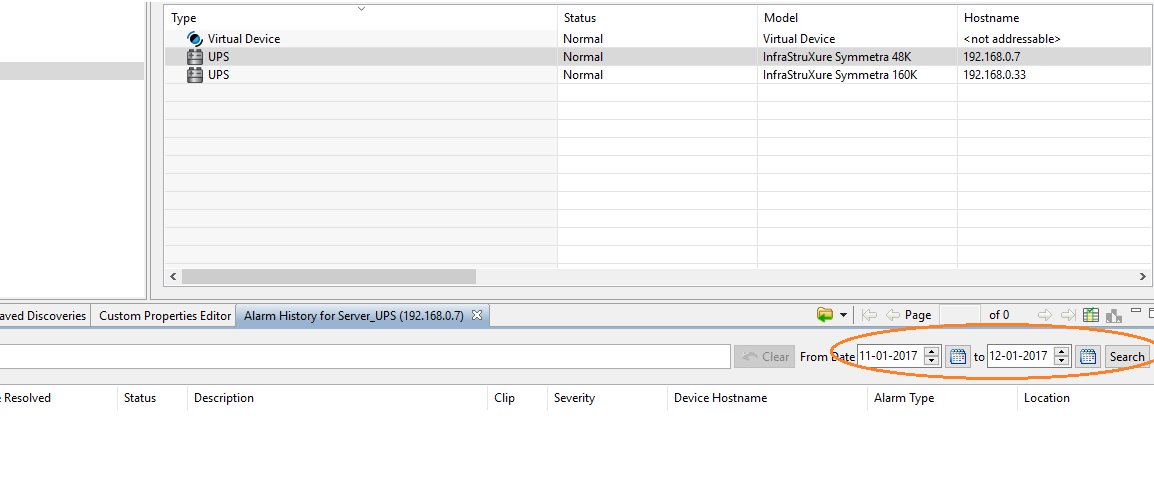
Step 3: All the alarms history for the device will be shown in the box. And then click on the folder option as shown below and select CSV to export the History of the Alarms.
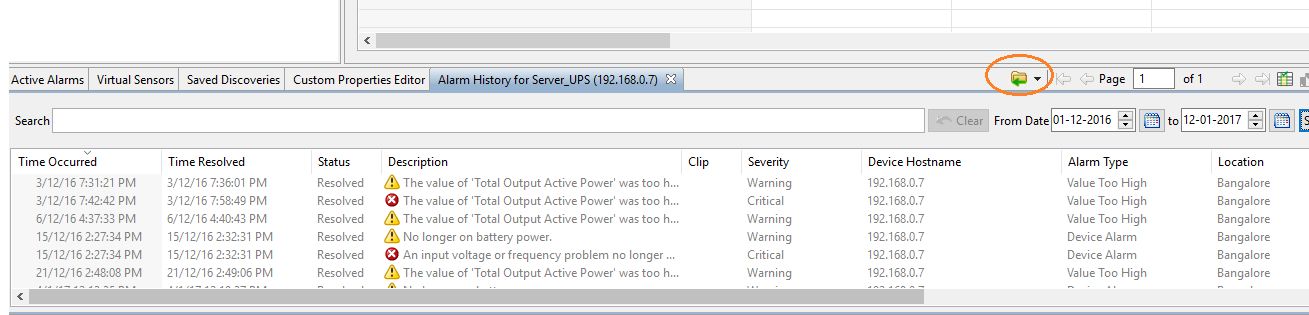
I hope this helps.
Regards,
Bala
(CID:110015984)
Link copied. Please paste this link to share this article on your social media post.
Link copied. Please paste this link to share this article on your social media post.
Posted: 2020-07-03 09:57 AM . Last Modified: 2024-04-08 02:43 AM
Hi Bala,
Thanks for sharing!
Cheers,
Stine
(CID:110017812)
Link copied. Please paste this link to share this article on your social media post.
Link copied. Please paste this link to share this article on your social media post.
Posted: 2020-07-03 09:57 AM . Last Modified: 2024-04-08 02:43 AM
This is great. Thanks for the instructions!
Alex
(CID:110020003)
Link copied. Please paste this link to share this article on your social media post.
Link copied. Please paste this link to share this article on your social media post.
Posted: 2020-07-03 09:57 AM . Last Modified: 2024-04-08 02:43 AM
You are welcome Alex!
(CID:110020034)
Link copied. Please paste this link to share this article on your social media post.
Link copied. Please paste this link to share this article on your social media post.
Posted: 2020-07-03 09:57 AM . Last Modified: 2024-04-08 02:43 AM
Bala Sir,
It's really very effective one...
Sunil Kumar
(CID:123998619)
Link copied. Please paste this link to share this article on your social media post.
Link copied. Please paste this link to share this article on your social media post.
Posted: 2020-07-03 09:57 AM . Last Modified: 2024-04-08 02:43 AM
Hi balaraman,
I have installed the 5 door sensor. 2 door sensor generate the reports. But the remaining 3 sensors are not generating the reports.
(CID:134679093)
Link copied. Please paste this link to share this article on your social media post.
Link copied. Please paste this link to share this article on your social media post.
Posted: 2020-07-03 09:58 AM . Last Modified: 2023-10-22 03:39 AM

This question is closed for comments. You're welcome to start a new topic if you have further comments on this issue.
Link copied. Please paste this link to share this article on your social media post.
You’ve reached the end of your document
Create your free account or log in to subscribe to the board - and gain access to more than 10,000+ support articles along with insights from experts and peers.