Ask our Experts
Didn't find what you are looking for? Ask our experts!
Dear Community Members, We are currently experiencing a technical issue that is affecting the ability to create new posts. Our team is actively investigating the root cause and working to resolve it as quickly as possible. We apologize for the inconvenience and appreciate your patience. SE Community Team!
Schneider Electric support forum about installation and configuration for DCIM including EcoStruxure IT Expert, IT Advisor, Data Center Expert, and NetBotz
Search in
Link copied. Please paste this link to share this article on your social media post.
Posted: 2020-07-03 03:19 PM . Last Modified: 2024-04-08 01:00 AM
Hi,
I would like to know how to upload images into StruxureWare Portal 1.3.5 to a particular sensor value in DCE. Our client has seen the demo portal dashboard and they want the same for their NOC room display like below:
Thanks & Regards
Shemil
(CID:116921614)
Link copied. Please paste this link to share this article on your social media post.
Link copied. Please paste this link to share this article on your social media post.
Posted: 2020-07-03 03:19 PM . Last Modified: 2024-04-08 01:00 AM
Dear Shemil,
Thanks to Jef Faridi for the below information.
Here is a few steps to illustrate how to manage a background image.
The image management is done from the "Location map" portlet. Before an image can be used in a portlet, it must be uploaded (to Portal).
Add a "Location Map" portlet (1) , edit the Location Map > Preferences (2), and click "Manage images" (3):
and select "Basic Document" (4)
Upload the image (5) , click "Publish"
Now the uploaded image can be selected for the Location Map portlet by selecting "Change Background Image" (6)
And then find the uploaded image, and click "Choose" (7)
And finally save it (Save/Save & Close) (8)
Kind regards,
Bala
(CID:116921686)
Link copied. Please paste this link to share this article on your social media post.
Link copied. Please paste this link to share this article on your social media post.
Posted: 2020-07-03 03:19 PM . Last Modified: 2024-04-08 01:00 AM
Dear Shemil,
Thanks to Jef Faridi for the below information.
Here is a few steps to illustrate how to manage a background image.
The image management is done from the "Location map" portlet. Before an image can be used in a portlet, it must be uploaded (to Portal).
Add a "Location Map" portlet (1) , edit the Location Map > Preferences (2), and click "Manage images" (3):
and select "Basic Document" (4)
Upload the image (5) , click "Publish"
Now the uploaded image can be selected for the Location Map portlet by selecting "Change Background Image" (6)
And then find the uploaded image, and click "Choose" (7)
And finally save it (Save/Save & Close) (8)
Kind regards,
Bala
(CID:116921686)
Link copied. Please paste this link to share this article on your social media post.
Link copied. Please paste this link to share this article on your social media post.
Posted: 2020-07-03 03:19 PM . Last Modified: 2024-04-08 01:00 AM
Thanks a lot Bala and Jef Faridi...
(CID:116921753)
Link copied. Please paste this link to share this article on your social media post.
Link copied. Please paste this link to share this article on your social media post.
Posted: 2020-07-03 03:19 PM . Last Modified: 2024-04-08 01:00 AM
Hi Bala,
But if you look below I want the image to appear near the sensor value of "UPS Total Output Power" but I don't see any option for selecting this.
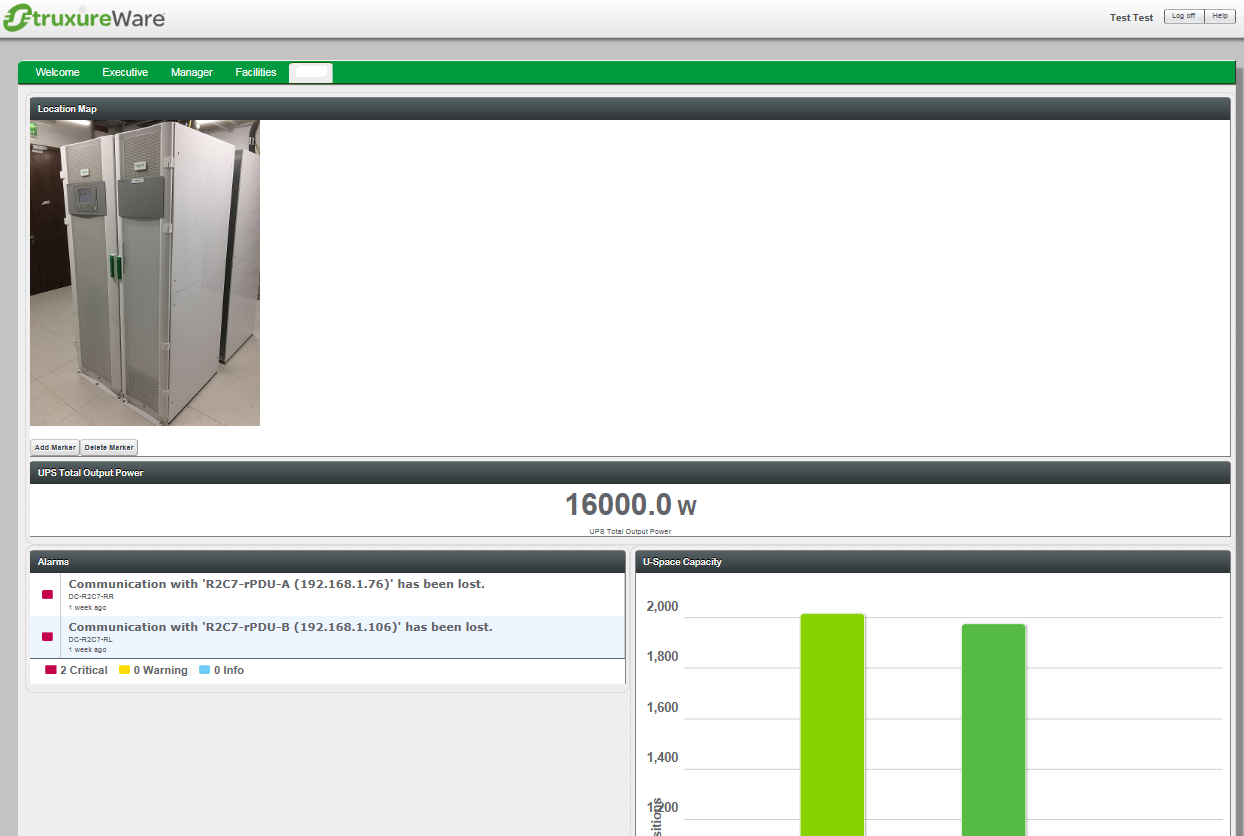
In the location map images can be added but no sensor values. And in the Sensors page no place to select images. Any work around to solve this.
Thanks & Regards
Shemil
(CID:116921968)
Link copied. Please paste this link to share this article on your social media post.
Link copied. Please paste this link to share this article on your social media post.
Posted: 2020-07-03 03:19 PM . Last Modified: 2024-04-08 01:00 AM
Hi Shemil,
Have you tried portlets, and then placing the sensor value on to it by having the desired background image?
I request you to view the video in the below link which may be useful.
https://dcimsupport.apc.com/display/VIDEO/Using+StruxureWare+Portal+in+data+center
You may refer the below link procedure as well:
I hope this helps.
Regards,
Bala
(CID:116922063)
Link copied. Please paste this link to share this article on your social media post.
Link copied. Please paste this link to share this article on your social media post.
Posted: 2020-07-03 03:19 PM . Last Modified: 2024-04-08 01:00 AM
Hi,
I have also been trying to achieve the same look but can not get the sensor to sit on the image as originally shown. I get the same as the other poster, could you please provide more assistance in how to get this look.
Thanks
Andy
(CID:118622630)
Link copied. Please paste this link to share this article on your social media post.
Link copied. Please paste this link to share this article on your social media post.
Posted: 2020-07-03 03:19 PM . Last Modified: 2023-10-22 02:35 AM

This question is closed for comments. You're welcome to start a new topic if you have further comments on this issue.
Link copied. Please paste this link to share this article on your social media post.
You’ve reached the end of your document
Create your free account or log in to subscribe to the board - and gain access to more than 10,000+ support articles along with insights from experts and peers.