Ask our Experts
Didn't find what you are looking for? Ask our experts!
Schneider Electric support forum about installation and configuration for DCIM including EcoStruxure IT Expert, IT Advisor, Data Center Expert, and NetBotz
Search in
Link copied. Please paste this link to share this article on your social media post.
Posted: 2020-07-04 05:34 PM . Last Modified: 2024-04-04 11:53 PM
Hi,
We have 2 DCE servers connected to the EcoStruxure IT service. In the portal we have 2 locations listed, which correspond to the 2 locations the DCE servers are located at.
Previously any equipment in the DCE server has been associated with the relevant site.
However we have added some new equipment in and it is now appearing under "All Locations". I have been unable to find out where (if it is even possible) to change/associate the location of the device?
Has anyone any ideas or come across this?
Thanks
Matt
(CID:131959542)
Link copied. Please paste this link to share this article on your social media post.
Link copied. Please paste this link to share this article on your social media post.
Posted: 2020-07-04 05:34 PM . Last Modified: 2024-04-04 11:53 PM
Dear Matt Wagner,
From your question:
However we have added some new equipment in and it is now appearing under "All Locations".
At the moment it really works like this: the logic of managing the location hierarchy of devices on the app.ecostruxureit.com/manage portal has changed, for example, read this Location hierarchy does not match DCE device groups:
Device groups in Data Center Expert and the location hierarchy on app.ecostruxureit.com/manage are completely separate. You maintain the location hierarchy on app.ecostruxureit.com/manage.
Therefore, once you have added a new device(s) in DCE-server or EcoStruxure IT Gateway, you must create on portal app.ecostruxureit.com/manage your own hierarchy of locations (not to be confused with the location of the DCE-server or EcoStruxure IT Gateway) and place the new device(s) in the correct locations.
From my own practical experience I can confirm, that this new way of managing the hierarchy of device(s) locations and DCE-servers is really very correct and convenient. Since very often the same DCE-server monitors devices from different locations of sites. That's why the developers and designers of EcoStruxure IT have separated the location of the DCE-server (or several DCE-servers) and the location of all other devices.
Unfortunately, I could not find any instructions or video on the new way to configure the hierarchy of device locations on portal app.ecostruxureit.com/manage. Therefore, below is my brief instruction in the screenshots.
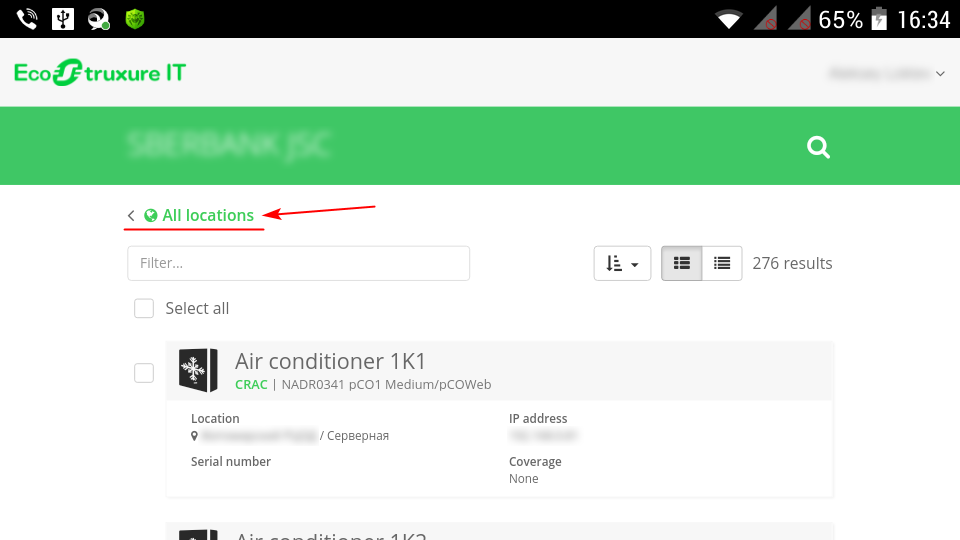
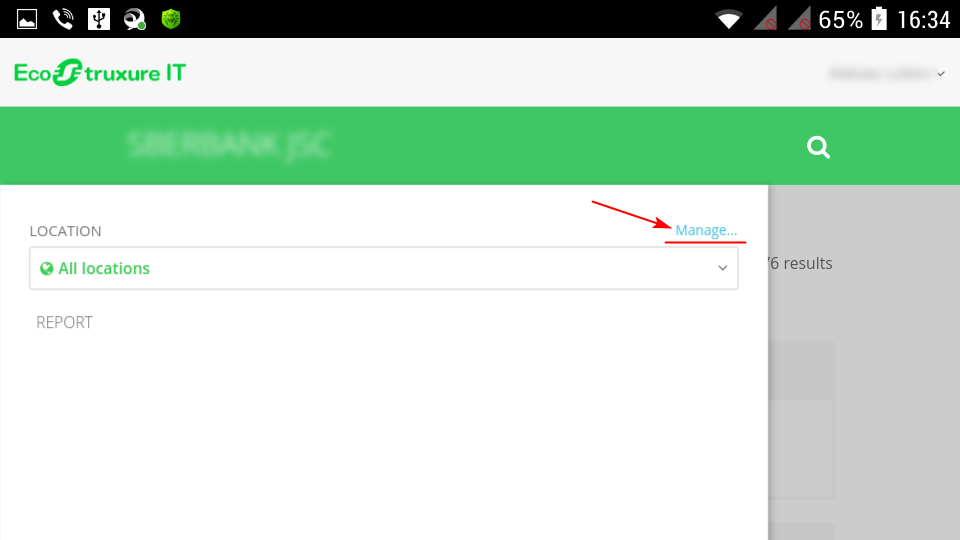
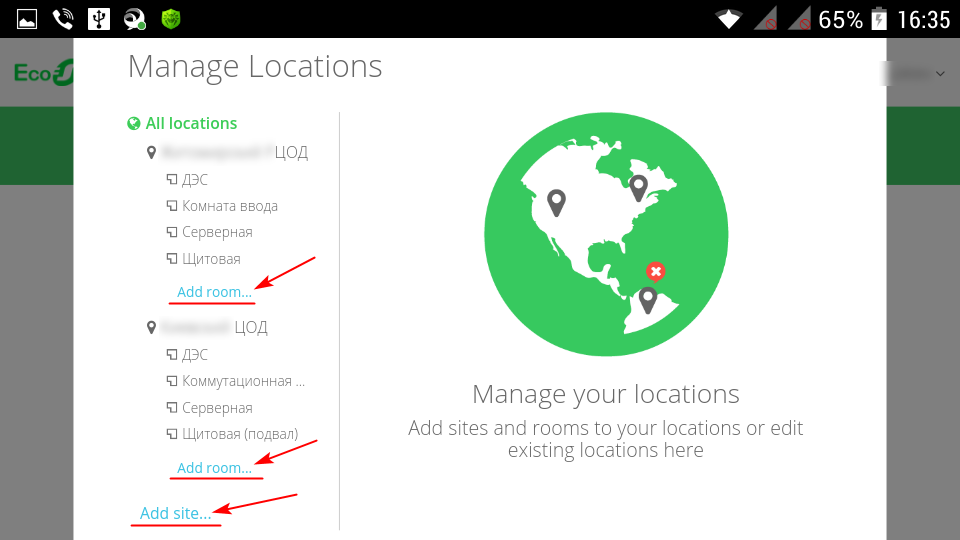
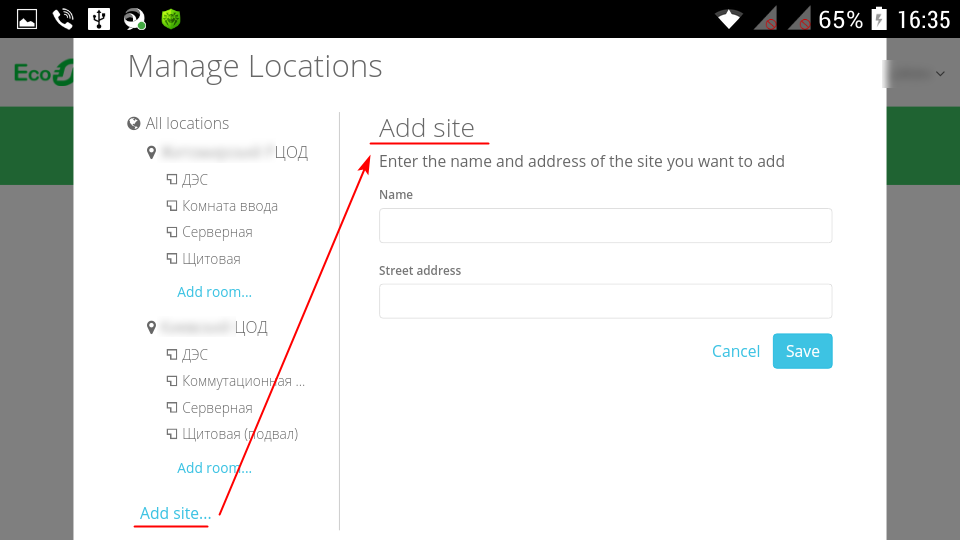
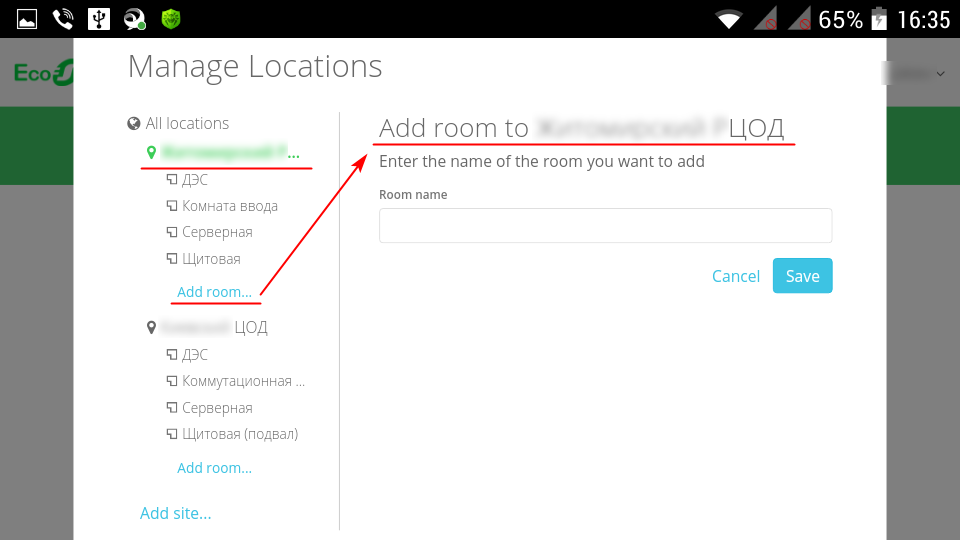
After that, all your new device(s) without location (i.e. "All Locations") can be very conveniently associated with your new site(s) and room(s) on the portal app.ecostruxureit.com/manage.
In addition, for each individual DCE-server or EcoStruxure IT Gateway, you can separately associate users for priority calling: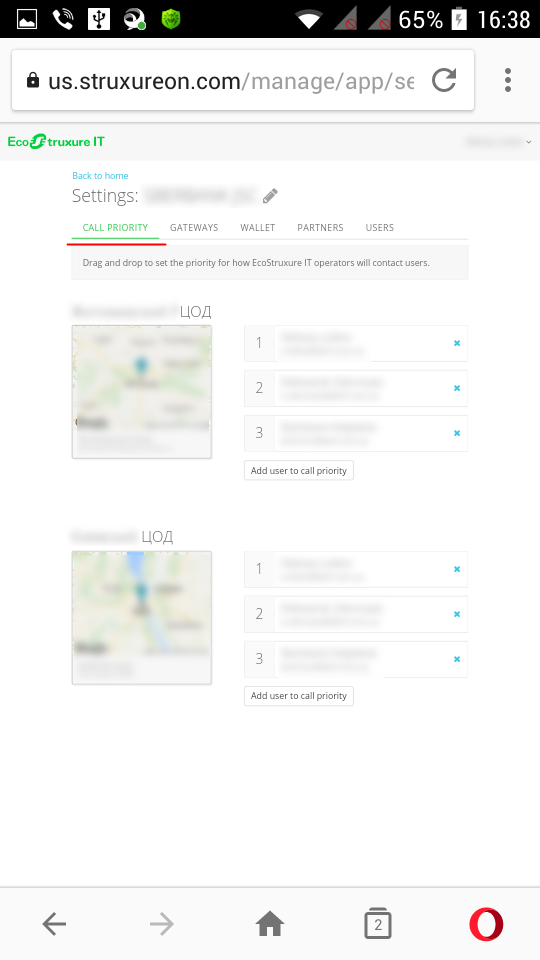
I hope this helps you.
If you have any further questions, please ask.
With respect.
(CID:131959804)
Link copied. Please paste this link to share this article on your social media post.
Link copied. Please paste this link to share this article on your social media post.
Posted: 2020-07-04 05:34 PM . Last Modified: 2024-04-04 11:53 PM
Dear Matt Wagner,
From your question:
However we have added some new equipment in and it is now appearing under "All Locations".
At the moment it really works like this: the logic of managing the location hierarchy of devices on the app.ecostruxureit.com/manage portal has changed, for example, read this Location hierarchy does not match DCE device groups:
Device groups in Data Center Expert and the location hierarchy on app.ecostruxureit.com/manage are completely separate. You maintain the location hierarchy on app.ecostruxureit.com/manage.
Therefore, once you have added a new device(s) in DCE-server or EcoStruxure IT Gateway, you must create on portal app.ecostruxureit.com/manage your own hierarchy of locations (not to be confused with the location of the DCE-server or EcoStruxure IT Gateway) and place the new device(s) in the correct locations.
From my own practical experience I can confirm, that this new way of managing the hierarchy of device(s) locations and DCE-servers is really very correct and convenient. Since very often the same DCE-server monitors devices from different locations of sites. That's why the developers and designers of EcoStruxure IT have separated the location of the DCE-server (or several DCE-servers) and the location of all other devices.
Unfortunately, I could not find any instructions or video on the new way to configure the hierarchy of device locations on portal app.ecostruxureit.com/manage. Therefore, below is my brief instruction in the screenshots.
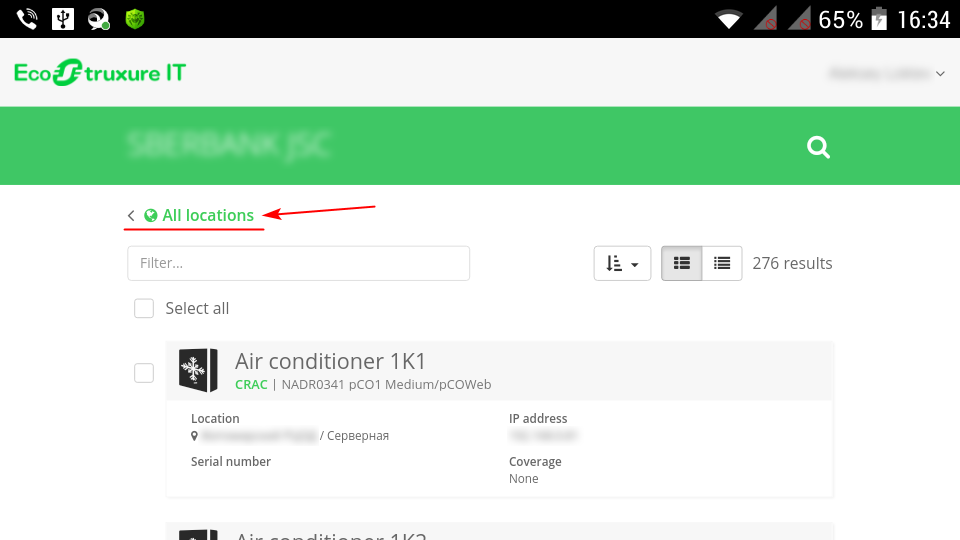
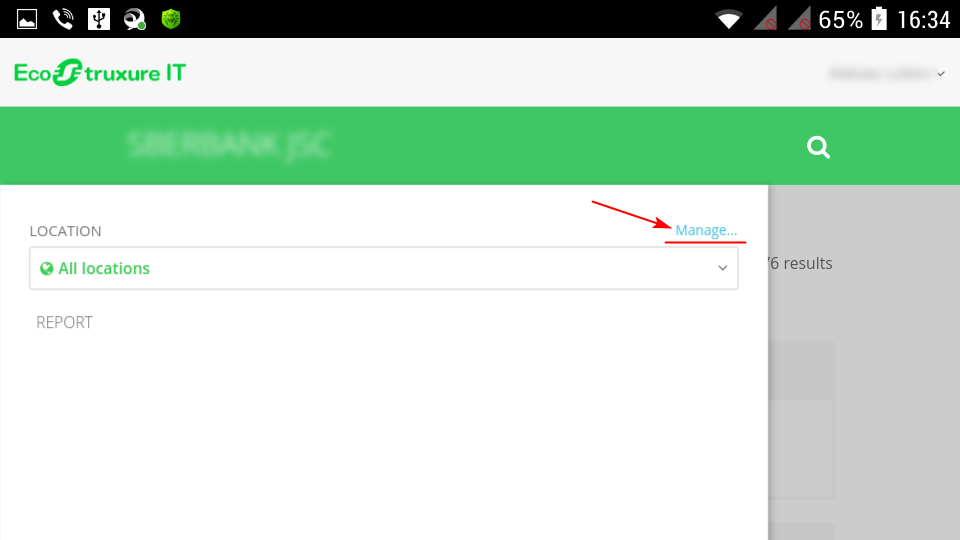
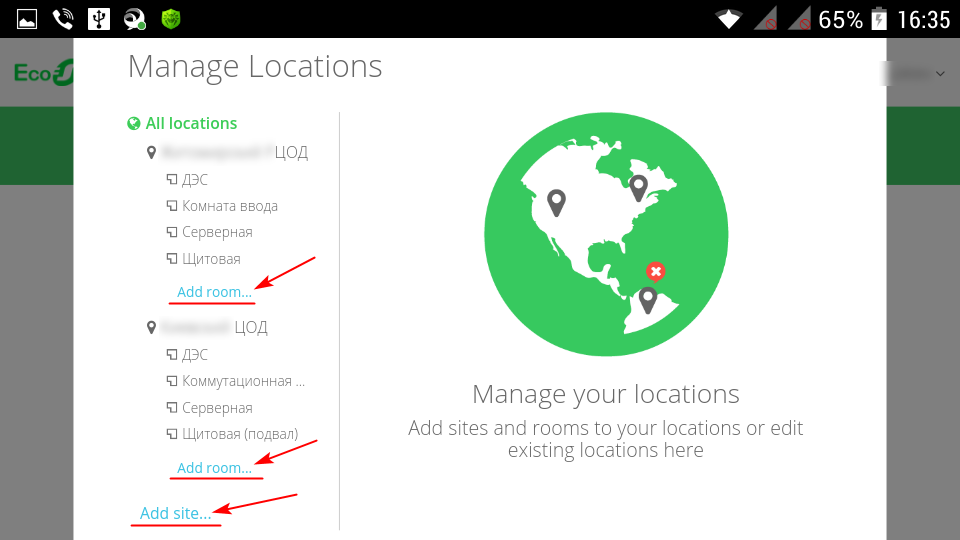
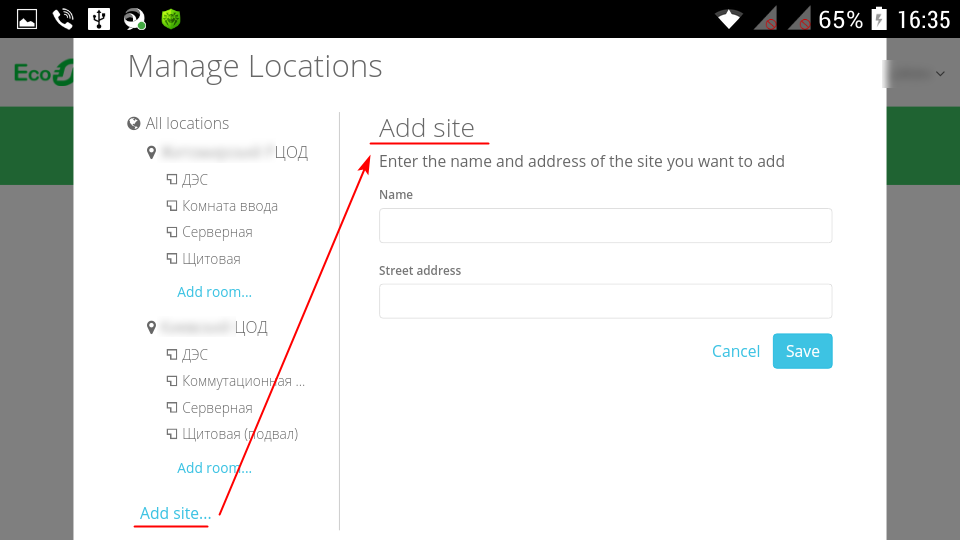
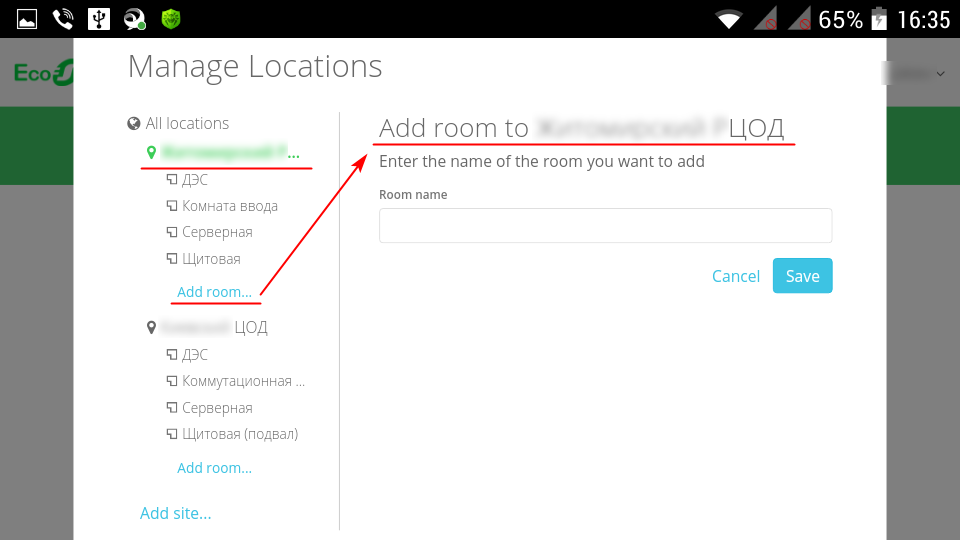
After that, all your new device(s) without location (i.e. "All Locations") can be very conveniently associated with your new site(s) and room(s) on the portal app.ecostruxureit.com/manage.
In addition, for each individual DCE-server or EcoStruxure IT Gateway, you can separately associate users for priority calling: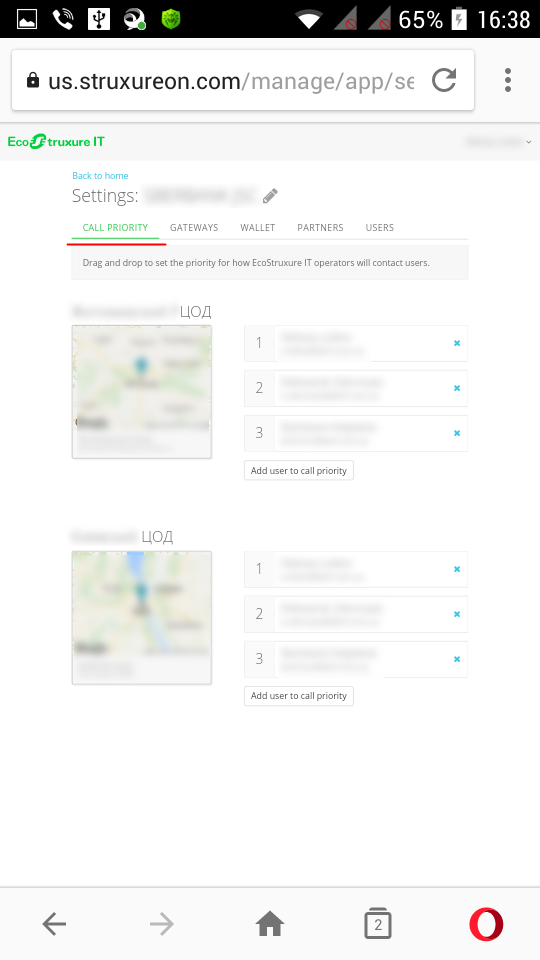
I hope this helps you.
If you have any further questions, please ask.
With respect.
(CID:131959804)
Link copied. Please paste this link to share this article on your social media post.
Link copied. Please paste this link to share this article on your social media post.
Posted: 2020-07-04 05:34 PM . Last Modified: 2024-04-04 11:53 PM
Thank you, that's a very thorough explanation.
I think the step i am struggling with is this part "After that, all your new device(s) without location (i.e. "All Locations") can be very conveniently associated with your new site(s) and room(s) on the portal app.ecostruxureit.com/manage."
I've looked through the manage locations and device sections and cant actually see where you would associate them with a site/room?
Actually i've just figured it out, I needed to select the tick box next to a device, then the Actions menu appears where i can move it!
Thanks
Matt
(CID:131959829)
Link copied. Please paste this link to share this article on your social media post.
Link copied. Please paste this link to share this article on your social media post.
Posted: 2020-07-04 05:34 PM . Last Modified: 2024-04-04 11:53 PM
Dear Matt Wagner,
This is correct, indeed, the device(s) must first be selected, and only then the action menu will appear 😀. In my screenshots I can not show this, because I do not have devices without location (i.e. "All Locations").
With respect.
(CID:131959850)
Link copied. Please paste this link to share this article on your social media post.
Link copied. Please paste this link to share this article on your social media post.
Posted: 2020-07-04 05:34 PM . Last Modified: 2023-10-22 02:34 AM

This question is closed for comments. You're welcome to start a new topic if you have further comments on this issue.
Link copied. Please paste this link to share this article on your social media post.
You’ve reached the end of your document
Create your free account or log in to subscribe to the board - and gain access to more than 10,000+ support articles along with insights from experts and peers.