How to disable/suppress alarms in Data Center Expert.
EcoStruxure IT forum
Schneider Electric support forum about installation and configuration for DCIM including EcoStruxure IT Expert, IT Advisor, Data Center Expert, and NetBotz
- Subscribe to RSS Feed
- Mark Topic as New
- Mark Topic as Read
- Float this Topic for Current User
- Bookmark
- Subscribe
- Mute
- Printer Friendly Page
- Mark as New
- Bookmark
- Subscribe
- Mute
- Subscribe to RSS Feed
- Permalink
- Email to a Friend
- Report Inappropriate Content
Link copied. Please paste this link to share this article on your social media post.
Posted: 2020-07-03 05:59 PM . Last Modified: 2024-04-08 12:01 AM
How to disable/suppress alarms in Data Center Expert.
There are three ways of disabling and suppressing alarms in DCE.
1) Maintenance Mode:
When a device is entered into Maintenance Mode, no alerts, for that device, will be sent out for the alarm actions defined in the notification policies. DCE will still see the alarms, and record them within Alarm History, but no actions will take place on them. This option would be recommended if the device is currently having work performed on it that will generate alarms. When the work is finished, the device can then be brought out of Maintenance Mode. When a Device is in Maintenance Mode, the device information will appear faded, italicized, and the icon will switch to be a tool icon.
NOTE: NetBotz Appliances (series 300 and higher) can not but put into Maintenance Mode. This is due to them handling the notifications themselves, not having the notifications sent from Data Center Expert.
1) Navigate into the Monitoring perspective.
2) Within the Navigation pane, select the group that has the device that needs to be entered or exited from Maintenance Mode.
3) Within the Device View pane, right-click on the device and select Enter Maintenance Mode or Exit Maintenance Mode.
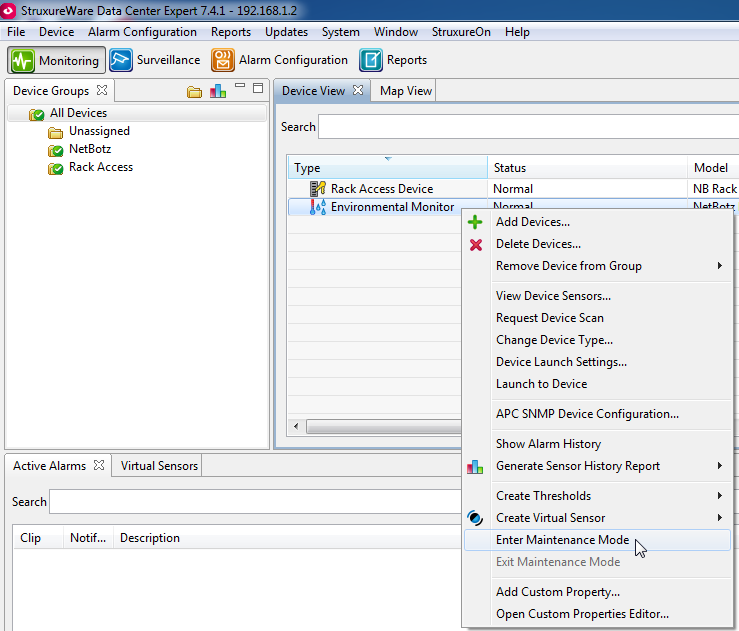
2)Alarm Suppression:
When an alarm is present in Data Center Expert, future notifications (repeats) for the exact event can be suppressed. Choose this method for disabling alarms if there is an alarm that that is known, but future notifications of the specific event are not warranted. If the alarm clears and re-occurs, the alarm suppression will clear ad notifications will take place as to how they are defined within the notification policy.
1) Navigate to the Monitoring Perspective.
2) Within the Active Alarms pane, right-click on the alarm and select Suppress Future StruxureWare Data Center Expert Notifications.
NOTE: Setting an alarm as Hidden does not clear the alarm. It will only hide it from the Active Alarms pane. Hidden alarms can be shown again using the Show Hidden Alarms icon in the upper-right of the Active Alarms pane.
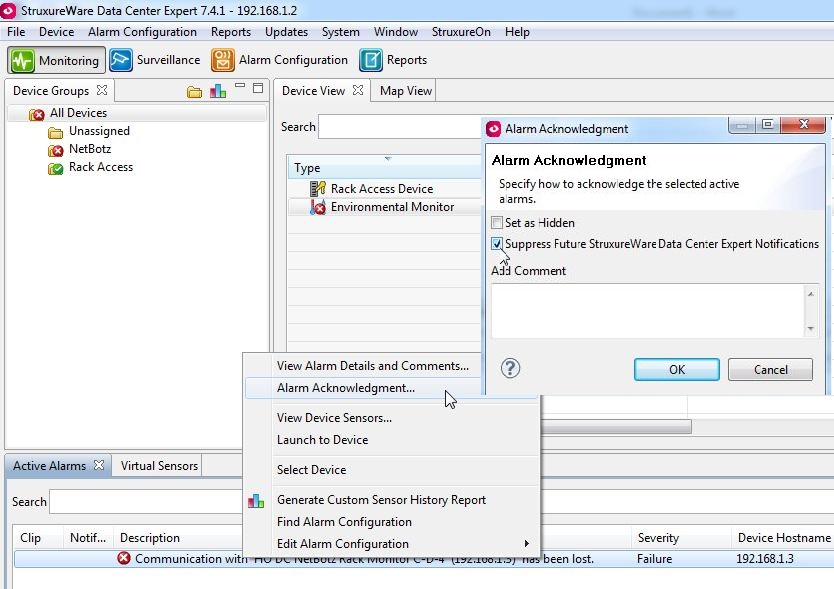
3) Alarm Configuration:
Individual alarms can be disabled for each individual unit within the Alarm Configuration Perspective. This option would be recommended if there is a particular event that does not need to be recorded or be of concern.
1) Navigate into the Alarm Configuration perspective.
2) Select a device or device group within the Navigation pane.
3) Within the Threshold Alarm Configurations pane and Device Alarm Configurations pane will be the individual device thresholds.
4) Expand down or search for a specific threshold and then right-click on it and select Edit Device Alarm Configurations.
5) Change Enabled to No if the threshold needs to be disabled.
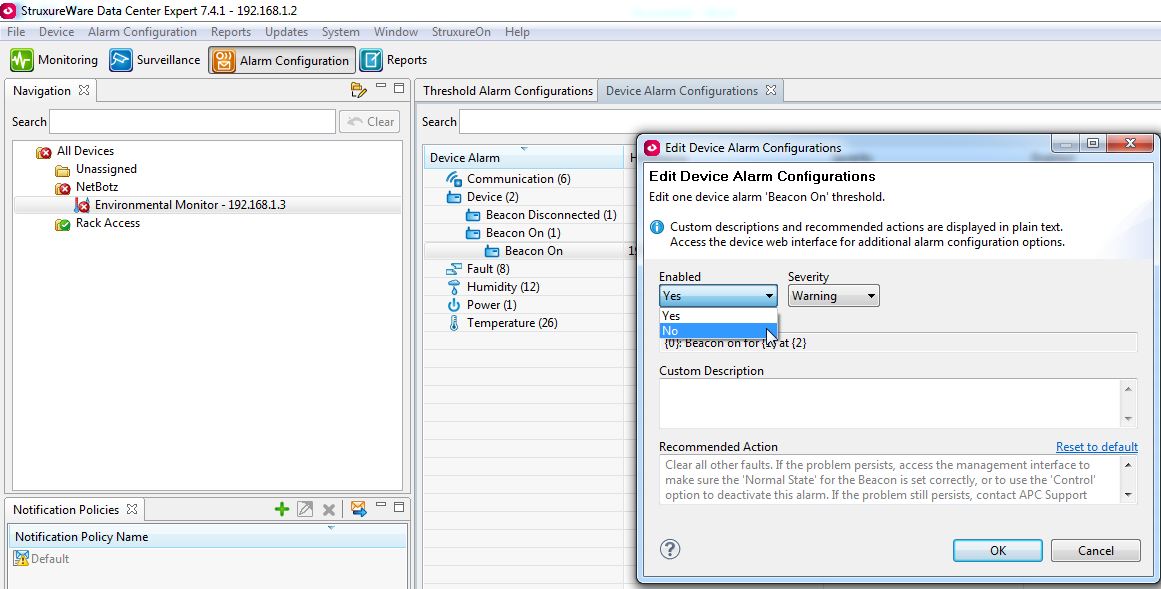
BR,
Rana Ajmal
(CID:122690307)
Link copied. Please paste this link to share this article on your social media post.
- Mark as New
- Bookmark
- Subscribe
- Mute
- Subscribe to RSS Feed
- Permalink
- Email to a Friend
- Report Inappropriate Content
Link copied. Please paste this link to share this article on your social media post.
Posted: 2020-07-03 05:59 PM . Last Modified: 2024-04-08 12:01 AM
Thank you for sharing, Rana!
(CID:122690311)
Link copied. Please paste this link to share this article on your social media post.
- Mark as New
- Bookmark
- Subscribe
- Mute
- Subscribe to RSS Feed
- Permalink
- Email to a Friend
- Report Inappropriate Content
Link copied. Please paste this link to share this article on your social media post.
Posted: 2020-07-03 05:59 PM . Last Modified: 2023-10-22 02:29 AM

This question is closed for comments. You're welcome to start a new topic if you have further comments on this issue.
Link copied. Please paste this link to share this article on your social media post.
Create your free account or log in to subscribe to the board - and gain access to more than 10,000+ support articles along with insights from experts and peers.
